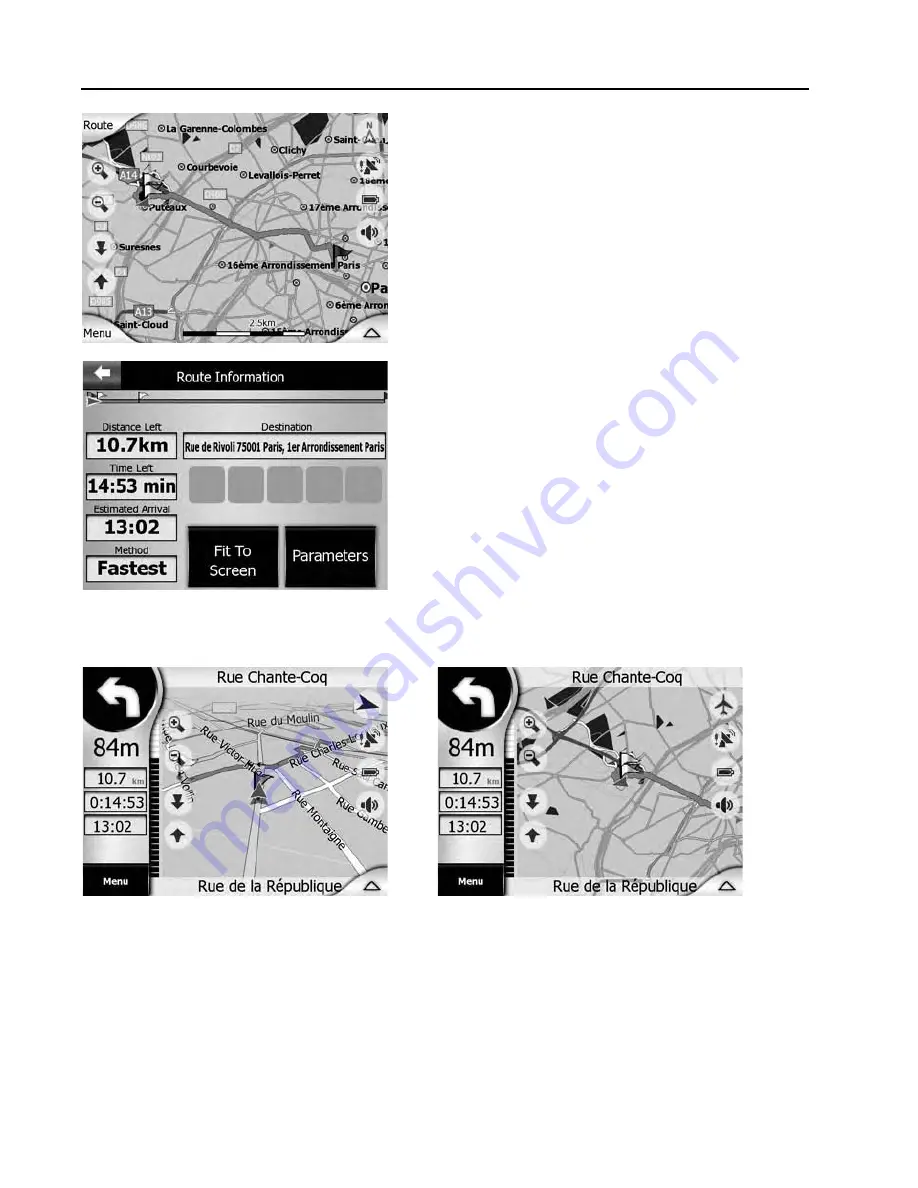
71
9. Total Route Map View
The map view with the entire route contains a
blue flag for your starting position, two white flags
for the two waypoints and one red flag for your
destination.
10. Route Information
Before you go, read the Route Information (Menu
=>
Route
=>
Info). Here you can see a summary
of information on your route. The straight route
segment on top shows two waypoints.
Start (bottom left): detailed graphical
representation of the first manoeuvre (turn
right) with distance (84 m) to the manoeuvre.
If no critical items exist along the route
segment, the map automatically toggles to
Overview mode (see figure below).
At the same time, a voice will guide you.
MAIN ELEMENTS
Содержание Carrera C350
Страница 1: ...user guide C350 G52 56511X1...




















