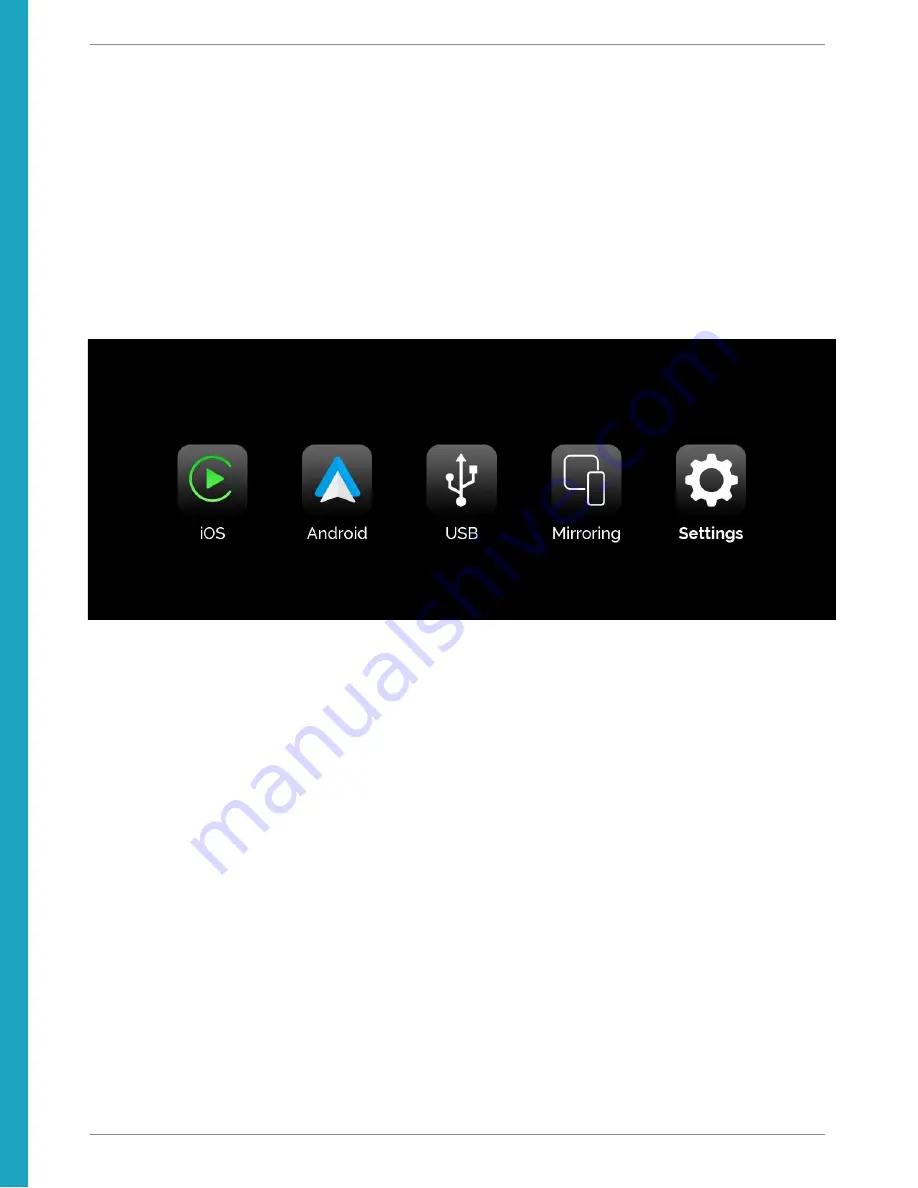
Installation Instructions - BMW i8 CarPlay MMI Prime
Operating the MMI
The MMI allows to greatly expand the functionality of the original iDrive system with:
●
Apple CarPlay
●
Android Auto
●
USB Media Playback
●
Apple AirPlay and Android AutoLink Mirroring
●
Front and Reversing Cameras with Dynamic Parking Lines and PDC Sensor Display
To enter the main menu of the MMI press and hold the iDrive controller MENU button for 3s until the
MMI menu appears on the screen or press the #8 radio memory button.
If you’ve just started the car it may take a few moments for the MMI to boot up. To navigate the MMI’s
menu and CarPlay/Android Auto mode you can use the iDrive controller knob & BACK button or the
scroll knob on the steering wheel along with the Voice Command and Phone Handle buttons.
The iOS and Android icons in the main menu will only be filled out with color when a phone is paired to
the MMI in either CarPlay or Android Auto mode. Otherwise they will remain in a black and white color
scheme.
To go back from CarPlay mode to the MMI’s Settings menu double click on the iDrive controller BACK
button - just like a double click on a mouse - two clicks in quick succession.
To switch back from the MMI mode back to iDrive Press and hold the iDrive Controller MENU button.
Long pressing the iDrive controller BACK button will cause the MMI to reboot.
The MMI uses the iDrive AUX audio input so make sure to set the input to AUX in the Multimedia
section of iDrive. Immediately after selecting the AUX input we highly recommend to press and hold
the #8 memory button in order to program it to select the AUX input every time the #8 memory button
BimmerTech FZE | Phone: +1(646) 439-7920 | www.bimmer-tech.net
13




















