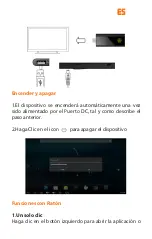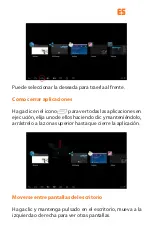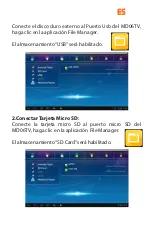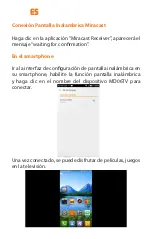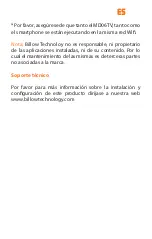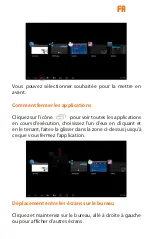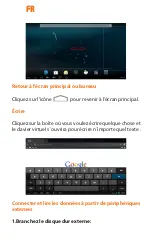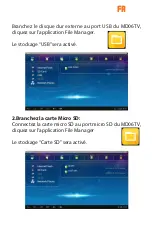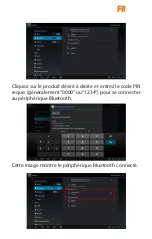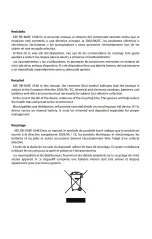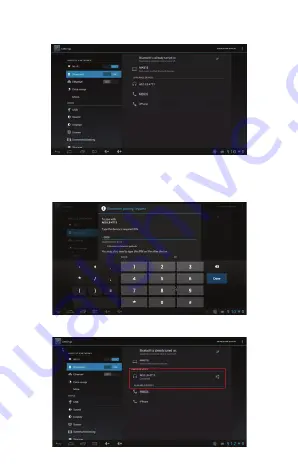
ES
Conexión WIFI
Haga Clic en el icono ajuste
Seleccione Wi-Fi,
cambie el interruptor Wi-Fi a posición ON.
Seleccione la red inalámbrica deseada e introduzca la
clave WiFi para con conectar.
Conexión Bluetooth
Haga Clic en el icono
Seleccione Bluetooth, cambie
el interruptor a posición ON.
Haga clic en el dispositivo Bluetooth deseado que aparece
a la derecha e introduzca el PIN necesario (generalmente
es “0000” o “1234”) para conectarse al dispositivo.
Esta imagen muestra el dispositivo Bluetooth conectado.
Содержание MD06TV
Страница 1: ...BG ...
Страница 38: ......
Страница 42: ...Importado por Imported by APPROX IBERIA S L CIF B 91202499 Soporte técnico Technical support ...
Страница 43: ......