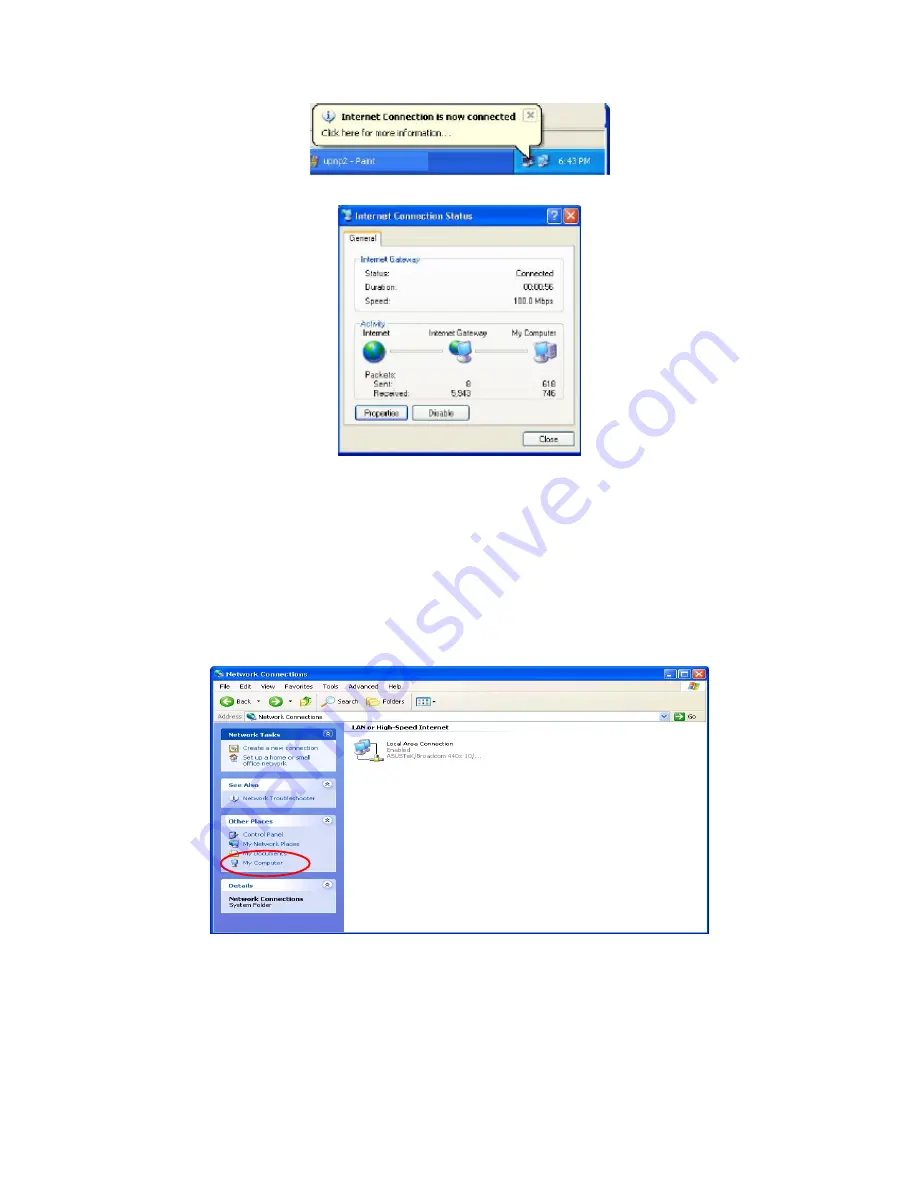
Step 6:
Double-click on the icon to display your current Internet connection status.
Web Configurator Easy Access
With UPnP, you can access web-based configuration for the myGuard 7202(G) without first
finding out the IP address of the router. This helps if you do not know the router’s IP address.
Follow the steps below to access web configuration.
Step 1:
Click Start and then Control Panel.
Step 2:
Double-click Network Connections.
Step 3:
Select My Network Places under Other Places.
Step 4:
An icon describing each UPnP-enabled device shows under Local Network.
Step 5:
Right-click on the icon of your myGuard 7202(G) and select Invoke. The web
configuration login screen displays.
Step 6:
Right-click on the icon of your myGuard 7202(G) and select Properties. A properties
window displays basic information about the myGuard 7202(G).
88
Содержание myGuard 7202
Страница 1: ...myGuard 7202 7202G Wireless G Security ADSL2 Router User s Manual ...
Страница 8: ...1 3 Applications of the myGuard 7202 G 6 ...
Страница 23: ...4 1 Status 21 ...
Страница 71: ...Above settings will help to improve quality of your VoIP service when traffic is full loading 69 ...
Страница 75: ...WAN to LAN direction 73 ...
Страница 92: ...4 4 Trend Micro There are two items in the Trend Micro section Security Settings and Parental Controls 90 ...
Страница 98: ...The service asks to download the Trend Micro Security Services ActiveX control 96 ...
Страница 101: ...Downloading Scanning 99 ...
Страница 112: ...110 ...






























