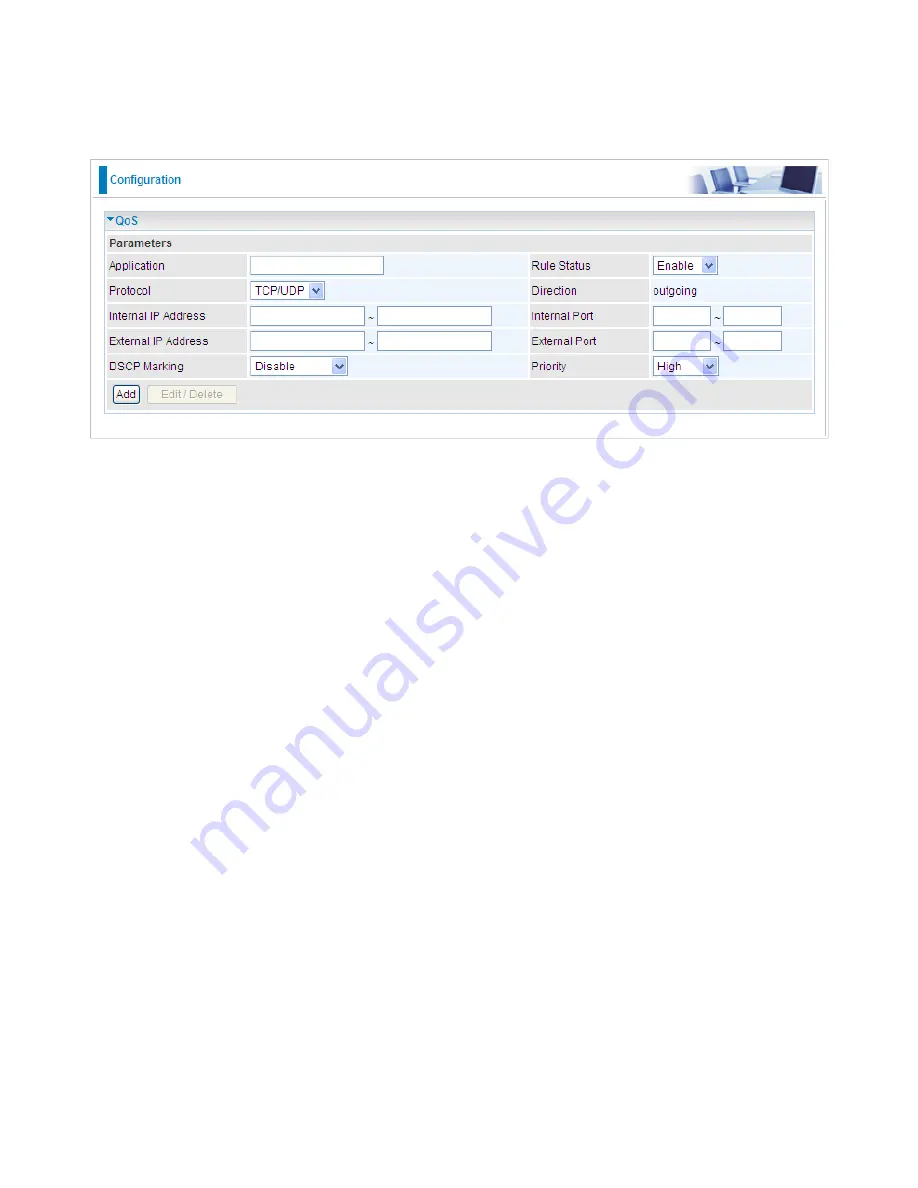
QoS - Quality of Service
QoS helps you to control the data upload traffic of each application from LAN (Ethernet and/
or Wireless) to WAN (Internet). It facilitates you the features to control the quality and speed of
throughput for each application when the system is running with full upstream load.
After clicking the QoS item, you can Add/Edit/Delete a QoS policy. This page will show the brief
information for policies you have added or edited. This page will also display the total available
(Non-assigned) bandwidth, in percentage, can be assigned.
Application:
Assign a name that identifies the new QoS application rule.
Rule Status:
You can choose to enable or disable rule status display from the drop-down menu.
Protocol:
Select the supported protocol from the drop down list.
Direction:
Shows the direction mode of the QoS application.
Internal IP Address / External IP Address:
This is used to classify the traffic of a specific range
of internal/external IP address(es). Input the range you want to classify. If only the first IP block is
filled, only that IP will be classified. If you leave these four fields empty, it means any classify IP
address.
Internal Port:
This is the Port Range that defines the ports allowed by the Remote/WAN to
connect to the application. Default is set from range 0 ~ 65535. It is recommended that only
advance user is to configure this feature.
External Port:
This is the Port
Range that defines the port of the application.
DSCP Marking:
Differentiated Services Code Point (DSCP), it is the first 6 bits in the ToS byte.
DSCP Marking allows users to classify the traffic of the application to be executed according to
the DSCP value.
Note: Make sure that the router(s) in the network backbone are capable to execute and check
the DSCP throughout the QoS network.
Priority:
The priority given to each policy/application. Its default setting is set to High. You may
adjust this setting to fit your policy / application.
82
Содержание BiPAC 9800N
Страница 1: ...BiPAC 9800 N 802 11n Fiber Optical Router User Manual Last revised Jan 2010 Firmware Version 1 02c...
Страница 10: ...Important note for using this router 7...
Страница 16: ...Applications of the device 13...
Страница 64: ...61...
Страница 65: ...62...
Страница 69: ...66 4 Enter the AP SSID then click Next 5 Enter the passphrase then click Next...
Страница 97: ...Tag Based 94...






























