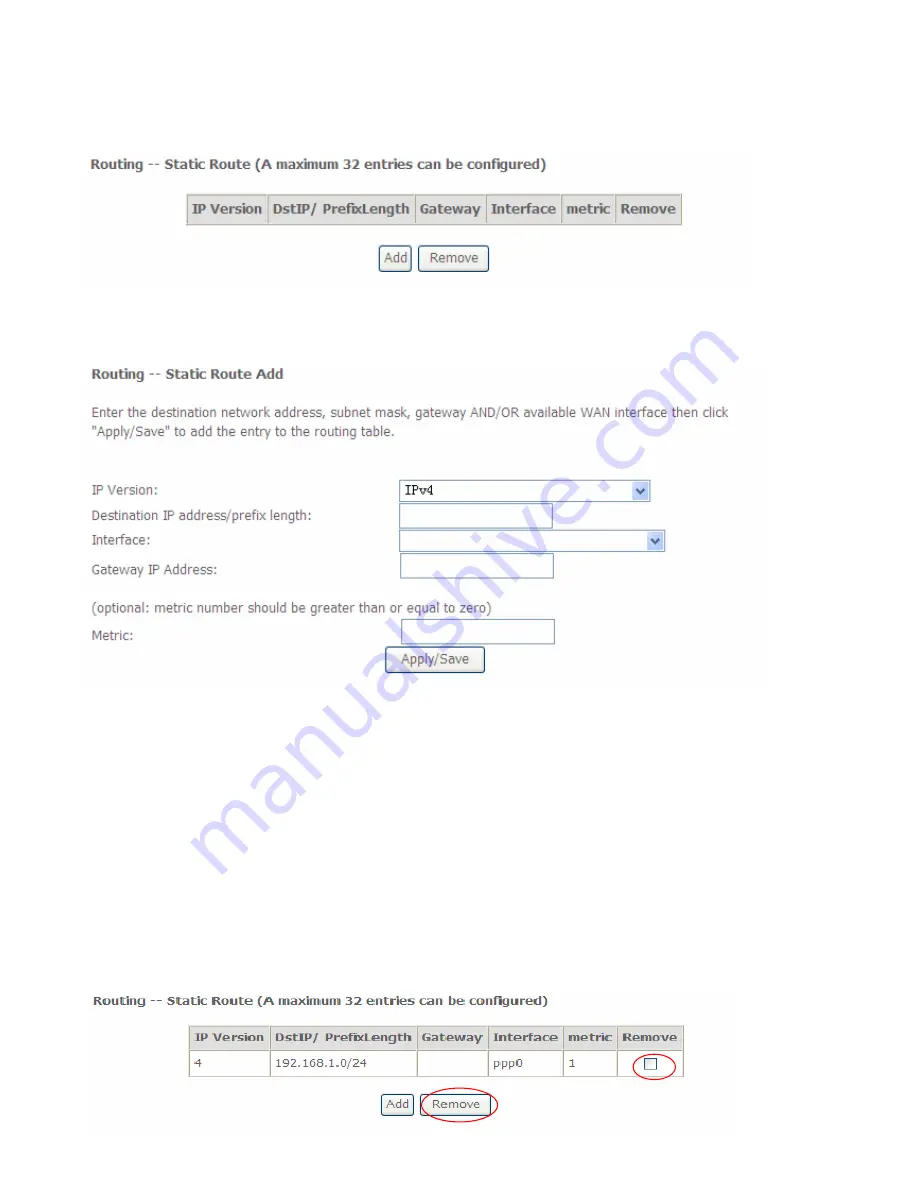
101
Static Route
With static route feature, you are equipped with the capability to control the routing of the all the
traffic across your network. With each routing rule created, you can specifically assign the
destination where the traffic will be routed to.
Above is the static route listing table, click Add to create static routing.
IP Version:
IPv4.
Destination IP Address / Prefix Length:
enter the destination IP address and the prefix length. For
IPv4, the prefix length means the number of ‘1’ in the submask, it is another mode of presenting
submask. One IPv4 address,192.168.1.0/24, submask is 255.255.255.0.
Interface:
select an interface this route associated.
Gateway IP Address:
enter the gateway IP address.
Metric:
Metric is a policy for router to commit router, to determine the optimal route. Enter one
number greater than or equal to 0.
Click
Apply
to apply this route and it will be listed in the route listing table.
In listing table you can remove the one you don’t want by checking the checking box and press
Remove
button.
Содержание BiPAC 7700N
Страница 11: ...8 Important note for using this router ...
Страница 16: ...13 Connecting Your Router Users can connect the ADSL2 router as follows ...
Страница 41: ...38 Reset Click this button to reset the statistics ...
Страница 54: ...51 Click Next to go on to set DNS Server ...
Страница 60: ...57 Click Next to go on to set DNS ...
Страница 65: ...62 Click Next to set the default gateway of this connection Click Next to set the DNS ...
Страница 100: ...97 3 Click Apply to save your settings The added rule will be listed as below ...
Страница 133: ...130 ...
Страница 136: ...133 Add Enrollee with PBC Method 1 Select radio button Push Button and Click Or Press the physical button on router ...
Страница 139: ...136 Configure AP as Enrollee Add Registrar with PIN Method 1 Set AP to Unconfigured Mode and Click Config AP button ...
Страница 143: ...140 If you need not the rules check the remove checkbox and press Remove to delete it ...






























