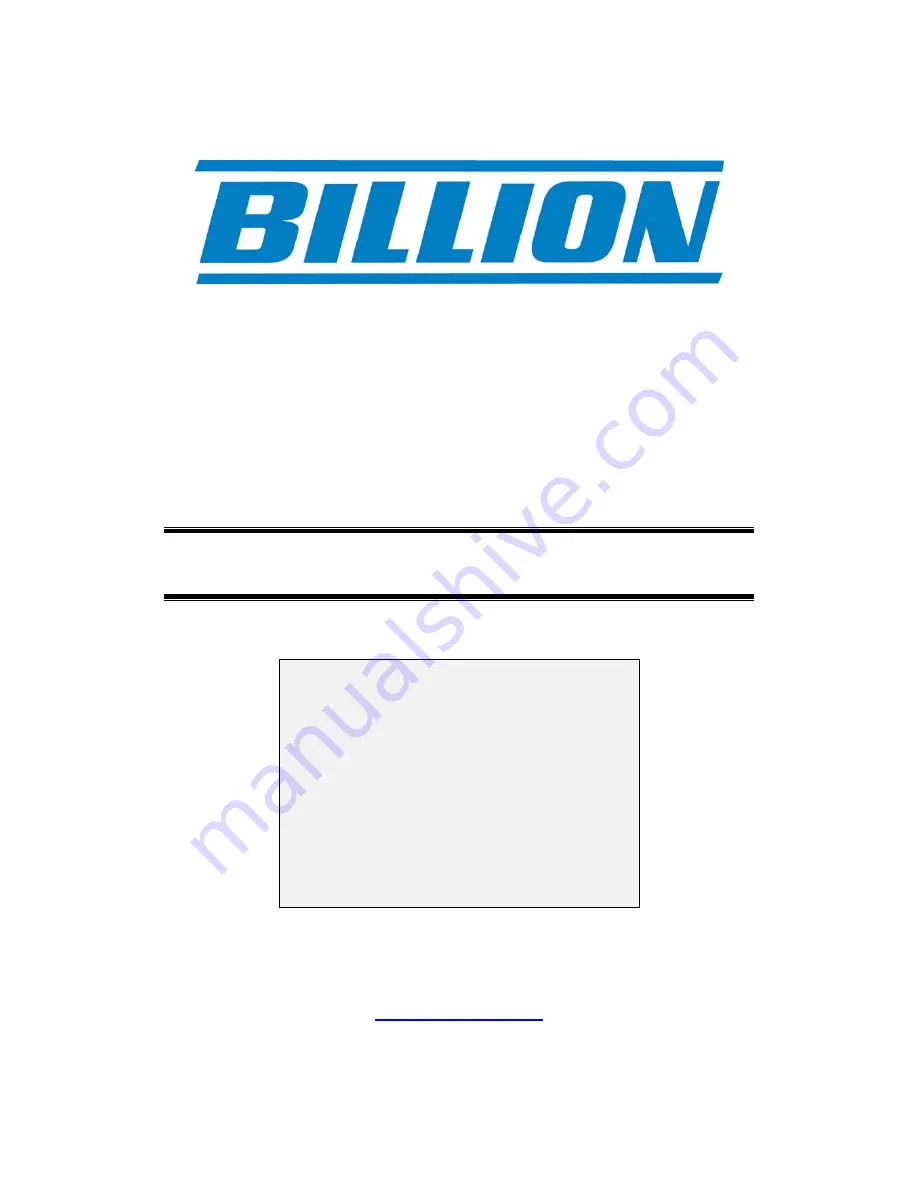
BiPAC 7300N
ADSL2/2+ Broadband Modem/Router
QoS Firewall Wireless N Draft 2
Multi-Port Switching Hub
Quick Install Guide
L
This guide covers only the initial
Internet set-up. Please refer to
the full User Manual on the CD-
ROM for more advanced
settings. This guide is based on
the Billion BiPAC 7300N Draft 2
ADSL2+ Wireless
Modem/Router. Screen shots in
this guide may vary slightly from
the actual router.
www.billion.uk.com












