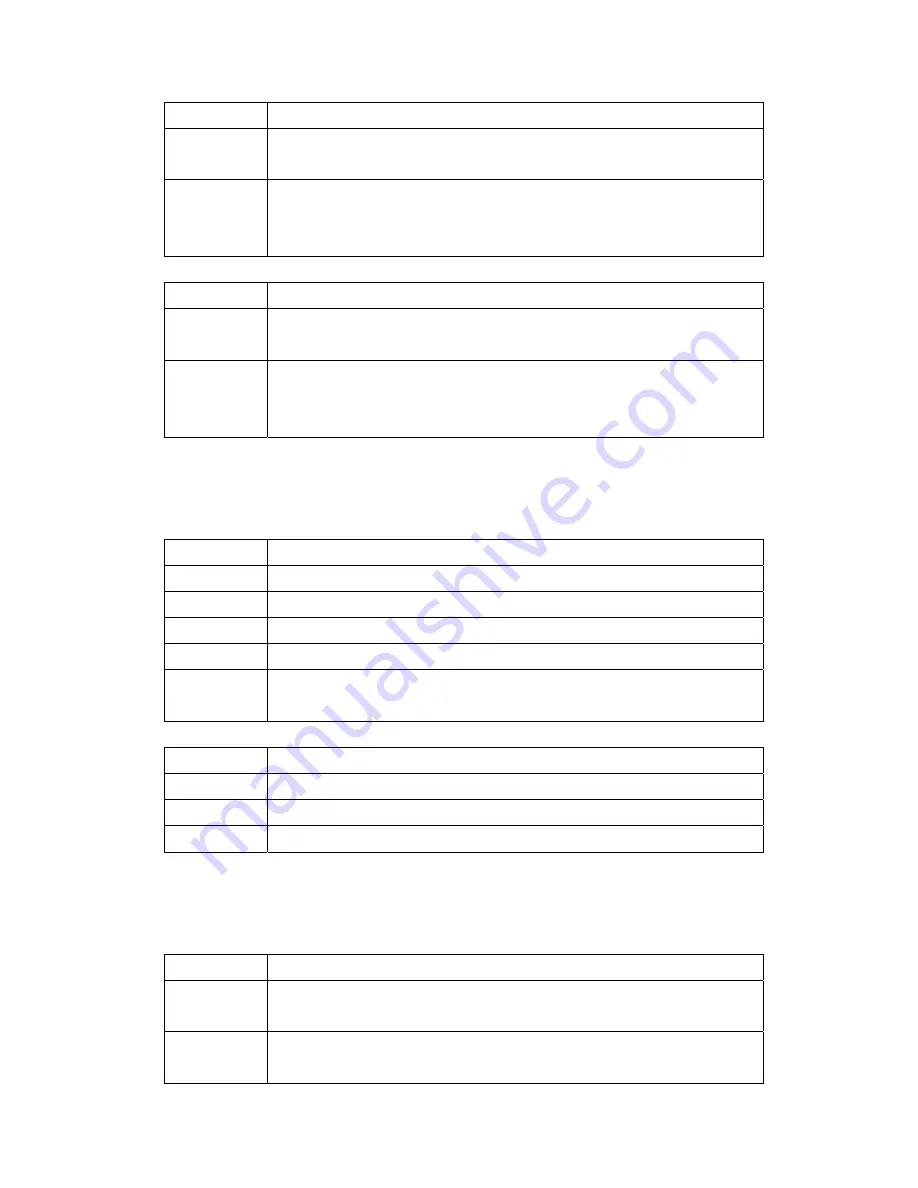
71
on the front panel of the BIPAC-5100S should be on.
2
Check that your VPI, VCI, type of encapsulation and type of multiplexing settings are the
same as what you collected from your telephone company and ISP.
3
Restart the BIPAC-5100S. If you still have problems, you may need to verify your VPI,
VCI, type of encapsulation and type of multiplexing settings with the telephone company
and ISP.
I cannot get a WAN IP address from the ISP.
STEPS
CORRECTIVE ACTION
1
The ISP provides the WAN IP address after authenticating you. Authentication may be
through the user name and password, the MAC address or the host name.
2
The username and password apply to PPPoE and PPoA encapsulation only. Make sure
that you have entered the correct
Service Type
,
User Name
and
Password
(be sure to
use the correct casing).
A.7 Internet Access
I cannot access the Internet.
STEPS
CORRECTIVE ACTION
1
Make sure the BIPAC-5100S is turned on and connected to the network.
2
If the DSL LED is off, refer to
Section A.1.3
.
3
Verify your WAN settings.
4
Make sure you entered the correct user name and password.
5
For wireless stations, check that both the BIPAC-5100S and wireless station(s) are
using the same ESSID, channel and WEP keys (if WEP encryption is activated).
Internet connection disconnects.
STEPS
CORRECTIVE ACTION
1
Check the schedule rules.
2
If you use PPPoA or PPPoE encapsulation, check the idle time-out setting.
3
Contact your ISP.
A.8 Remote Management
I cannot remotely manage the BIPAC-5100S from the LAN or WAN.
STEPS
CORRECTIVE ACTION
1
Refer to the Remote Management Limitations section in the Firmware and Configuration
File Management chapter for scenarios when remote management may not be possible.
2
Use the BIPAC-5100S’s WAN IP address when configuring from the WAN.
Use the BIPAC-5100S’s LAN IP address when configuring from the LAN.
















