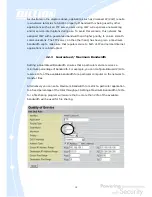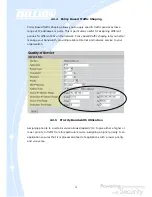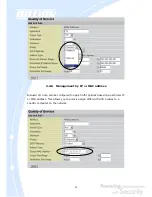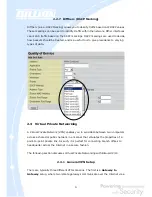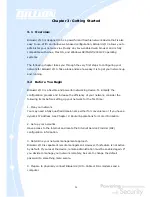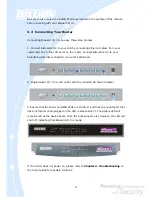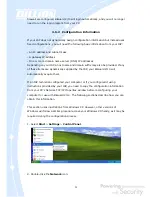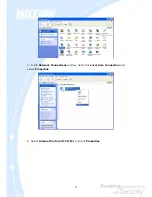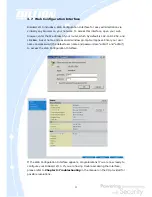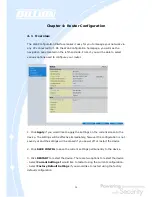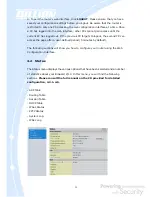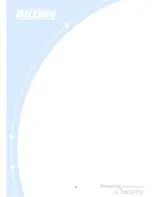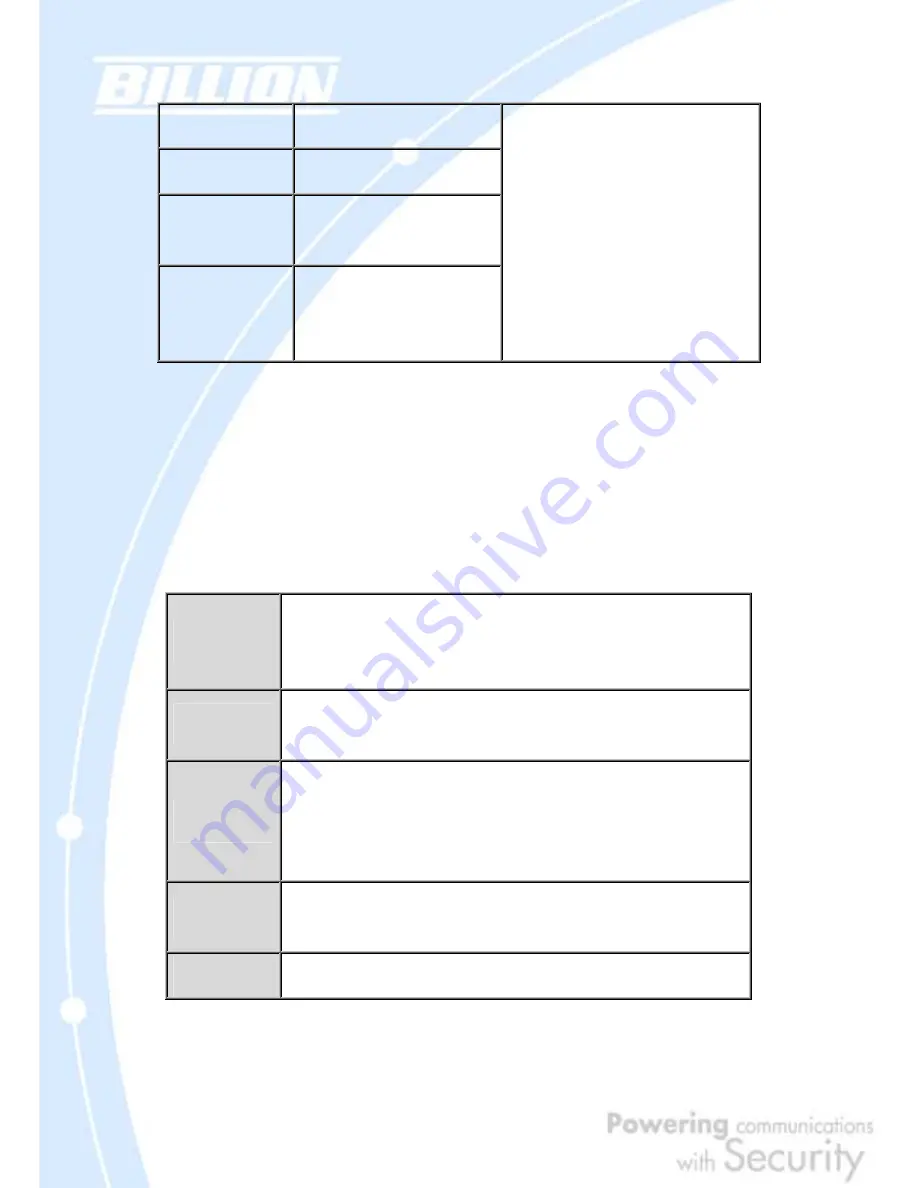
28
IP address
192.168.1.254
Subnet Mask
255.255.255.0
DHCP server
function
Enabled
IP addresses for
distribution to
PCs
100 IP addresses continuing
from 192.168.1.100 through
192.168.1.199
The DHCP Client is enabled to
automatically get the WAN port
configuration from the ISP.
3.6 Information From Your ISP
3.6.1 Protocols
Before configuring this device, you have to check with your ISP (Internet Service
Provider) to find out what kind of service is provided such as DHCP, Static IP, PPPoE,
or PPTP. The following table outlines each of these protocols:
DHCP
Configure this WAN interface to use DHCP client protocol to get an IP
address from your ISP automatically. Your ISP provides an IP address to
the router dynamically when logging in.
Static IP
Configure this WAN interface with a specific IP address. This IP address
should be provided by your ISP.
PPPoE
PPPoE (PPP over Ethernet) is known as a dial-up DSL or cable service. It
is designed to integrate the broadband services into the current widely
deployed, easy-to-use, and low-cost dial-up-access networking
infrastructure.
PPTP
If your ISP provides a PPTP connection, you can use the PPTP protocol
to establish a connection to your ISP.
Big Pond
The Big Pond login for Telstra cable in Australia.
If your account uses PPP over Ethernet (PPPoE), you will need to enter your login
name and password when configuring your BiGuard 2/10. After the network and