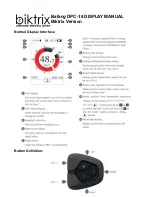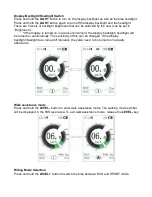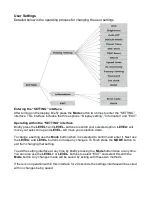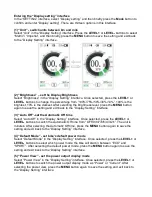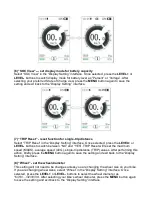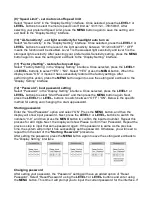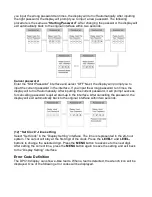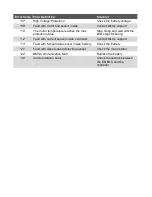Entering
the “Display setting” interface
In the “SETTING” interface, select “Display setting” and then briefly press the
Mode
button to
confirm and enter “Display setting”. There are thirteen options in this interface.
(1) “Unit” - switch units between km and mile
Select
“Unit” in the “Display Setting” interface. Press the
LEVEL+
or
LEVEL-
buttons to select
“Metric”/ “Imperial”, and then briefly press the
MENU
button to save the setting and exit back
to the “Display Setting” interface.
(2) “Brightness” – set the Display Brightness
S
elect “Brightness” in the “Display Setting” interface. Once selected, press the
LEVEL+
or
LEVEL-
buttons to change
the percentage from “100%/75%/50%/30%/10%”. 100% is the
brightest, 10% is the darkest. After selecting the brightness level, press the
MENU
button
again to save the setting and exit back to the
“Display Setting” interface.
(3) “Auto Off”- set the Automatic Off time
S
elect “Auto Off” in the “Display Setting” interface. Once selected, press the
LEVEL+
or
LEVEL-
buttons to switch the Automatic Off time from
“OFF/9/8/7/6/5/4/3/2/1”. The unit is
minutes. After selecting the Automatic Off time, press the
MENU
button again to save the
setting and exit back to the
“Display Setting” interface.
(4) “Default Mode” - set bike’s default power mode
Select
“Default Mode” in the “Display Setting” interface. Once selected, press the
LEVEL+
or
LEVEL-
buttons to select which power mode the bike will start in between
“ECO” and
“SPORT”. After selecting the default power mode, press the
MENU
button again to save the
setting and exit back to the “Display Setting” interface.
(5) “Power View” - set the power output display mode
S
elect “Power View” in the “Display Setting” interface. Once selected, press the
LEVEL+
or
LEVEL-
buttons to switch the power output display mode as
“Power” or “Current”. After
selecting the power view, press the
MENU
button again to save the setting and exit back to
the “Display Setting” interface.