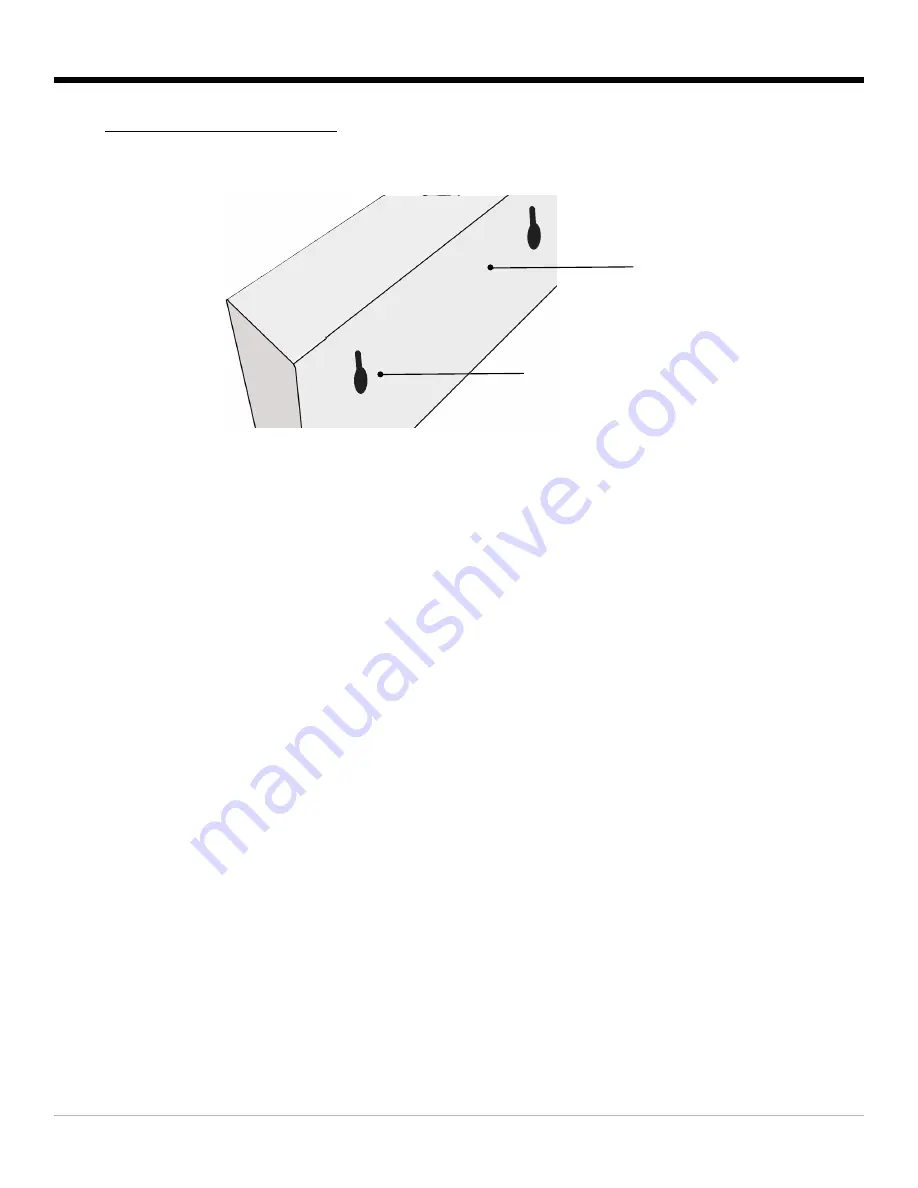
2
BigTimeClocks
®
To set the time of day, press
“Clock”
and the press
“Set”
on your remote control. The digits will start to
blink. Enter the values for the hours by using your keypad. Press
“Set”
again and the minute digits will
blink. Enter the minutes values using your keypad. Press
“Set”
again to save and exit setting mode.
You can switch between 12hrs and 24hrs time display by pressing the
“AM/PM 12/24h”
button. An am
or pm light appears on the screen if the 12hrs time format has been selected.
2. Setup
2.1 Time of day
To access countdown mode, press
“C/D”
on your remote control. Press
“Set”
and the hour digits will
blink. Enter your target hour value using the remote keypad. Press
“Set”
again to access the minute
digits. Enter your minute values and press
“Set”
once more to save your settings and exit.
To activate the set countdown time, press
“C/D”
and then
“Start/Stop”
.
At the end of a countdown (00:00), the clock will beep or simply blink if sound has been muted (see mute
button on remote control).
2.2 Countdown
Clock rear panel
Key hole
Figure 2
Rear view of clock
To access count up mode, press
“C/U”
on your remote control. Press
“Set”
and the hour digits will blink.
Enter your target hour value using the remote keypad. Press
“Set”
again to access the minute digits.
Enter your minute values and press
“Set”
once more to save your settings and exit.
To activate the set count up time, press
“C/D”
and then
“Start/Stop”
.
At the end of a count up, the clock will beep or simply blink if sound has been muted (see mute button on
remote control).
2.2 Count up





