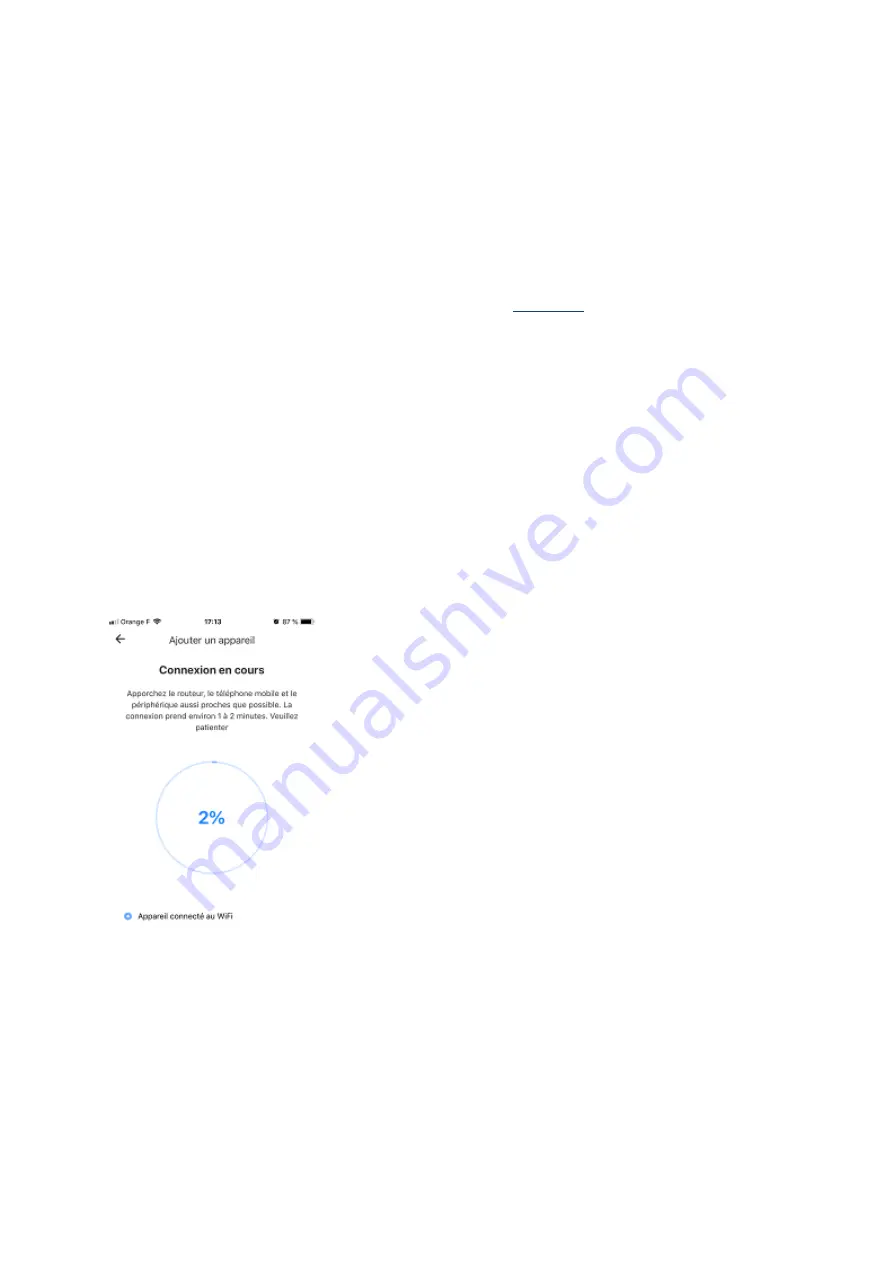
I can't get a camera to my YCC365 Plus app
If the device has failed, please check:
1.
Your WIFI password is correct. Please check on your internet box or user manual that
your password does not contain any errors.
2.
You make a RESET before EVERY attempts to add the camera.
1.
Your WIFI emits well in 2.4 Ghz. To check this out,
1.
You're using the latest version of the YCC365 Plus app. To get it, uninstall and reinstall it.
Note:
During the synchronization process (see photo below), the camera must say 2 voice
messages:
1.
"Wait during WIFI connection" or "Please wait for WIFI connecting"
2.
"Wait during Internet connection" or "Please wait for Internet connecting"
If the camera does not say any of these messages, the WIFI is not recognized. Make sure your
phone is connected to WIFI.
If the camera only says the first message, the password is not correct. Make sure your WIFI
password is correct.
Device addition screen










