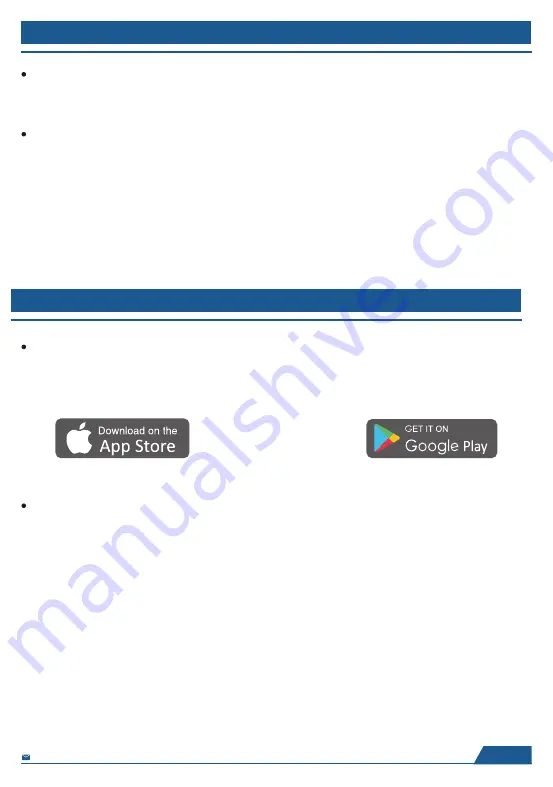
GETTING STARTED
Initial settings
There are several initial settings (Wi-Fi, Device info, Sleep Mode, etc.) when you enter the
system for the first time.
Connect to Wi-Fi
Select the Wi-Fi network you would like to connect and enter the password if required. If your
Wi-Fi network is not on the list, move your frame closer to your router, wait for seconds and
check it again.
Note:
①
Wi-Fi Cloud Photo Frame supports 2.4GHz Wi-Fi network only.
②
Private Wi-Fi network is highly recommended.
OURPHOTO APP
Download the OurPhoto App
Please download and install the OurPhoto App in your smartphone or tablet by searching
OurPhoto in the App Store or Google Play.
Log in your account in the App
①
Open OurPhoto App, select Sign Up and fill in all the required information (if you already have
an account, please log in directly).
②
Click the right arrow icon to verify the email address you provide. A verify code is to be sent to
your email address.
③
Collect and fill in the verify code, then click Submit to complete the account registration.
English
7
Содержание B-106K
Страница 1: ...B 106K 130 185 200g 80g...
Страница 23: ...21 22 23 24 OURPHOTO APP 25 27 31 35 36 FAQ 38 40 JP FHR SH BIGASUO JP...
Страница 26: ...K REESET USB Micro SD DC K 24 JP FHR SH BIGASUO JP...
Страница 28: ...OurPhoto 2 OURPHOTO APP 26 JP FHR SH BIGASUO JP...
Страница 30: ...Pc Wi Fi 1 28 JP FHR SH BIGASUO JP...
Страница 31: ...OurPhoto ID ID 6 ID ID ID 123456 Frame123456 ourphoto cn ID 29 JP FHR SH BIGASUO JP...
Страница 32: ...Pc Wi Fi 1 2 3 4 30 JP FHR SH BIGASUO JP...
Страница 34: ...r Wi Fi PC PC FTP FTP PC WLAN Name Wi 001 FTP 32 JP FHR SH BIGASUO JP...
Страница 35: ...USB USB USB USB OK USB 33 JP FHR SH BIGASUO JP...
Страница 36: ...USB USB 34 JP FHR SH BIGASUO JP...
Страница 37: ...SD SD SD SD SD OK 32GB SD SD USB USB OK OK 35 JP FHR SH BIGASUO JP...
Страница 38: ...ID Wi Fi Wi Fi PC Wi Fi FTP PC Wi Fi 1 2 3 4 5 36 JP FHR SH BIGASUO JP...
Страница 39: ...1 2 3 4 English Fran ais Deutsch Italiano Espa ol 5 6 6 7 37 JP FHR SH BIGASUO JP...
Страница 40: ...FAQ 1 2 Wi Fi Wi Fi Wi Fi 3 Wi Fi 2 4 GHz Wi Fi Wi Fi Wi Fi 4 5 6 ID ID 6 7 38 JP FHR SH BIGASUO JP...
Страница 42: ...xxx xxxxxxx xxxxxxx B 106K JP FHR SH BIGASUO JP 10 00 19 30 PC JP FHR SH BIGASUO JP 40 JP FHR SH BIGASUO JP...
Страница 43: ...www bigasuo co uk SUPPORT Wi Fi Cloud Photo Frame MADE IN CHINA...
























