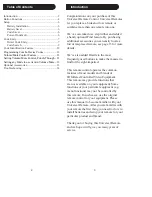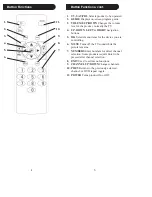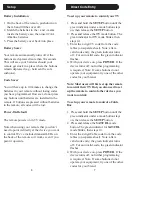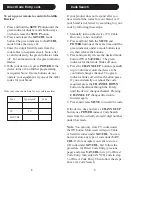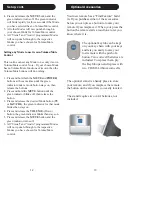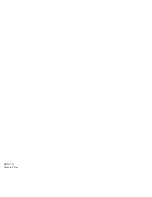2
3
Introduction
Table of Contents
Congratulations on your purchase of this
Universal Remote Control. Universal Remotes
let you replace a broken or lost remote or
combine more than one remote into one.
We’ve even take this a step further and added
a handy optional Find feature. By purchasing
additional accessories you can easily locate a
lost or misplaced remote, see page 13 for more
details.
We’ve also added Braille to the most
frequently used buttons to make them easier to
fi
nd for the sight-impaired.
This remote control operates the common
features of most models and brands of
IR Infrared Controlled Video Equipment.
This remote may provide functions that
are not available on your equipment. Some
functions of your particular equipment (e.g.
menu functions) may not be controlled by
this remote. In such cases, use the original
remote control for your equipment. Please
use this manual to become familiar with your
Universal Remote. After you are familiar with
your remote the
fi
rst thing you need to do is to
install batteries and setup your remote for your
particular product and brand.
Thank you for buying this Universal Remote
and we hope it will give you many years of
service.
Introduction ............................................................ 2
Button Functions .................................................... 4
Setup ...................................................................... 6
Battery Installation ............................................ 6
Battery Saver..................................................... 6
Code Saver ........................................................ 6
Power-On default .............................................. 6
Code Entry ............................................................. 7
Direct Code Entry ............................................. 7
Code Search ...................................................... 9
Code Identi
fi
cation Feature .................................. 10
Programming Combo Device Codes ................... 11
Volume/Mute Control Feature ............................. 11
Setting Volume/Mute Control, Punch-Through ... 11
Setting any Mode to use its own Volume/Mute ... 12
Optional Accessories ............................................ 13
Troubleshooting ................................................... 14
Содержание BB20
Страница 1: ...BB20 Owner s Manual...
Страница 9: ...BB20 7 11 Made in China...