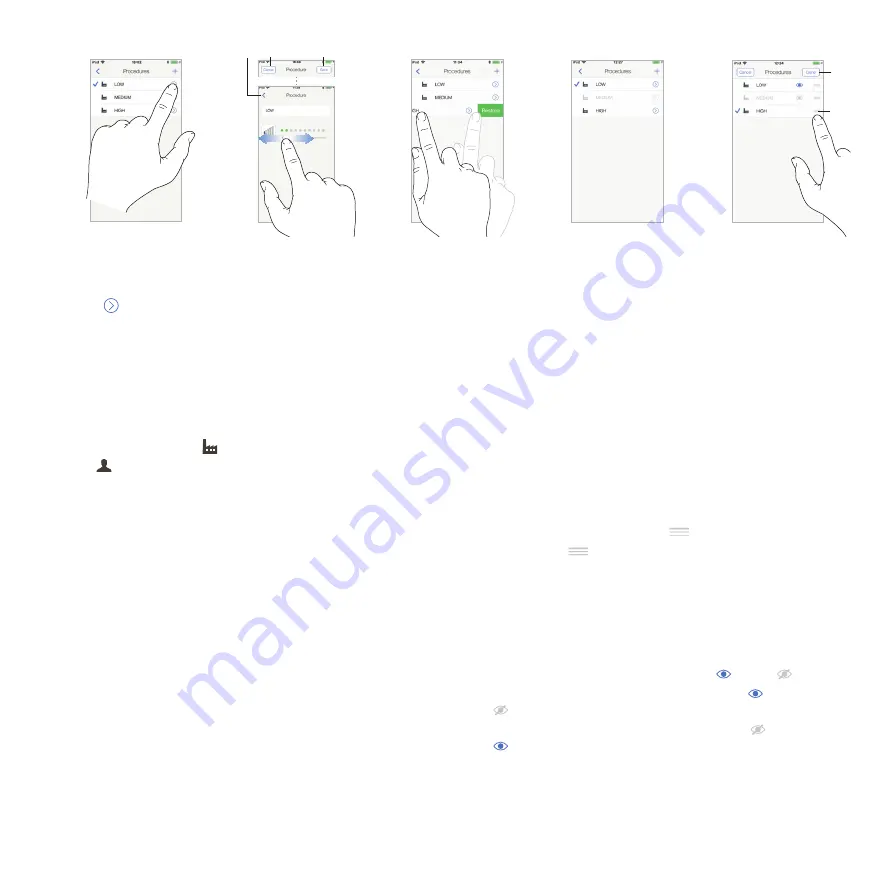
69
B.
Tap
to customize an operation type.
The
Operation
screen opens.
C.
Customize the operation settings.
D.
Tap
Cancel
(2) or
Save
(3) to validate custom settings and tap
back (1).
If saved, the symbol
(factory predefined settings) changes
to
(custom settings).
E.
Select an operation.
The app navigates back to operative screen.
17.4.1 Restore (default) and delete (user-
defined) operations
Swipe left to restore or delete.
17.4.2 Default Operations
⚠
CAUTION
The parameters contained in the dental procedures are given for
information ONLY.
Bien-Air Dental cannot be held liable for them.
17.4.3 Sort operations
A.
Do a long tap on an operation to activate the drag and drop
function and display the icons
(2).
B.
Tap the icon
to drag and drop the operations.
C.
Tap
Done
(1) to validate.
17.4.4 Hide / show operations
A.
Do a long tap on an operation which is not hidden to activate
the hide function and display the icons
(2) and
(3).
B.
To hide an operation, tap it in the list, the icon
(2) will pass to
(3).
C.
To show an operation, tap it in the list, the icon
(3) will pass to
(2).
D.
Tap
Done
(1) to validate.
FIG. 8
FIG. 9
FIG. 10
FIG. 11
FIG. 12
2
3
1
1
2
Содержание 1700544-001
Страница 8: ...3...
Страница 9: ...Rx Only iOptima description...
Страница 26: ......
Страница 27: ...Rx Only iOptimaINT description...
Страница 45: ...iOptima iOptimaINT operation...
Страница 83: ......

























