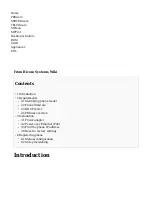This User Guide is written as general guide on how to set up the Grandstream phone model
GXP-2160 to work with PBXware 3.1.
Requirements
Identifying phone model
To start and successfully complete registration of your Grandstream phone you need to know
which phone model you will setup.
At the front of each Grandstream phone there are exact model information that you should
check. Although different phone models can have exactly the same requirements and
installation procedure, phone models can also have significantly different requirements and
installation procedure, so that ignorance of your own model may result in the inability to
successfully set up your phone.
Phone firmware
To find out the firmware version of your Grandstream phone model open a new browser
■
window and enter your phone IP address in order to access the phone web administration
interface login screen. Example: http://192.168.1.22.
Login to phone web administration interface with your username and password. Please note,
■
factory default login details are username: admin and password: admin.
Click on System Info link in the left hand navigation menu. Firmware version is shown under
■
the Software Version.
DHCP server
Fully configured and operational DHCP server.
PBXware version
In order to find out the PBXware version, please login to PBXware and navigate to Settings:
About. On the top of About page is a code similar to this one "PBXware Edition: Business,