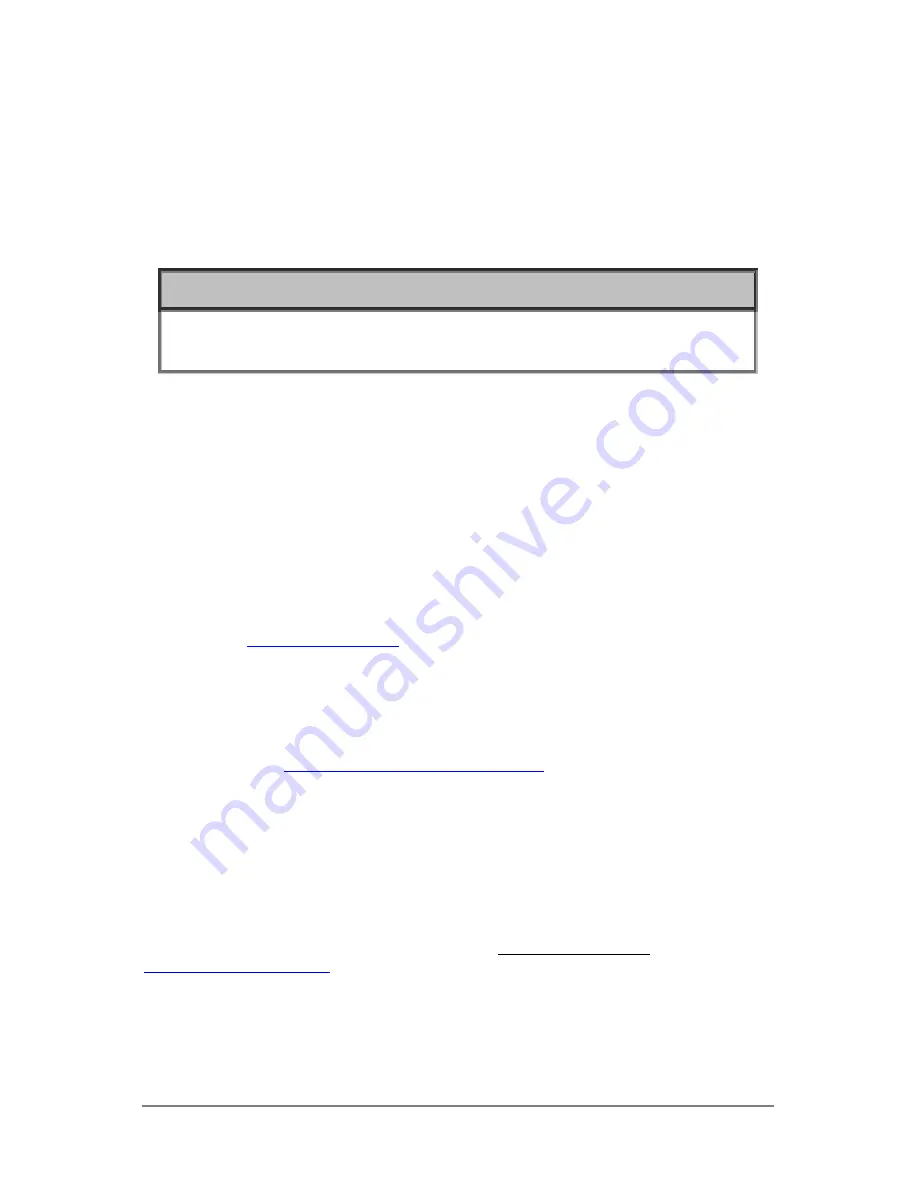
BIAMP SYSTEMS • 9300 SW GEMINI DRIVE • BEAVERTON, OREGON 97008 • USA
503.641.7287 • BIAMP.COM
6
3.
When front panel Auto Setup LED indicator lights red, press the Auto Setup
button on the rear of Devio CR-1.
a.
Please be quiet during Auto Setup
b.
A series of announcements and sounds will be generated to optimize
input and output levels for room acoustics and placement of speaker
and microphone.
c.
The LED Auto Setup Status Indicator will illuminate green when
successfully completed, or red if an issue is encountered.
d.
Note
The LED Microphone Status Indicator will remain off until a computer is connected to the Devio CR-1
via the USB 3.0 cable, in which case it will turn green. If the LED Microphone Status Indicator is red the
microphone is not fully connected.
4.
The Devio system is now ready for use.
a.
Using the provided USB 3.0 Type-A to Type-B cable, connect the CR-1
to a computer.
i. For video, connect CR-1 to computer via user-supplied
HDMI cable, or alternatively enable USB Video to allow for
video over USB 3.0 connection
b.
The first connection may take a few minutes as the USB enumeration
process discovers and/or installs the required drivers.
c.
Devio will appear as an Echo Cancelling Speakerphone for selection
as speaker and microphone in computer audio and web conferencing
settings, the computer’s desktop can be mirrored or extended onto
HDMI displays, and other USB-connected accessories (like a camera)
will be discovered and available to your computer.
5.
Visit
devio-help.biamp.com
for online assistance and documentation, and to
download the System Administration Utility (SAU).
6.
Connect to the Devio CR-1 using the SAU via network connection to manage or
change settings, including:
a.
Enable USB Video – check this setting to enable HDMI output over
USB 3.0. This option requires DisplayLink USB Graphics Software
drivers, which can be installed automatically or manually from
http://www.displaylink.com/downloads
.
b.
Enable Headset Interface – check this setting to enable Devio CR-1 as
a speakerphone for a desk phone via headset port connection and to
bridge callers directly into soft codec audio conferences. Sidetone
should be disabled on the connected desk phone to avoid the
introduction of echo to the call – sidetone cannot be disabled on all
desk phones, please work with telephone service administrators to
verify this capability.
c.
Note, “devio” is the default Device Password.
Technical support is available from Biamp online at devio-help.biamp.com, via email at
, or via phone at +1 877.242.6796 (+1 877 BIAMP XO) or +1
503.718.9257
Содержание Devio CR-1C
Страница 1: ... Devio CR 1T CR 1C Quick Start Guide July 2016 585 0396 900 ...
Страница 11: ... BIAMP SYSTEMS 9300 SW GEMINI DRIVE BEAVERTON OREGON 97008 USA 503 641 7287 BIAMP COM 11 SAFETY INSTRUCTIONS ...
Страница 12: ... BIAMP SYSTEMS 9300 SW GEMINI DRIVE BEAVERTON OREGON 97008 USA 503 641 7287 BIAMP COM 12 ...
Страница 13: ... BIAMP SYSTEMS 9300 SW GEMINI DRIVE BEAVERTON OREGON 97008 USA 503 641 7287 BIAMP COM 13 ...
Страница 14: ... BIAMP SYSTEMS 9300 SW GEMINI DRIVE BEAVERTON OREGON 97008 USA 503 641 7287 BIAMP COM 14 ...
Страница 15: ... BIAMP SYSTEMS 9300 SW GEMINI DRIVE BEAVERTON OREGON 97008 USA 503 641 7287 BIAMP COM 15 ...
Страница 16: ... BIAMP SYSTEMS 9300 SW GEMINI DRIVE BEAVERTON OREGON 97008 USA 503 641 7287 BIAMP COM 16 ...
Страница 17: ... BIAMP SYSTEMS 9300 SW GEMINI DRIVE BEAVERTON OREGON 97008 USA 503 641 7287 BIAMP COM 17 ...
Страница 18: ... BIAMP SYSTEMS 9300 SW GEMINI DRIVE BEAVERTON OREGON 97008 USA 503 641 7287 BIAMP COM 18 ...
Страница 19: ... BIAMP SYSTEMS 9300 SW GEMINI DRIVE BEAVERTON OREGON 97008 USA 503 641 7287 BIAMP COM 19 ...





































