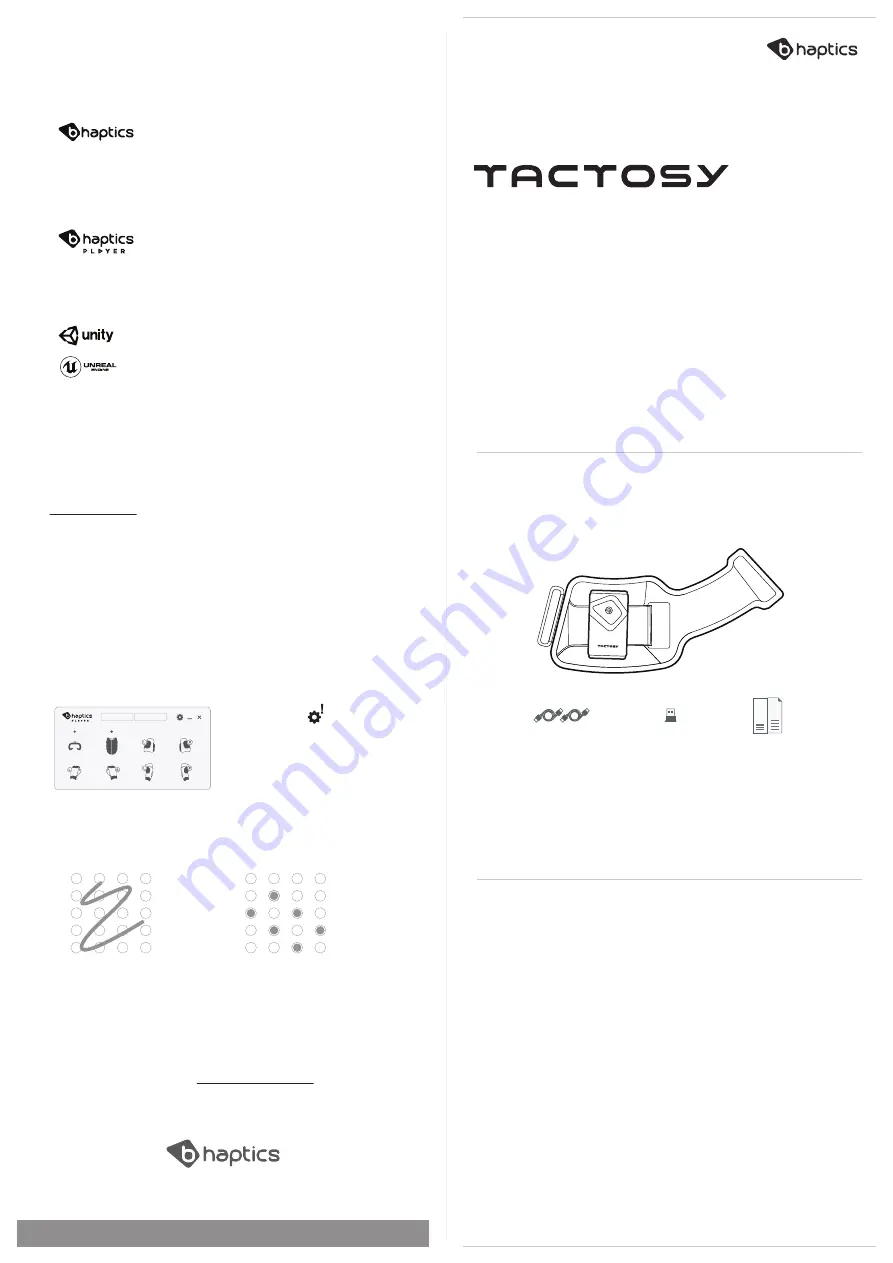
Tactosy is a wearable sleeve that provides haptic feedback on your arm
surface. Using a total of 20 discrete vibro-tactile motors, it creates a
continuous form of tactile sensation. It aims to enhance users’ experience in
an audio-visually immersive environment.
UNBOXING
PRECAUTIONS
Before using the Tactosy, please read this manual carefully.
Wearable haptic sleeve
Model
Size
Weight
Connection
Battery
Charging
Tactosy
(
BHTTS
01
0
0)
5.5 - 14 inch (arm circumference)
250g
Bluetooth Low Energy technology
3.8V, 2900mAh, 11
.02
Wh
5V, 2A max
* * The number of Bluetooth dongle and USB cables is subject to change once purchased.
Safety and Warnings
* Avoid contact with bare skin.
* Keep this product out of reach of small children.
* Do not fasten the body straps excessively.
* Never disassemble or modify the product.
* Do not apply excessive force to the button.
* Do not expose the device to extreme weather conditions.
* Put the device only on the arms and legs.
Care and Handling
* Do not throw, drop, or expose the device to physical impact.
* Keep Tactosy away from liquids, it is not water-resistant.
* Do not store Tactosy in extreme cold or hot areas.
* Do not use chemicals or cleaning solvents on the device.
* Do not leave the device on charge when not in use, as overcharging
may shorten the battery life.
Tactosy(Main ConStrap)
x 1
USB
C-type
Cable
x
1
Manual
x 1
Bluetooth Dongle
x 1
01
02
03
04
Downloading software
Downloads for the
bHaptics Player
software are available on our website,
Pairing
With the device and PC bluetooth turned on, and with the BLE dongle
plugged into the PC, if needed, find the Tactot icon on the Player interface.
Hover over the icon and click on the ‘pair’ button to find and pair the device.
*
Unpairing
If a device has been paired before, it will connect automatically when turned on. To
unpair, hover over the paired device’s icon and find the ‘unpair’ button.
Testing haptic feedback
The draw function can be found in the settings tab.
Enjoy and feel the next-generation haptic suit.
CONNECTING THE DEVICE
BHAPTICS PLAYER
bHaptics Plugin
l
We support plugins for
Unity3D and Unreal Engine, which can be
found in the Asset Store and Marketplace.
Please refer to the plugin manuals for how to
use them. For any other SDKs, please contact
us directly.
bHaptics Player
l Desktop software, used for
the optimization and control of your experience
with TactSuit. Acting as a link between the
device, application, and the bHaptics Designer,
it controls the bluetooth connections, device
settings, and more.
bHaptics Designer
l Web-based haptic
feedback editing tool. Utilizing this tool, you
can easily create a haptic feedback pattern
without using a single line of code. Just like
adding a subtitle to a video, you can add a
haptic pattern to a video, a game, etc.
© 2018 bhaptics.Inc All rights reserved
D E S I G N E R
Path Mode
Draw lines within the dotted
section to create continuous
haptic feedback.
Dot Mode
Select specific
vibro-tactile motors to
activate.
Contact our email for customer support.
[email protected] / www.bhaptics.com
www.bhaptics.com
.
*Firmware update
When an update is available, a notification
will pop up on the settings button.
The update can be found in the settings tab.
Keep the firmware updated to its latest
version. For more information visit our site.
*To use the Designer, enter the URL(https://designer.bhaptics.com) on your PC and Log-In.
(Sign-up is required)
Unpair All
Ping All























