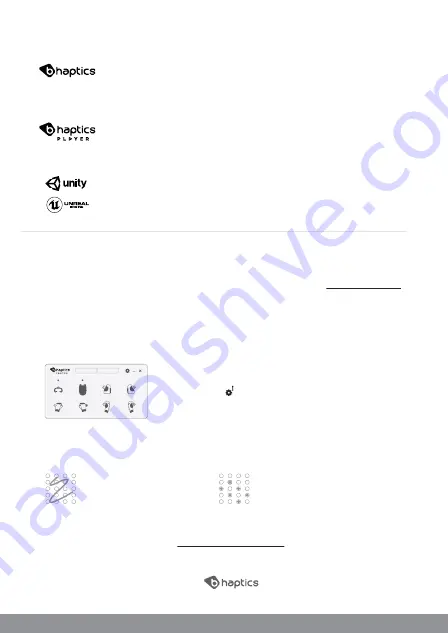
01
02
03
04
Downloading software
Downloads for the bHaptics Player software are available on our website
Pairing
With the device and PC bluetooth turned on, and with the BLE dongle plugged into the PC, if needed,
find the Tactal icon on the Player interface. Right-click on the icon and click on the 'pair' button to find
and pair the device.
*
Unpairing
If a device has been paired before, it will connect automatically when turned on.
To unpair, right-click on the paired device's icon and select the 'unpair' button.
Testing haptic feedback
The draw function can be found in the settings tab.
Enjoy and feel the next-generation haptic suit.
BHAPTICS PLAYER
bHaptics Plugin
l
We support plugins for Unity3D and Unreal Engine,
which can be found in the Asset Store and Marketplace. Please refer to the
plugin manuals for how to use them. For any other SDKs, please contact
us directly.
bHaptics Player
l Desktop software, used for the optimization and control
of your experience with TactSuit. Acting as a link between the device,
application, and the bHaptics Designer, it controls the bluetooth
connections, device settings, and more.
bHaptics Designer
l Web-based haptic feedback editing tool. Utilizing this
tool, you can easily create a haptic feedback pattern without using a single
line of code. Just like adding a subtitle to a video, you can add a haptic
pattern to a video, a game, etc.
© 2018 bhaptics.Inc All rights reserved
D E S I G N E R
Contact our email for customer support.
[email protected] / www.bhaptics.com
www.bhaptics.com
.
*To use the Designer, enter the URL(https://designer.bhaptics.com) on your PC and Log-In.
(Sign-up is required)
Path Mode
Draw lines within the dotted section
to create continuous haptic feedback.
Dot Mode
Select specific vibro-tactile motors to activate.
CONNECTING THE DEVICE
*Firmware update
When an update is available, a notification will pop up on the settings button.
The update can be found in the settings tab. Keep the firmware updated to
its latest version. For more information visit our site.
Unpair All
Ping All




