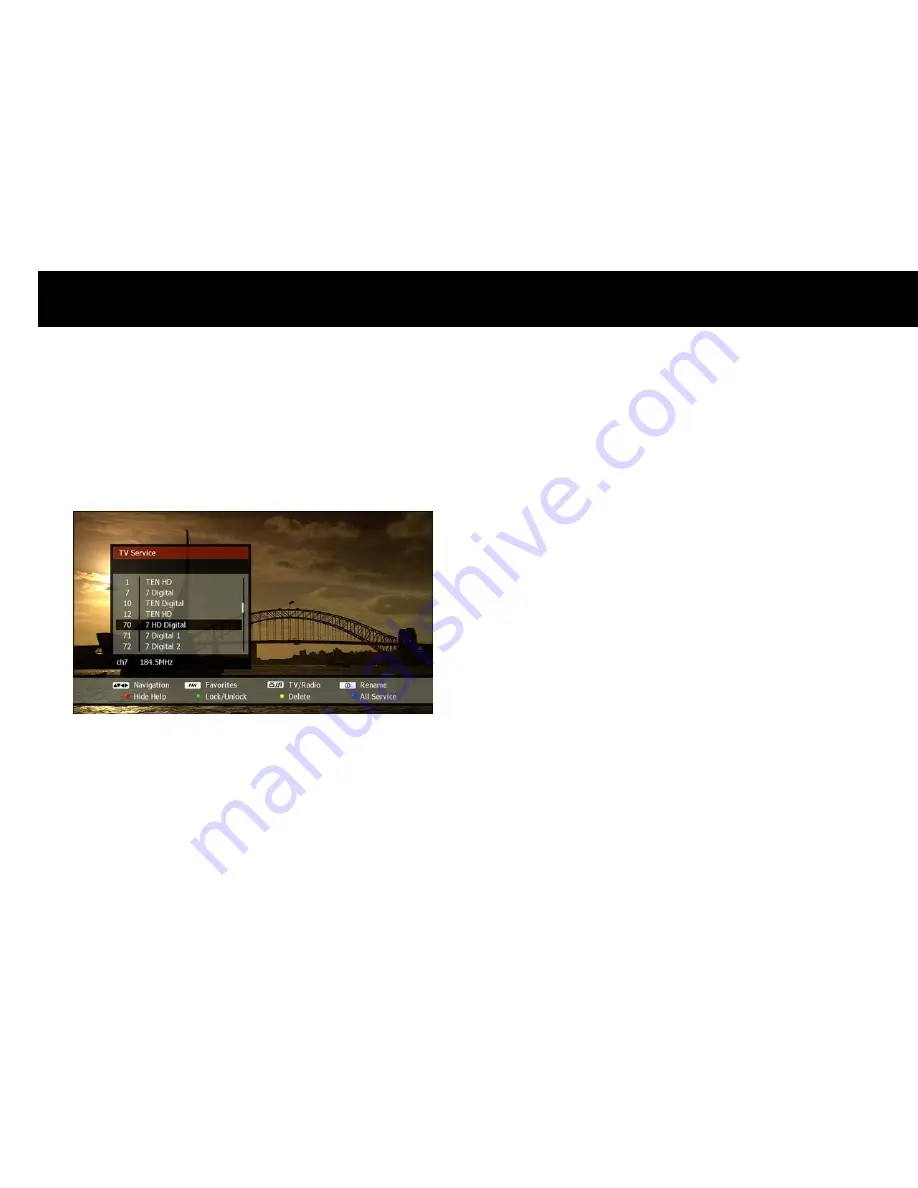
STB & PVR Function
38
2)
Change Service with Service List
The service list contains all the broadcasting services your FV-L1 can
receive. Press the
LIST button to display the service list, as shown
below;
The service list window is titled “TV Service” or “Radio Service”,
depending on which service mode you are currently using, and will list
all available TV or radio services accordingly. Select a service by using
the
UP/DOWN buttons, and press the OK button to change to that
service.
If your service list is very long, you can scroll through the list quickly by
using the
LEFT/RIGHT buttons to skip up and down one page
respectively. To hide the service list window, press the
EXIT button.
NOTE
You can extend the service list window by hiding the help bar showing
along the bottom of the screen. Press the
RED button to swap
between hiding and showing the help bar.
You can also edit the service list to rename, delete or lock services
(see “Service List Edit” section later in this chapter).
If you have enabled the LiDiC in the Setup menu (see “LiDiC” section
in Chapter 4), services named “950 LiDiC 1” and “951 LiDiC 2” will
appear in the service list. You can watch and enable the PVR
functions for external A/V signals by selecting the 950 or 951 services.
Содержание FREEVIEW FV-L1
Страница 1: ...FV L Version 1 52_Eng...
Страница 9: ...This page intentionally left as blank...
Страница 11: ...4 This page intentionally left as blank...
Страница 19: ...12 This page intentionally left as blank...
Страница 25: ...18 This page intentionally left as blank...
Страница 113: ...106 This page intentionally left as blank...
Страница 118: ...Version 1 52_Eng...






























