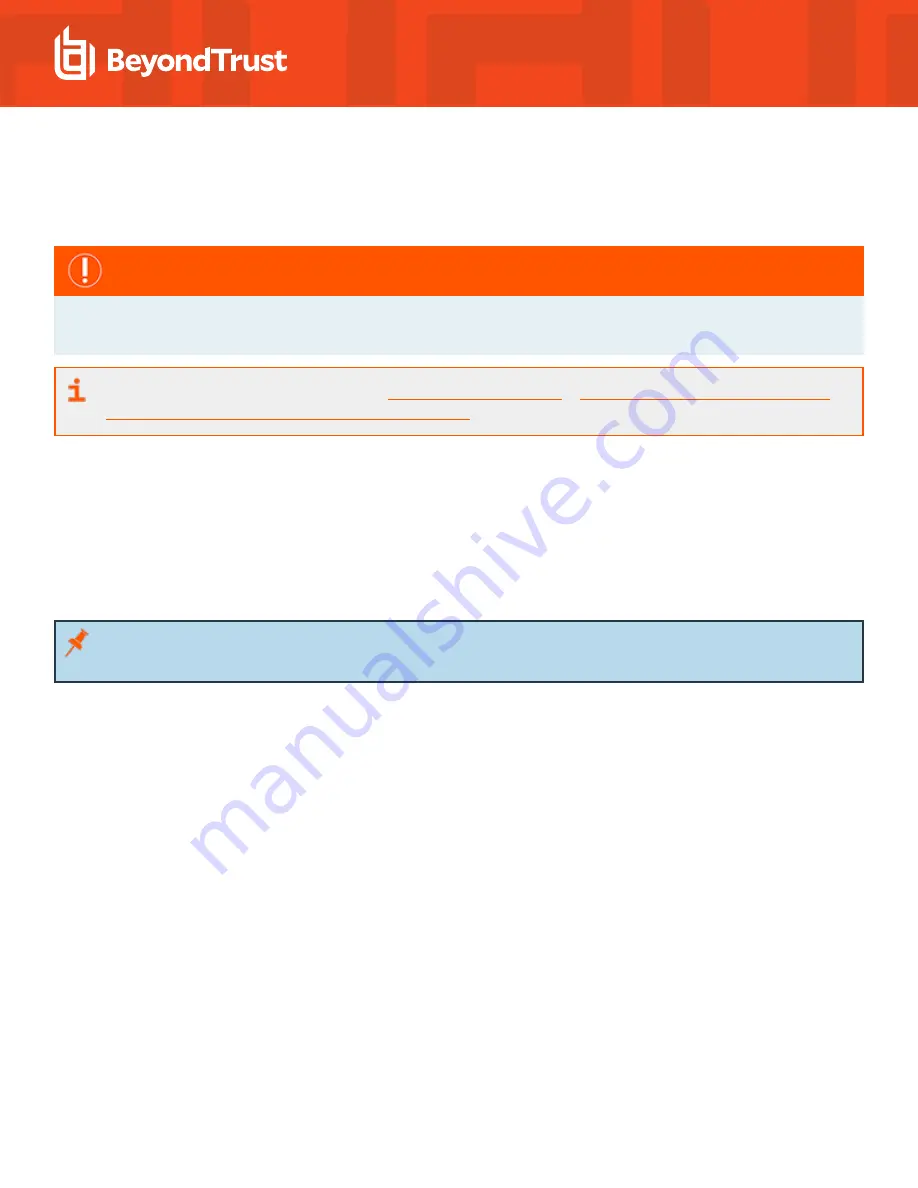
Set Up the UVM Appliance
Your UVM Appliance is designed to be configured and used with a web browser.
IMPORTANT!
If you purchased Professional Services, schedule your engagement with your Professional Services representative before
starting the configuration wizard.
For installation instructions, please review the
Rack Installation Instructions
at
www.beyondtrust.com/docs/vulnerability-
management/documents/uvm-appliance-rail-installation.pdf
Power on the Appliance
1. Plug the power cables for the appliance into a safe power source. The appliance’s power supplies will automatically switch
between 120v and 240v, as needed.
2. Plug a network cable into the network interface port.
3. Press and release the power button on the front of the appliance. The power LED immediately to the right of the reset button
will illuminate, and the HDD activity LED (immediately to the right of the power LED) will begin to flash. Initialization of the
appliance will complete in about 60 seconds.
Note:
The NIC1 and NIC2 LEDs may illuminate and show activity even when the appliance is not powered on; therefore, it
is important to check the power and HDD LEDs to confirm that the appliance is on.
Perform Initial Network Configuration
The appliance is configured to use DHCP and will receive an assigned IP address. To access your appliance the first time, open a
browser on a device on the same network subnet as the appliance. Enter the appliance's factory IP address as displayed on the LCD
screen, preceded by
https://
(example, https://10.10.123.456). You can find this IP address using the LCD display of the appliance.
You will need the IP address later in the process when you
"Configure the BeyondTrust UVM Appliance" on page 15
.
Display IP Address
To display the IP address, select
Show IP
on the LCD panel. The IP address automatically displays.
Automatically Enter IP Address
On the LCD panel, select
Config IP
, then select
Auto DHCP
. The UVM automatically updates the IP address to the DHCP protocol.
Manually Enter IP Address
On the LCD panel, select
Config IP
, then select
Manual
. Enter the
IP Address
,
Subnet Mask
,
Gateway
,
DNS 1
and
DNS 2
.
SALES:
www.beyondtrust.com/contact
SUPPORT:
www.beyondtrust.com/support
DOCUMENTATION:
www.beyondtrust.com/docs
11
©2003-2019 BeyondTrust Corporation. All Rights Reserved. Other trademarks identified on this page are owned by their respective owners. BeyondTrust Corporation is not a chartered bank or trust company,
or depository institution. It is not authorized to accept deposits or trust accounts and is not licensed or regulated by any state or federal banking authority.
TC: 6/19/2019
UNIFIED VULNERABILITY MANAGEMENT APPLIANCE
INSTALLATION GUIDE


















