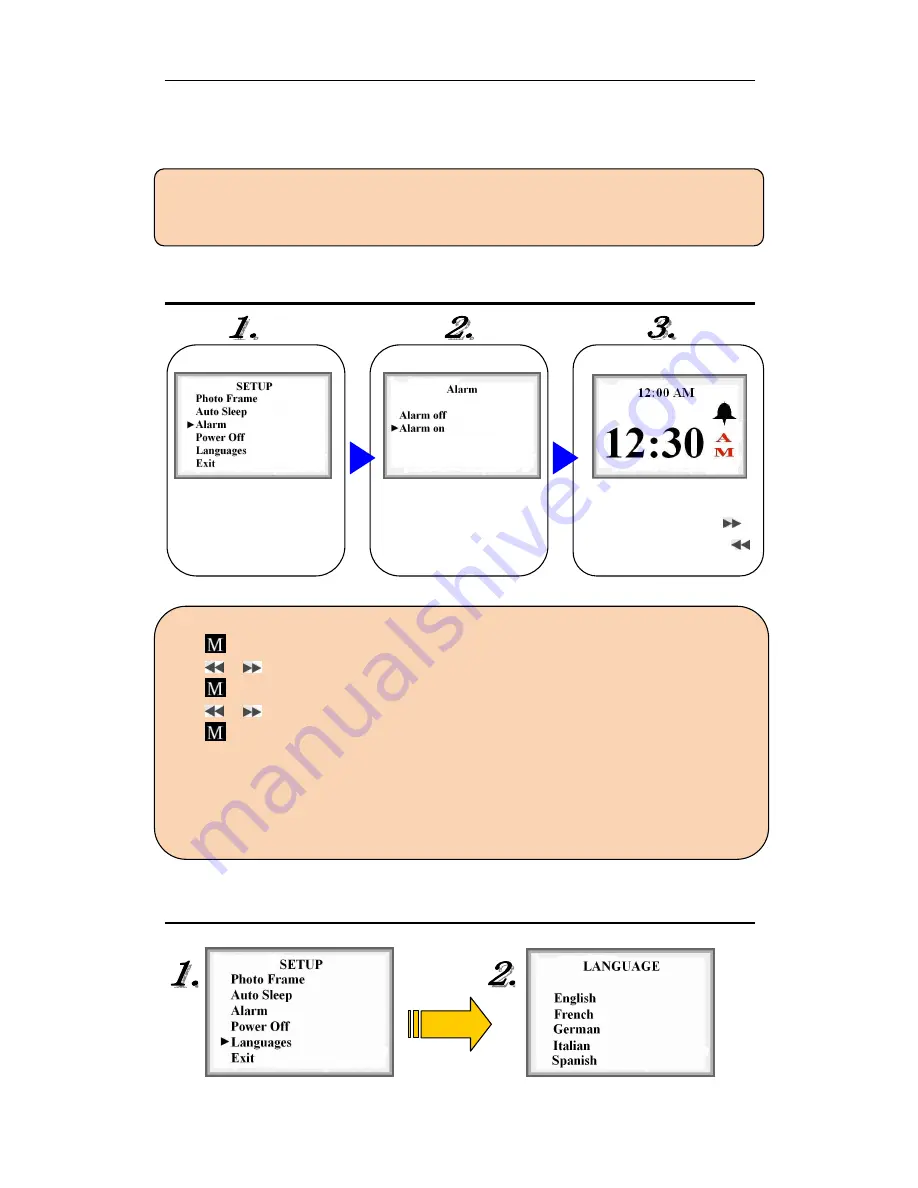
User Manual for Internet-Enabled Digital Fram
e
7
30 Seconds /1 Minute /3 Minutes /5 Minutes
: Photo Frame would be turned off if there is no
operation during the time selected on the setting.
Notes
:
①
It
’
s recommended to turn off Auto Sleep function during photos slideshow.
②
The Digital Frame would be on automatically when alarm rings (Refer to Setting Alarm)
Setting Alarm
Adjust alarm time
Press
once to set hour
Press
/
to adjust hour
Press
again to set minute
Press
/
to adjust minute
Press
to finish alarm setting and back to SETUP menu
Notes:
①
Alarm would last 1 minute. Stop alarm by pressing any button when it rings
②
The alarm is available unless Power button being switched to
“
OFF
”
.
③
Clock time would auto synchronize with your PC when connecting to PC
④
Auto on: when alarm rings, the Digital Frame would start-up automatically
Setting Languages
Languages Setting allows your Digital Frame displaying multi-language provided on the screen
Alarm on:
Set alarm time
Alarm off:
Disable alarm
and back to SETUP men
u
Before adjusting alarm time:
Cancel alarm by pressing
Activate alarm by pressing



















