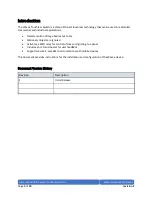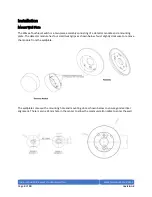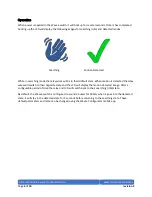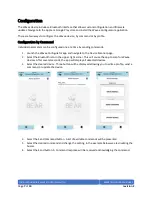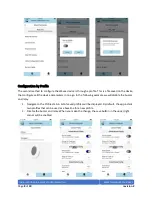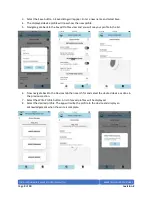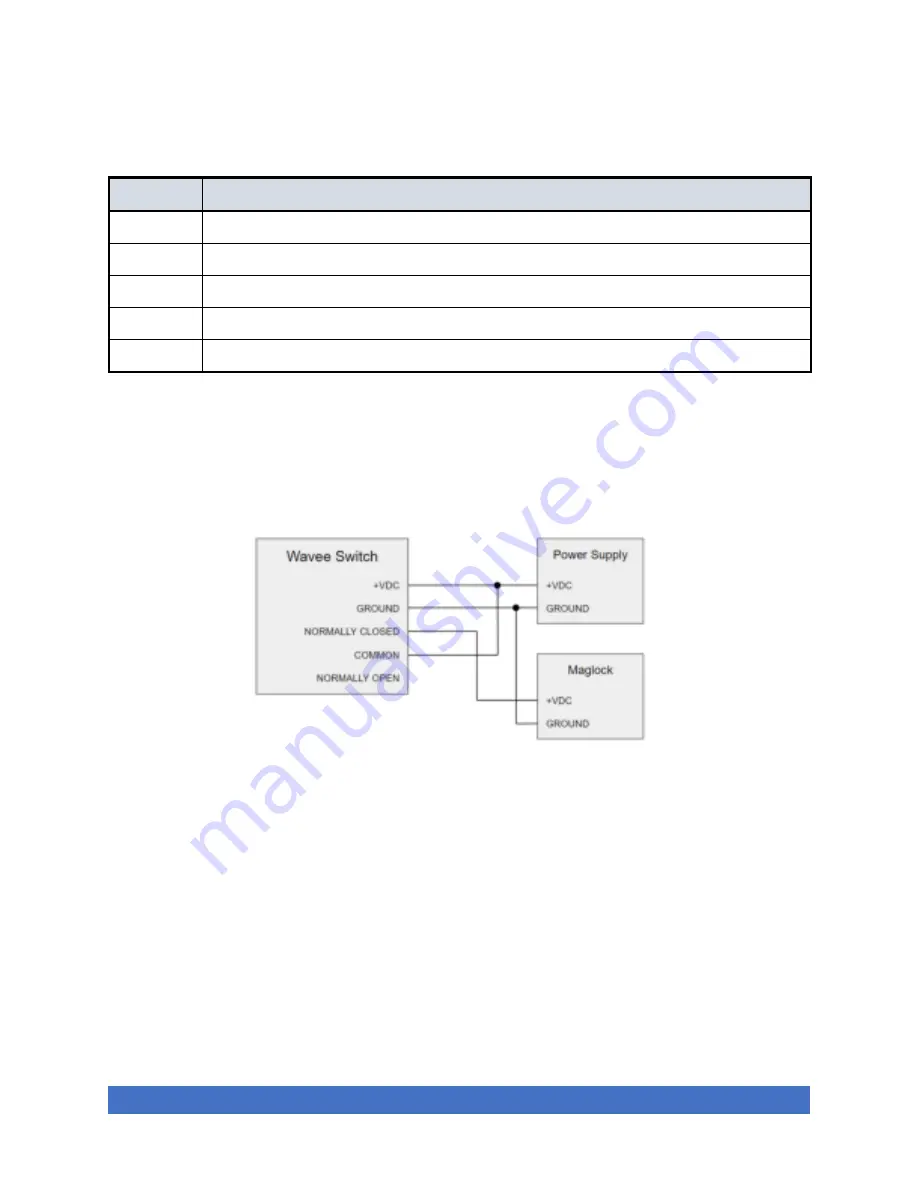
INSTALLATION GUIDE, WAVEE TOUCHLESS SWITCH
BEXAR TECHNOLOGY PARTNERS
Page
5
of
10
revision 2
Wiring
The Wavee
Touchless Switch comes with approximately 8” to 10”
communication cable with 5 wires.
Color
Description
Red
+VDC
–
Wavee supports power supplies from +5V to +24V
Black
Ground
Green
Relay N/C
–
Normally closed circuit during idle operation, opens when motion detected
White
Relay COM
–
Common signal normally pulled up to higher voltage by host system
Orange
Relay N/O
–
Normally open circuit during idle operation, closes when motion detected
There are multiple ways to connect the Wavee device to the system. A basic wiring diagram is shown
below. In this scenario, the normally closed relay wire is used to hold the magnetic strike in a locked
position. When motion is detected, or power is lost to the system, the normally closed wire will open
circuit putting the magnetic strike in the unlocked position.