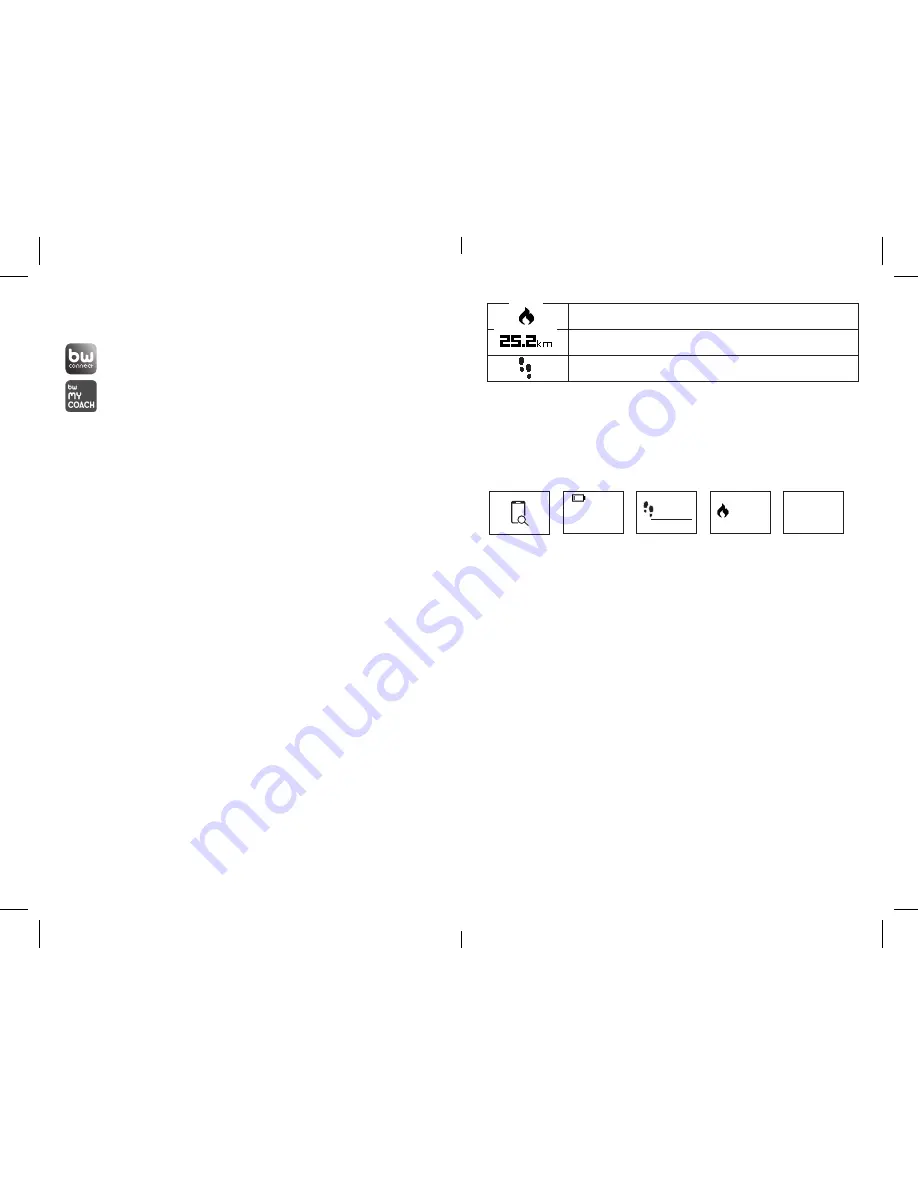
BewellConnect - BW-M16 - User Manual - 092016
BewellConnect - BW-M16 - User Manual - 092016
10
11
3.3. STARTING UP
Download the BewellConnect® APPLICATION
Download the BewellConnect® application from the store
of your smartphone or tablet (App Store for an iOS device,
Play Store for an Android device) or scan the QR code on
the side of the box.
First use – Programming personnal data
Begin by creating your profile or that of the wearer.
Making the measurement
- Before the first use, charge your BW-MyCoach® activity tracker
with the cable provided for approximately two hours.
- Make sure that the Bluetooth function (Bluetooth Low Energy 4.0
only) of your smartphone is turned on and that the version of the
operating system of your smartphone is up to date (Android 4.3
or iOS 7.1).
- Then synchronize your activity tracker with the BewellConnect®
application (more information in chapter 3.6. Synchronization).
- Once synchronized, your activity tracker is ready for use.
3.4. DATA MONITORING
You can follow your physical activity during the day and monitor
your sleep at night with your BW-MyCoach®.
3.4.1 DAILY DATA MONITORING:
Your activity tracker allows you to automatically monitor your daily
activity. Find the following information in the BewellConnect® ap-
plication, as well as on the screen of your activity tracker: (créa :
montrer pictos écran)
Calories burned
Distance traveled
Number of steps taken
- To scroll through the different measurements on the screen, press
the button located to the left of the screen. The time, date and
battery level is displayed. Press the button again to change the
menu (heart rate, number of steps taken, distance traveled, calo-
ries burned, time of the next alarm, „Find Phone“ function).
6000
120
25.2
KM
10:36
07/12 TUE
- These measurements are also displayed on the BewellConnect®
application, as well as the duration and quality of your sleep.
- All your data are saved in the internal memory of your activity
tracker for a period of 7 days.
3.4.2. SLEEP MONITORING AND ANALYSIS
To put your BW-MyCoach® in Night mode to analyze the quality
and evolution of your sleep throughout the night (movements,
awakenings, duration), press and hold the button of your activity
tracker. These data are transferred to your smartphone via the
BewellConnect® application to help you analyze the quality of your
sleep. To exit the Sleep mode, press again and hold the button of
your tracker.
3.4.3. DAILY GOALS
Set your daily goals and save them in the BewellConnect® application.
BW-M16_MANUAL_UK_FOR_FCC_092016.indd 10-11
14/09/2016 18:25












