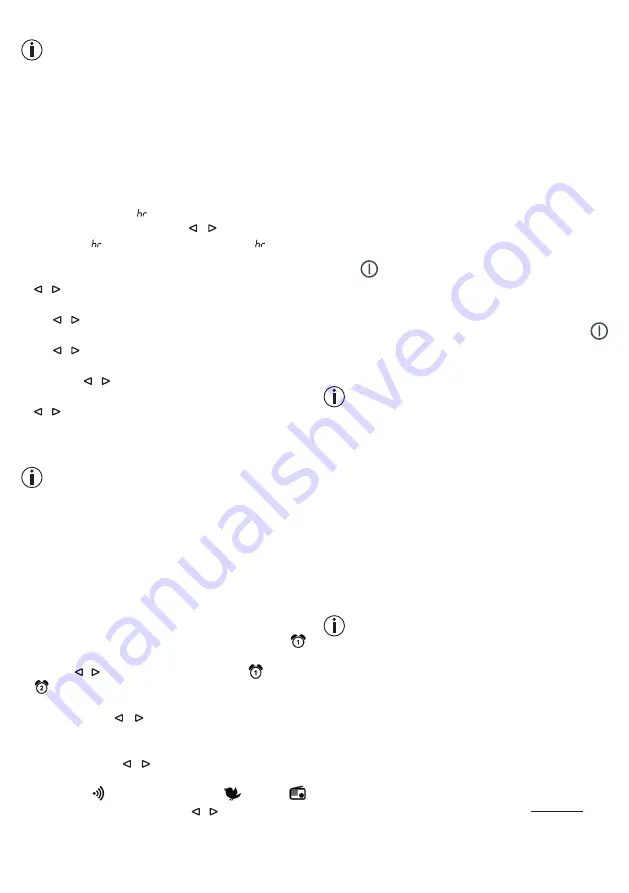
13
7.1 Setting the time/date
Note
You can set the time and date using the “beurer
LightUp” app or the buttons on the wake up light. If
you connect the wake up light to your smartphone
using the “beurer LightUp” app, the time and date
are automatically set on the wake up light.
To set the time using the buttons on the wake up light,
proceed as follows:
1. Press the
Set
button on the device three times. “SET
Time” appears on the display. Wait three seconds until
the hour format “
24
”
flashes on the display.
2. Set the hour format using the / buttons (24-hour
format “
24
” or 12-hour format
AM/PM
“
12
”). Con-
firm with the
Set
button.
3. The hour flashes on the display. Set the hour using the
/ buttons. Confirm with the
Set
button.
4. The minute flashes on the display. Set the minute using
the / buttons. Confirm with the
Set
button.
5. The year
(Y)
flashes on the display. Set the year using
the / buttons. Confirm with the
Set
button.
6. The month
(M)
flashes on the display. Set the month
using the / buttons. Confirm with the
Set
button.
7. The day
(D)
flashes on the display. Set the day using the
/ buttons. Confirm with the
Set
button.
7.2
“
Alarm
”
function
Setting the alarm
Note
If you set the alarm using the buttons on the wake
up light, you can select the alarm time and the alarm
tone. If you set the alarm using the “beurer LightUp”
app, you can also select the alarm days, snooze time
and a simulated sunrise (wake up light gradually be-
comes brighter over a set period of time).
To set the alarm using the buttons on the wake up light,
proceed as follows:
1. Press the
Set
button on the device once. “SET Alarm”
appears on the display. Wait three seconds until
flashes on the display.
2. Use the / buttons to select either alarm or alarm
. Confirm with the
Set
button.
3. The alarm hour flashes on the display. Set the alarm
hour using the / buttons. Confirm with the
Set
button.
4. The alarm minute flashes on the display. Set the alarm
minute using the / buttons. Confirm with the
Set
button.
5. Alarm tone , wake-up melody 1–6 or radio
flashes on the display. Use the / buttons to select
the desired alarm tone. Confirm with the
Set
button.
Alarm is now activated.
The simulated sunrise starts before the set alarm in order
to prepare the body for waking up. The alarm only goes
off after the sunrise.
Activating the alarm
To activate the alarm, press the
Alarm
button on the wake
up light repeatedly until “
ALARM1
”, “
ALARM2
” or “
ALARM1
and ALARM2
” appears on the display.
Deactivating the alarm
To deactivate the alarm, press the
Alarm
button on the
wake up light repeatedly until “
OFF
” appears on the dis-
play.
Activating the snooze function
When the alarm sounds, touch (not press) the
ON/OFF
button
to activate the snooze function. You can set
the snooze time in the “beurer LightUp” app.
Switching off the alarm
When the alarm sounds, press the
ON/OFF
button
to switch off the alarm.
7.3 Light/reading lamp
Note
You can switch on the light using the “beurer LightUp”
app or the buttons on the wake up light.
To switch on the light using the buttons on the wake up
light, proceed as follows:
1. Briefly press the
ON/OFF
button on the inserted de-
vice. The light comes on.
2. To switch the light off again, press the
ON/OFF
button
again. The light goes off.
3. You can use the brightness b - to set the bright-
ness.
7.4 Mood light
The wake up light can also be used as a mood light.
Note
If you switch on the mood light via the wake up light,
you get a mood light with a standardised colour
change.
If you set the mood light via the “beurer LightUp” app, you
also have the following setting options:
- You can select the colour of the mood light yourself.
- 10 preset sequences (e.g. rainbow) are available.
- The mood light can be set on a timer.
To switch on the mood light on the wake up light, pro-
ceed as follows:
1. Press and hold the
ON/OFF
button for 2 seconds. The
colour changing mood light comes on.
2. To maintain one colour on the mood light, press the
ON/OFF
button again.




























