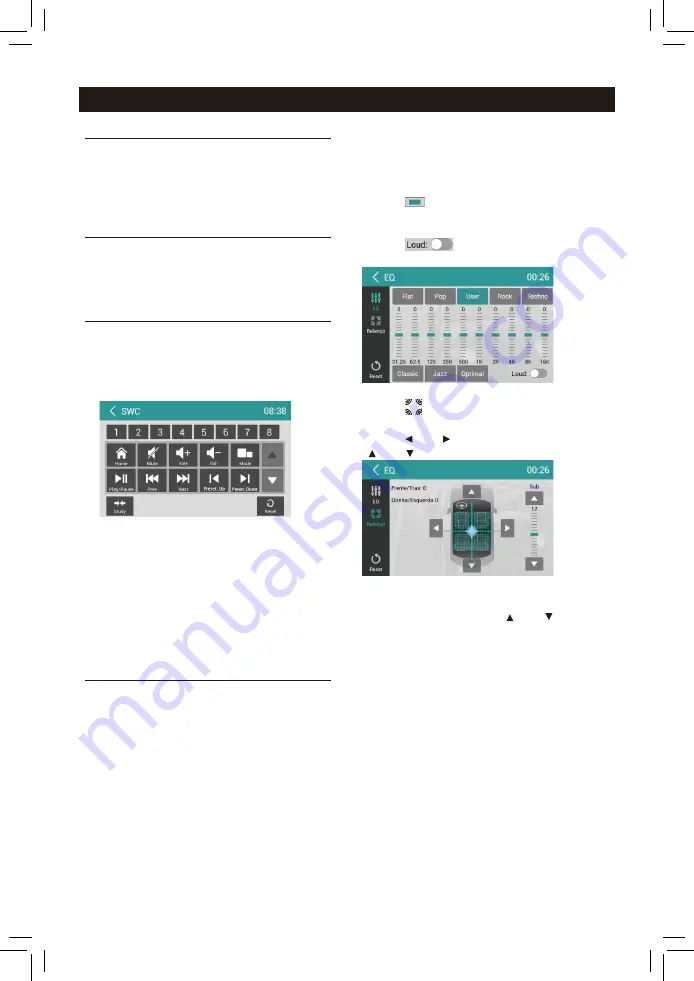
EN-18
Other Mode
Navigation Operations
To navigate by the unit, simply select the
desired navigation application on the main
menu. Then navigate by the touch screen.
AUX Operations
Select [A/V In 1]/[A/V In 2] on the main menu
to visit auxiliary device.
Steering Wheel Control
Select [SWC] on the main menu to enter SWC
setting menu.
1. Touch number button to select a SWC
button.
2. Select a function.
3. Press each individual steering wheel control
button for each corresponding function.
4. Touch [Study] to program.
5. Once the final steering wheel control button
is programmed, the functions are saved
and the programming will end.
6. Touch [ Reset ] to reset the programming.
File Explorer
Select [File Explorer] on the applications menu
to view the files and folders on the SD card.
The USB files and folders are in the folder
named "external_usb".
You can install applications and edit files/
folders.
Select [EQ] on the menu to enter sound
setting mode.
Touch to select a preset EQ on upper side of
the screen from Flat, Pop, User,Rock, Techno,
Classic and Jazz.
Touch [
] to adjust the level, Frequency.
Touch [ Reset ]to cancel the equalizer function
settings.
Touch [
] to turn on/off the loud.
Touch [
] to enter
Fader/Balance/
Subwoofer setting menu.
Touch [ ] or [ ]
to setup Balance, touch
[ ] or [ ] to setup Fader.
Sub Woofer
Sub woofer Level: Touch [ ] or [ ] to adjust
subwoofer Level.
Sound setting
Содержание BT5200
Страница 1: ...2 Din DVD Multimedia Station Built in Navigation Bluetooth BT5200 Instrucciones de Operación ...
Страница 23: ...EN 22 Parking Brake Cable Connections Back Up Camera Connections Device Connections Orange Wire ...
Страница 24: ...EN 23 Device Connections Wiring Diagram OPTIONAL ...
Страница 27: ...CLASS 1 LASER PRODUCT P N 127075007004 ...























