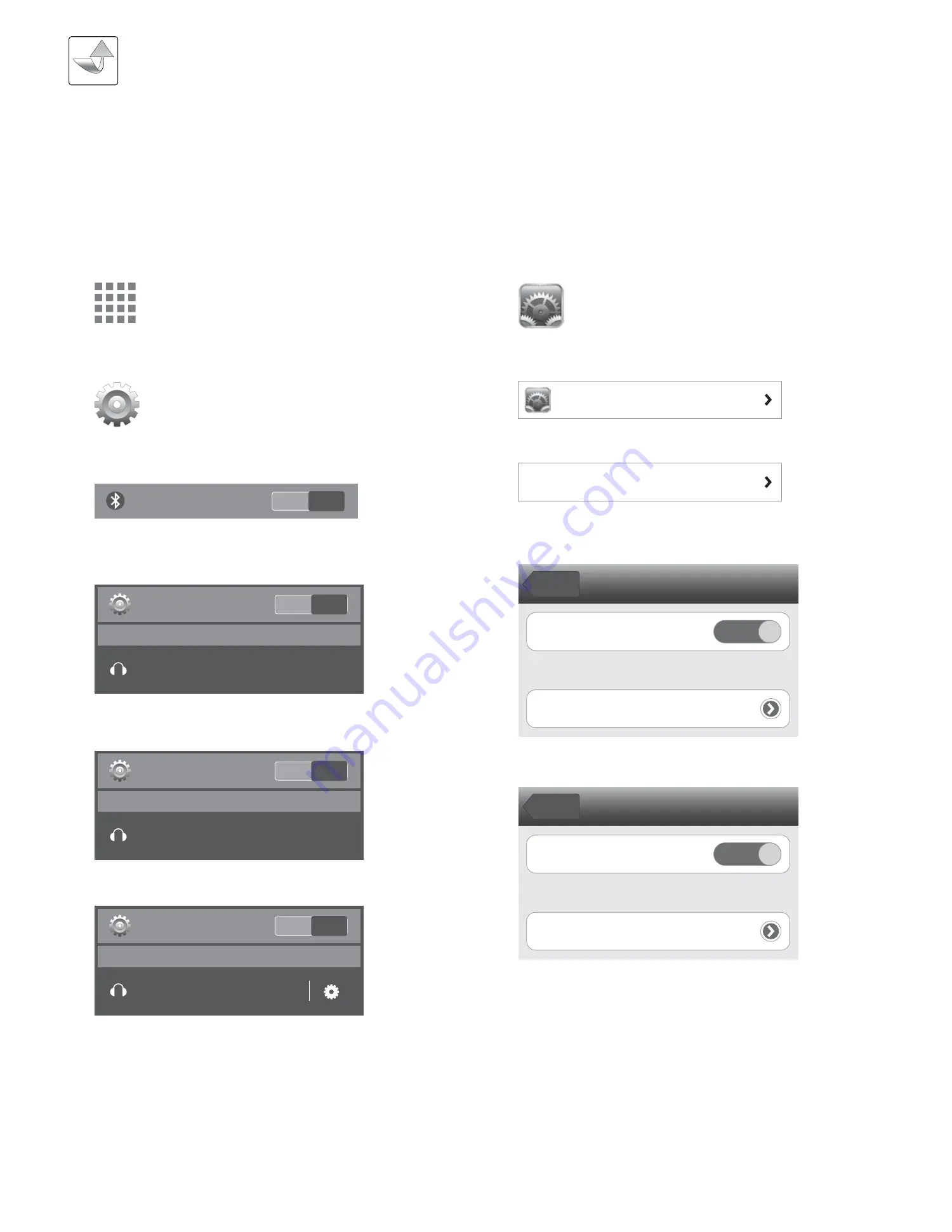
9
OPERATION
Operating
Settings
1. Turn on the MusicPad
2. On your Android phone, go into Apps
3. Go into Settings
4. Turn on Bluetooth
5. Go into Bluetooth
6. Look for "Tour+Music" on the list of "Available devices"
7. Click on "Tour+Music" to pair the device
8. "Tour+Music" will appear under "Paired devices"
9. When Bluetooth is finished setting up, "Connected on
media audio" will appear under "Tour+Music" and the
light on the wheel of the MusicPad will turn purple
10. Now the MusicPad is ready to use with your Android
phone
SETTING UP BLUETOOTH CONNECTION ON
ANDROID PHONES
You can connect your Android phone wirelessly
to the MusicPad by using Bluetooth.
Apps
Settings
Bluetooth
ON
Bluetooth
ON
Available devices
Tour+Music
Bluetooth
ON
Paired devices
Tour+Music
Connected to media audio
Bluetooth
ON
Available devices
Tour+Music
Pairing
SETTING UP BLUETOOTH CONNECTION ON
iPhones
You can connect your iPhone wirelessly to the
MusicPad by using Bluetooth.
General
Bluetooth
Off
1. Turn on the MusicPad
2. On your iPhone, go into Settings
3. Go into General
4. Go into Bluetooth
5. Turn on Bluetooth
6. Look for "Tour+Music" on the list of "Devices"
7. Click on "Tour+Music" to connect
8. When Bluetooth is finished setting up, "Connected" will
appear and the light on the wheel of the MusicPad will
turn purple
9. Now the MusicPad is ready to use with your iPhone
Bluetooth
ON
Devices
Bluetooth
General
Tour+Music
Not Connected
Bluetooth
ON
Devices
Bluetooth
General
Tour+Music
Connected
















