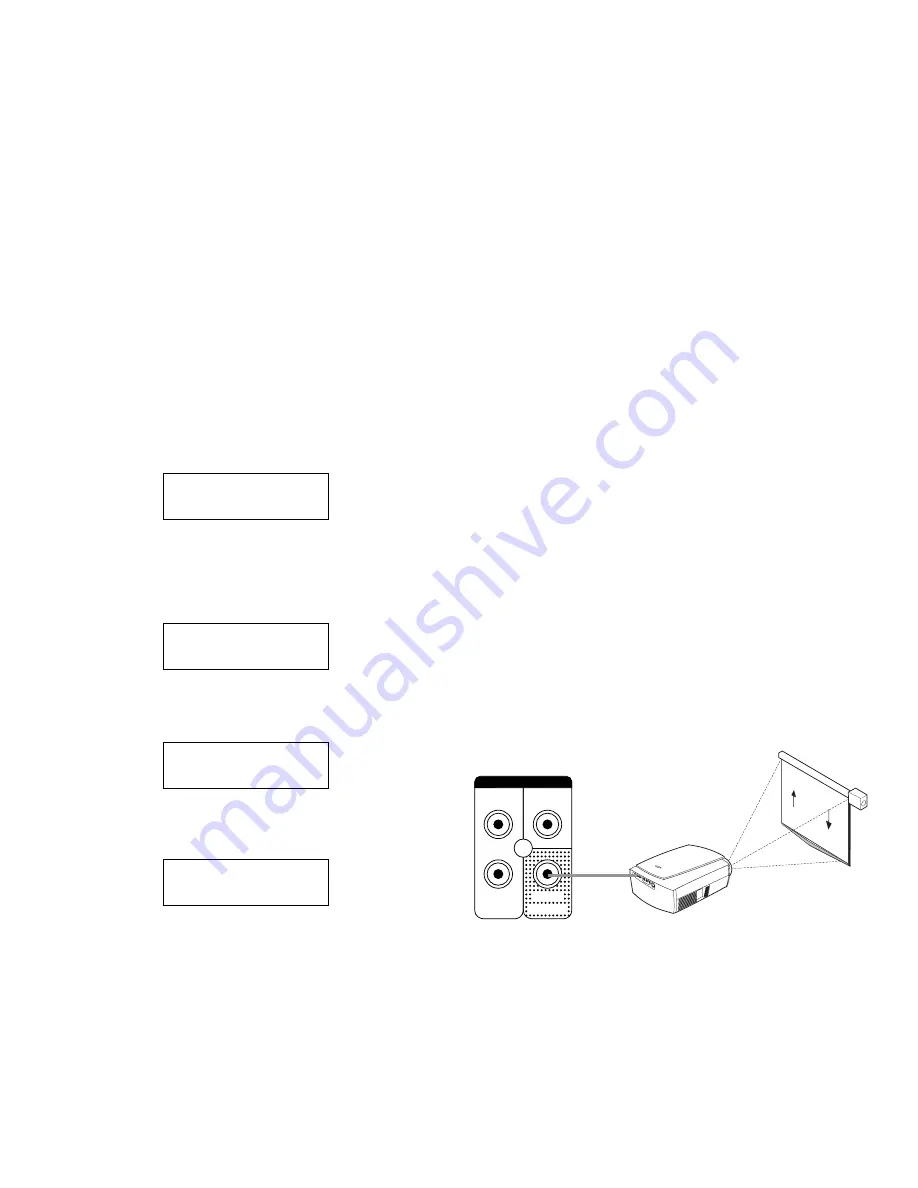
VOD
DVD
CDG
VIDEO INPUT
VIDEO
OUTPUT
20
21
TROUBLESHOOTING
Audio Problems
If your audio settings can not adjust check to see if
your music, mic or bass lock is turned on. If it’s on the
on position change it to off position so you may
change the settings. If the lock is on for a setting then
the volume can not be adjusted. Please make sure the
lock settings is not on when you try to change audio
settings.
Echo Setting Problems
If your microphone echo, repeat and delay cannot be
adjusted make sure the mic effect mode is not on fix or
the mic loc is not on. To turn off mic lock press mic
button 6 times until panel displays as below, press the
up or down button to set the arrow on lock to turn off
lock.
Mic effect 1, 2 and 3 is 3 different manufacturer set
effects for the mic digital reverb special effect which
can be changed. Fix is to lock your personal reverb
and echo settings.
To turn off music lock press audio button 5 times until
panel displays as below, press the up or down button
to set the arrow on lock to turn off lock.
To turn off subwoofer lock press audio button 5 times
until panel displays as below, press the up or down
button to set the arrow on lock to turn off lock.
If there is no subwoofer sound:
Check to make sure subwoofer is turned on
Check if your subwoofer volume is set higher
than 00dB
Check to see if your subwoofer is set to the
correct source
Check to see if your subwoofer is connected
correctly
If mic has no sound:
Check if your mic is turned on or if the cable is
connected properly
Check the mic volume
If it’s a wireless mic check if your frequency is
not interrupted
For bad audio or microphone sounds:
Check the source of your audio (CD, DVD) see
if it’s scratched
Check your audio cables or microphone cables
Use a better audio cable or 3pin XLR mic cable
for clarity
Video Problems
If your video is flickering:
Check to see if the AV cable is damaged or not
Use a better AV cable
We recommend customers to direct connect
videos to the TV or Display for best results.
If there is no video:
Check to see if your video sources are selected
accordingly
Check to see if you plugged in the video cables
Check your TV or display
Video Signal Out recommendations:
If you have more than 2 RCA output to the display, we
recommend you use a signal amplifier. The signal
amplifier will stabilize your video quality. If you have a
HDTV (Plasma, or LCD) video we recommend you
directly connect your source to the video display.
Other Problems
If power can not be turned on:
Check to see if your unit is plugged in properly
Check your power cable
For further assistance contact your local dealership or
email: [email protected]
MIC EFFECT MODE
1 2
3 FIX
MUSIC VOL LOCK
ON
OFF
MIC VOL LOCK
ON
OFF
WOOFER VOL LOCK
ON
OFF
VIDEO PROJECTOR
PROFESSIONAL AUDIO
MAIN LEFT
CS-612
MONITOR / CENTER
CS-306
REAR LEFT
CS-206
MAIN RIGHT
CS-612
REAR RIGHT
CS-206
VOD COMPUTER KARAOKE SYSTEM
5-CHANNEL
POWER AMPLIFIER
DX-1500 Pro
CPU PRE-AMP. DX-5000
RS-232
VIDEO PROJECTOR
MIC. VOLUME
VOL
MICROPHONE TONE
MIC. INPUT
MIC 1
MIC 2
EXCITER
VOL
HIGH
SUB FREQ
Hz
MIC 1 3
MIC 2 4
LOW
REAR
TREBLE
MID
BASS
MODE ADJUSTABLE
CENTER
MUSIC VOL
20
240
VOL
EXCITER
MIC
AUDIO
SUB
INPUT
SR
UP
DOWN
MEMORY
5 CHANNEL AUDIO VIDEO EFFECTS PROCESSOR
MUSIC VOL 10
CDG
DVD VOD
TM
Better Music Builder
®
DX-5000
POWER
WIRE MIC. 2
BATT LOW
ON
OFF
WIRE MIC. 1
BATT LOW
ON
OFF
0dB
Volume
CENTER
5-CHANNEL POWER AMPLIFIER
POWER
OFF
ON
Better Music Builder
®
TM
DX-1500 Pro
0dB
Volume
Channel-A
Main Left
LIGHT
CUP
SIGNAL
POWER
0dB
Volume
Channel-B
Main Right
LIGHT
CUP
SIGNAL
POWER
0dB
Volume
Channel-C
Rear Left
LIGHT
CUP
SIGNAL
POWER
0dB
Volume
Channel-D
Rear Right
LIGHT
CUP
SIGNAL
POWER



















