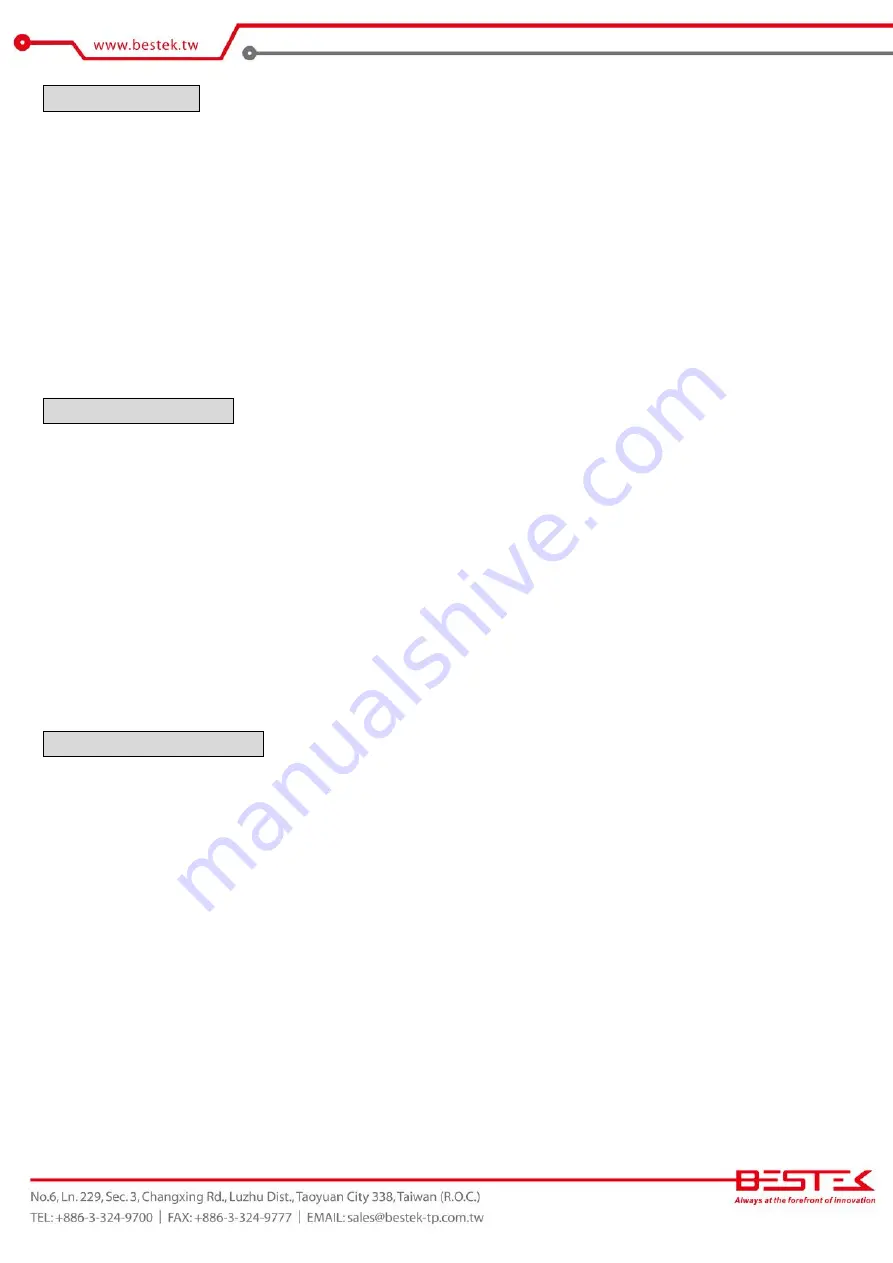
28
About the BIOS
The BIOS (Basic Input and Output System) Setup program is a menu driven utility that enables you to make changes to
the system configuration and tailor your system to suit your individual work needs. It is a ROM-based configuration
utility that displays the system’s configuration status and provides you with a tool to set system parameters. These
parameters are stored in non-volatile battery-backed-up CMOS RAM that saves this information even when the power
is turned off. When the system is turned back on, the system is configured with the values stored in CMOS.
With easy-to-use pull down menus, you can configure such items as:
Hard drives, diskette drives, and peripherals
Video display type and display options
Password protection from unauthorized use
Power management features
When to Run BIOS
This program should be executed under the following conditions:
When changing the system configurations.
When a configuration error is detected by the system and you are prompted to make changes to the Setup
program.
When resetting the system clock.
When setting the CPU clock speed so that it automatically runs either fast or slow.
When redefining the communication ports to prevent any conflicts.
When making changes to the Power Management configuration.
When changing the password or making other changes to the security setup.
Normally, CMOS setup is needed when the system hardware is not consistent with the information contained in the
CMOS RAM, whenever the CMOS RAM loses power, or when the system features need to be changed.
When to Update BIOS
In the event that new features are released and a BIOS update is required, you will need to update your BIOS on
your own, with the help of an appropriate guide, a reference tool, and some command files for the job.
Please seek for help from your local dealer, or send your request to our technical support department.
Содержание BNX-I81
Страница 1: ...1 Embedded Board BNX I81 Always at the forefront of innovation User Manual...
Страница 6: ...6 Chapter 1 General Information...
Страница 9: ...9 Figure 1 1 Board Layout of BNX I81 1 3 Board Layout...
Страница 10: ...10 Chapter 2 Preparation...
Страница 14: ...14 2 5 Locations Of Jumpers and Connectors...
Страница 22: ...22 Chapter 3 Operation...
Страница 27: ...27 Chapter 4 BIOS Setup...












































