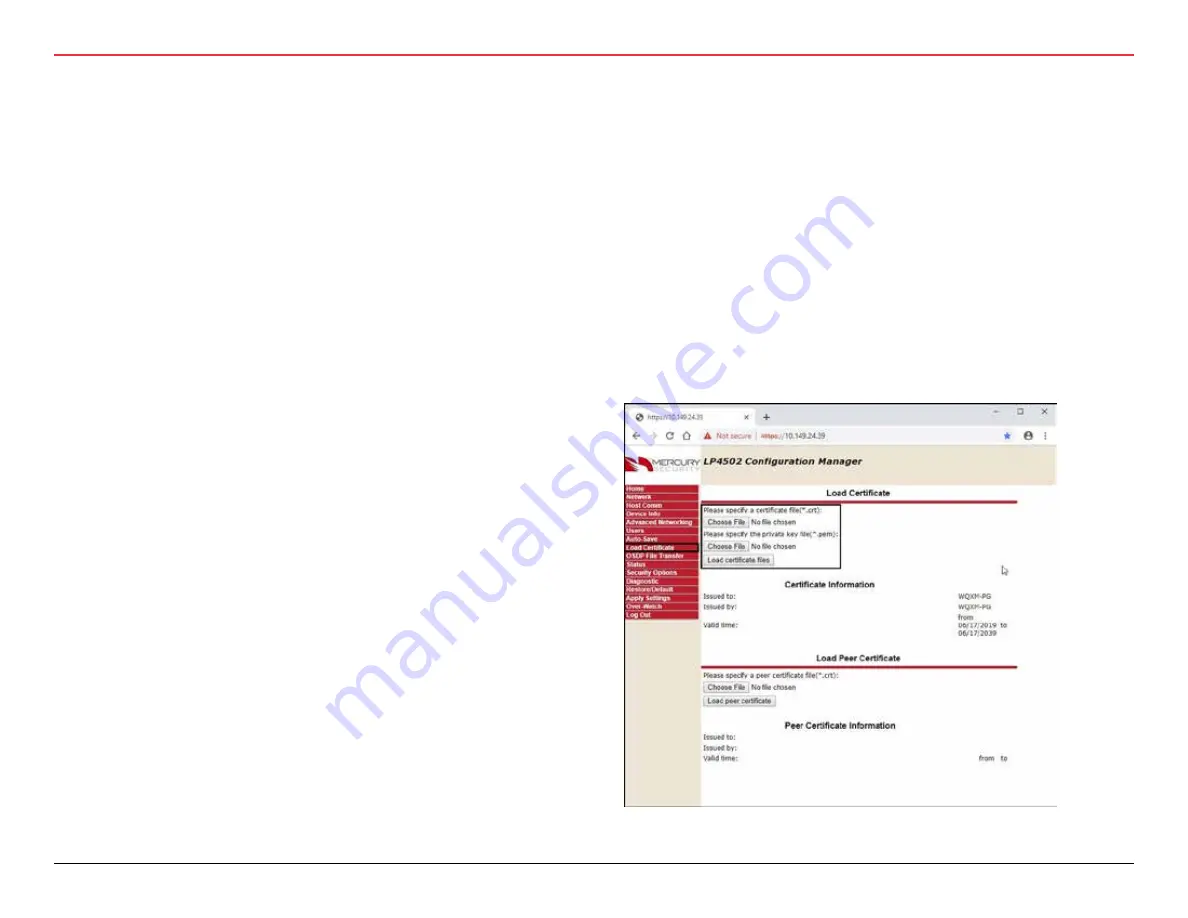
40 | Wi-Q™ Mercury Setup and User Guide
3 HARDWARE INSTALLATION
3.2.5.5.4.3 Overwatch Configuration and Loading
SSL Certificates into the Mercury Panel
On the Mercury Panel some custom settings must be configured as
follows:
NOTE:
Steps 1-4 are one-time configurations after a hard reset
of the Mercury Panel.
1. Network – Set IPV4 configuration as required. Make sure
the IP address used in this step is the same IP address
used on the Wi-Q Gateway INTERFACE page.
2. Host Comm – Set the ‘Data Security’ drop-down to ‘TLS
if available’.
3. Users:
• Option – Create a New User, Level 1. This is for an
alternate log in other than Admin/Password. This new
user will not require Switch 1 to be ON to log in.
• Option – Check ‘Enable Diagnostic Logging’ if trou-
bleshooting is required.
4. Security Options – Check ‘Enable Encrypted Parti-
tion.’
5. Over Watch – Create user Username and Password. This
should match the Username and the Password as set in
the WQXM-PG Gateway.
• Broker Configuration Listening Port: 1883
6. From the Load Certificates Tab
If you prefer to use the Mercury SSL cert then no updates
are needed, just enable SSL on the Wi-Q gateway. If you
prefer to use your own SSL certificate then follow these
steps.
• Choose certificate file: client.crt.
• Choose private key file: client.pem.
• Press ‘Load certificate files.’
7. Apply Settings – Click on the ‘Apply Settings, Reboot’
button to apply the settings and reboot the Mercury Board.
The board will take approximate 45 seconds to complete
this process. Please wait 1 minute before attempting to log
back in to the Mercury Board.
NOTE:
The certificate can be generated through the WQXM-PG or
through a third-party.

























