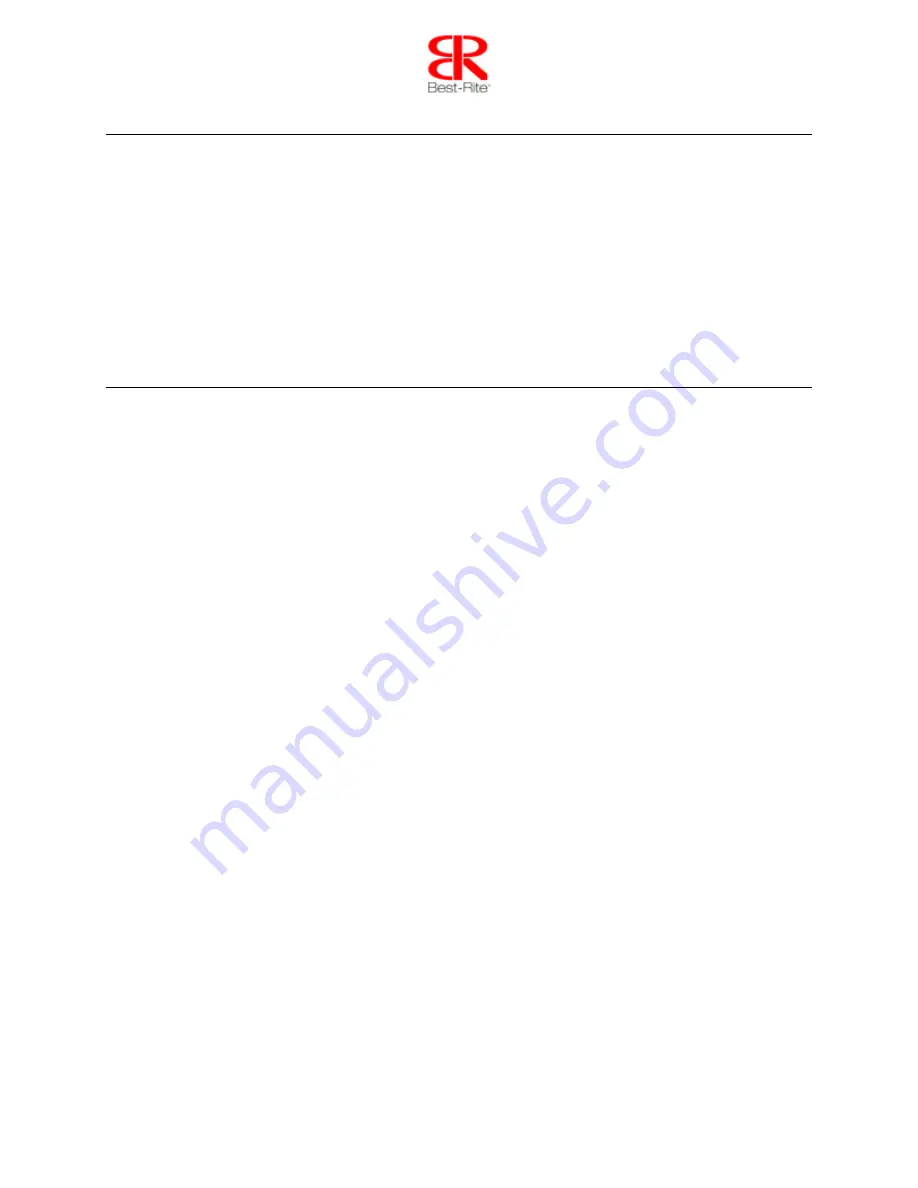
Page 22 of 23
Notices
Every effort has been made to ensure all information contained in this user guide is correct, but the
accuracy or completeness is not guaranteed. Before using this product, you must evaluate it and
determine if it is suitable for your intended application. You assume all risks and liability associated with
such use. Any statements related to this product which is not contained in this manual or any contrary
statements contained on your purchase order shall have no force of effect unless expressly agreed upon,
in writing, by this company.
Without this company permission, reproduction or reprinting this user guide or any part is prohibited.
The contents of this user guide are subject to change without prior notice.
Warranty
MooreCo, Inc. (“MooreCo”) warrants that your new OneBoard brand product (“Product’) is free from
defects in materials or workmanship, subject to the limitations, exclusions, and other provisions as
detailed below. This warranty only applies to OneBoard Products purchased directly from an authorized
MooreCo dealer, and is only valid for the original purchaser and for the original installation. The warranty
is terminated upon transfer, sale, or modification of the Product.
If a Product is defective in materials or workmanship, MooreCo will replace or repair it at no charge,
subject to the terms and conditions of this warranty. This is your sole and exclusive remedy, and repair or
replacement of the product will be at the sole discretion of MooreCo. Shipping charges to the repair
facility will be the responsibility of the purchaser, and shipping charges to return the repaired product to
the purchaser will be paid by MooreCo, except for products returned for repair during the first 30 days
after purchase, in which case all shipping charges will be paid by MooreCo. This warranty is subject to
the limitations, exclusions and other provisions below, and applies to OneBoard products which are
delivered within the United States of America and the Commonwealth of Canada.
Exclusions:
This warranty does not apply and no other warranty applies to:
Normal wear and tear, which are to be expected over the course of ownership.
Damage caused by abuse, misuse, neglect, vandalism, accident, modifications, or water or fire.
Damage caused by the carrier in-transit, which will be handled as claims against the carrier.
Modifications or attachments to the product that are not approved by MooreCo.
Unauthorized disassembly or modification, or operation in a manner contrary to the instructions.
Products that were not installed, used or maintained in accordance with product instructions and
warnings.
Products used for rental purposes.
Labor and/or materials to remove and replace Products.
OneBoard products are not designed, manufactured or intended for use in hazardous or critical
environments or in activities requiring emergency or fail-safe operation or in any other activity or
application in which failure of the product may pose the risk of physical injury or death or
environmental harm. MooreCo, Inc. specifically disclaims any express or implied warranty of
fitness for any dangerous application.
TO THE EXTENT ALLOWED BY LAW, MOORECO MAKES NO OTHER WARRANTY, EITHER
EXPRESS OR IMPLIED, INCLUDING ANY WARRANTY OF MERCHANTABILITY OR FITNESS FOR A
PARTICULAR PURPOSE. MOORECO WILL NOT BE LIABLE FOR ANY INDIRECT,
CONSEQUENTIAL OR INCIDENTAL DAMAGES. THIS WARRANTY DOES NOT COVER
CONSEQUENTIAL DAMAGES, LOSS OF TIME OR USE, OR OTHER INCIDENTAL DAMAGES.
















