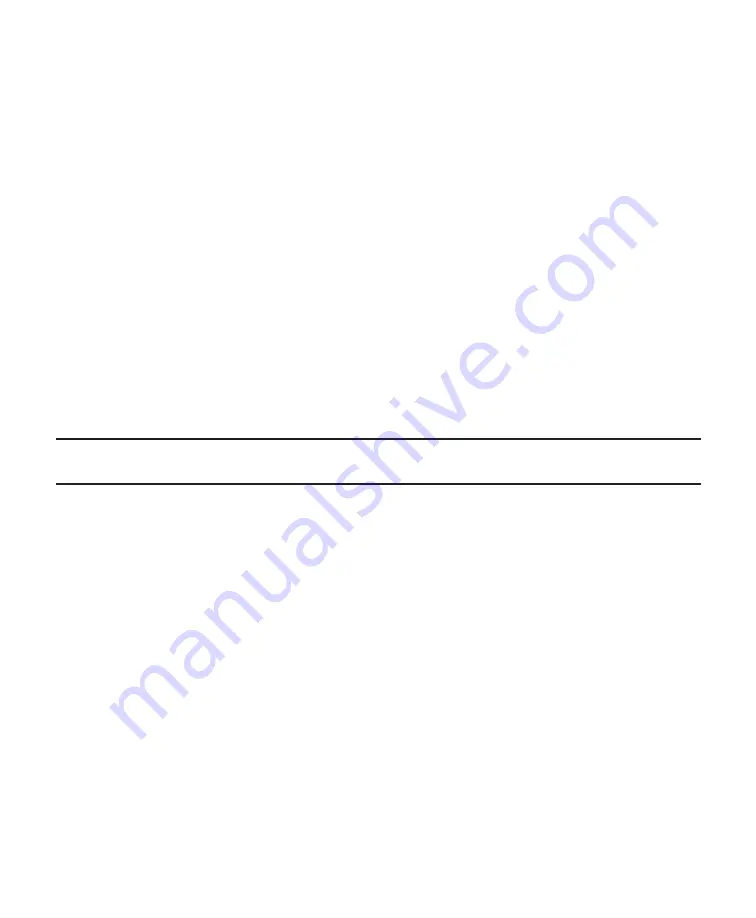
15
ENGLISH
6
Use the tabs attached to the batteries to remove the batteries from the Fortress.TeleCom. Do
not pull batteries out by pulling on battery terminals or cables.
7
Disconnect the red and black cables from the used battery pack.
For 1800 and 2250 models: Disconnect the battery plug from the cable jack in the unit.
Dispose of old batteries properly.
8
Reconnect the cables to the new battery pack; red to positive (+), black to negative (-).
For 1800 and 2250 models: Plug the battery cable into the unit’s cable jack.
9
Position the battery cables so they will not be pinched by the interior panel or the battery
pack. Slide the battery pack into the unit.
10
Use the screws removed earlier to re-install the interior panel to the battery chamber and the
exterior panel to the front panel.
11
If you followed the option in step 2: Reconnect the line cord to the Fortress.TeleCom and
turn the unit on.
12
Reconnect the load equipment. Switch on the protected load equipment one piece at a time.
Communication Port
The Fortress.TeleCom is plug-and-play compatible with Windows 95.
The Fortress.TeleCom comes equipped with CheckUPS II power management software.
Instructions included with the CheckUPS II CD tell you how to install the software. An interface
cable for the following systems is provided.
SCO UNIX/XENIX
UNIX and Compatible Systems
OS/2
Windows 3.X, 95 and NT
Novell NetWare
Best Power offers interface kits that allow you to connect many other computer systems to the
Fortress.TeleCom communication port. For the following computer systems, or specific informa-
tion on Best Power interface kits, call Best Power’s Worldwide Service or your local Best Power
dealer.
Banyan VINES
IBM RS/6000 AIX
IBM AS/400 special
Lantastic v4.0
LAN Manager/Server v2.0
















































