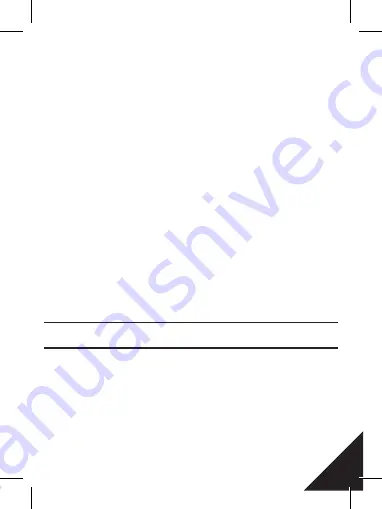
19
tedly until it appears. In
Burst Photo
mode, your camera takes
3 photos in 1.5 seconds.
To take a
Burst Photo
series:
Press the
Shutter/Select Button
the camera will emit camera
shutter sounds.
To capture a
Time Lapse
series, verify the camera is in
Time
Lapse
mode. If the
Time Lapse
icon on your camera’s LCD
screen is not showing, press the
Power/ Mode Button
repea-
tedly until it appears. In
Time Lapse
mode your camera captu-
res a series of photos at 2,3,5,10,20,30 or 60 seconds intervals.
To take
Time Lapse:
Press the
Shutter/Select Button
. The camera initiates
countdown and emits the camera shutter sound each time a
photo is taken.
1. Verify the camera is in
Camera Mode
.
2. Press and hold the
Shutter/Select Button
for three seconds.
3. Repeatedly press the
Power/Mode Button
to cycle through
camera modes.
4. Press the
Shutter/Select Button
5.
To exit:
hold down the
Shutter/Select Button
for three se-
conds.
The
Ez iCam APP (4k & 2.7K not supported)
lets you
EN
control your camera remotely using a smartphone or tablet.
Features include full camera control, live preview photo
playback and sharing of select content and more.
1. Download the
Ez iCam APP
to your smartphone or tablet
at the Apple App store or Google Play.
2. Press the
Power/Mode Button
to power camera ON.
3. Make sure the camera is in camera mode.
4. Press the
Down/Wi-Fi Button
to turn on Wi-Fi.
5. In your smartphone or tablet’s Wi-Fi setting, connect to the
network called
“ICAM-N9”
followed by a series of numbers.
6. Enter the password “1234567890”.
7. Open the
Ez iCam APP
on your smartphone or tablet.
The
Ez iCam APP
is compatible with smartphone or tablets
listed below:
For Apple iOS: iPhone 5, 5S, 6, 6 plus,7 (iOS 10), iPad air,
iPad mini (iOS 10).
For Android: Android 4x Quad-core devices.
VIDEO STORAGE
Video mode 4K/25 e 2.7K/30: Automatically save a video file every
5 minutes.
Video mode 1080P e 720P: Automatically save a video file every
10 minutes.






























