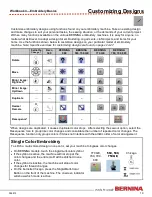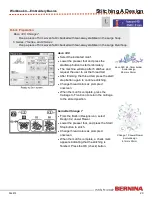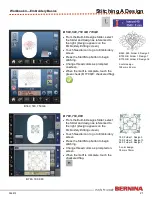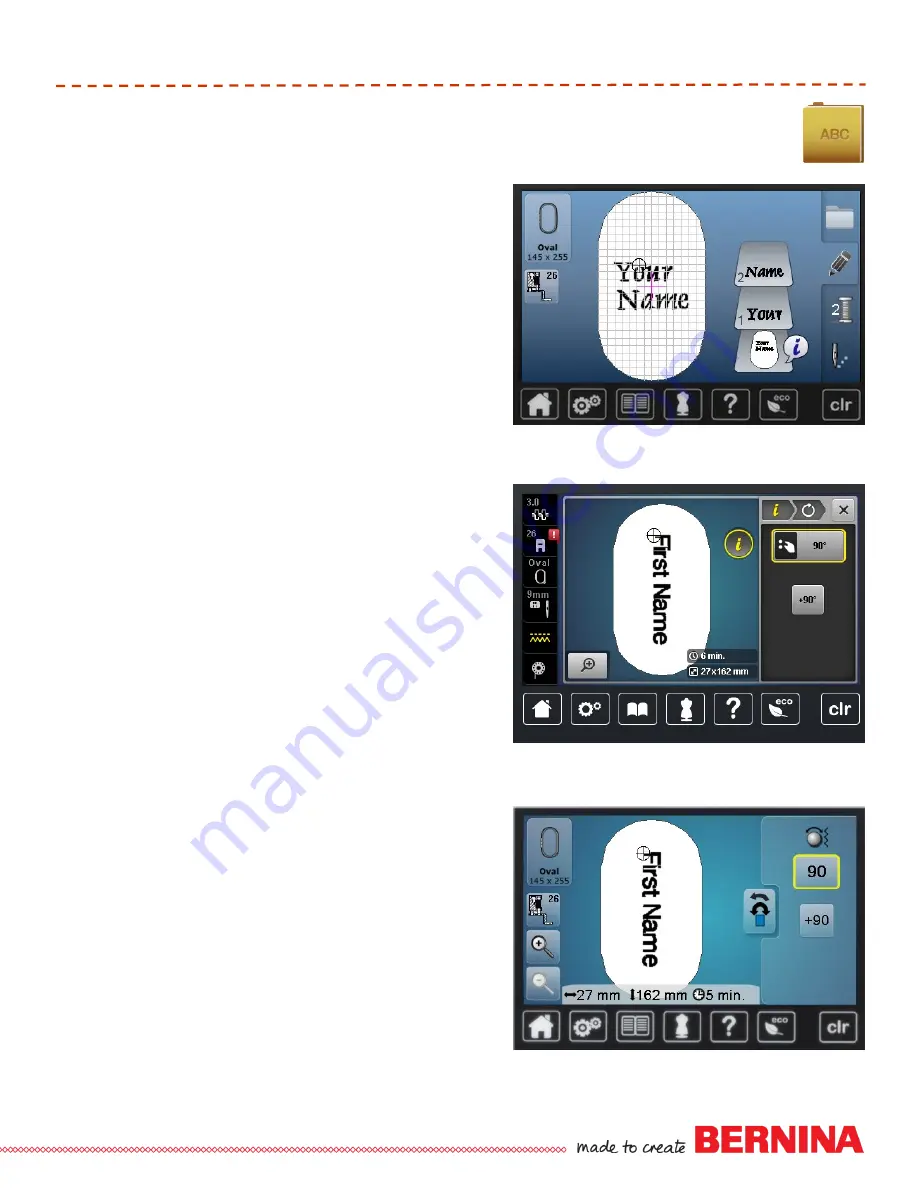
33
052815
Workbook 4—Embroidery Basics
Lettering
BERNINA 560, 750 QE, 770 QE
Select the Alphabet folder; select desired font.
Enter your first name, selecting upper and lower
case letters as desired; touch Green Check to
confirm.
Select Hoops; touch Oval hoop. Touch Back
arrow.
If the name is too wide for the hoop, Select “i”
and rotate the name 90º; stitch the name.
Touch Selection icon; and select desired font
Select Hoops; touch Oval hoop. Touch Back
arrow.
If the name is too wide for the hoop, Select “i”
and rotate the name 90º.
Enter last name using upper and lower case let-
ters as desired. Touch Green Check to confirm.
Use Absolute Check to plan the placement for
the last name in conjunction with the stitched first
name on the fabric; touch Needle icon (OK).
Stitch.
BERNINA 580
Select the Alphabet folder; select desired font.
Enter your first name, selecting upper and lower
case letters as desired; touch Green Check to
confirm.
Select Hoops and select Oval hoop. Touch Back
arrow
Touch Selection icon; touch Add Motif; enter last
name using upper and lower case letters as de-
sired. Touch Green Check to confirm.
Select “i” on Layer 2.
Select Hoop and Touch Show Grid icon 2 times
to activate grid.
Touch Back arrow. Select Move function, Use
Stitch Length knob to move last name into posi-
tion below first name.
Touch Back arrow two times. Select Layer with
All motifs, Touch “i”
Select Move function and touch Center to move
to center of hoop.
Touch Back arrow. Select Rotate; touch +90° if
needed to fit in hoop
Touch Back arrow two times; touch Needle icon
(OK). Stitch.
B 560, 750 QE
B 770 QE
B 580