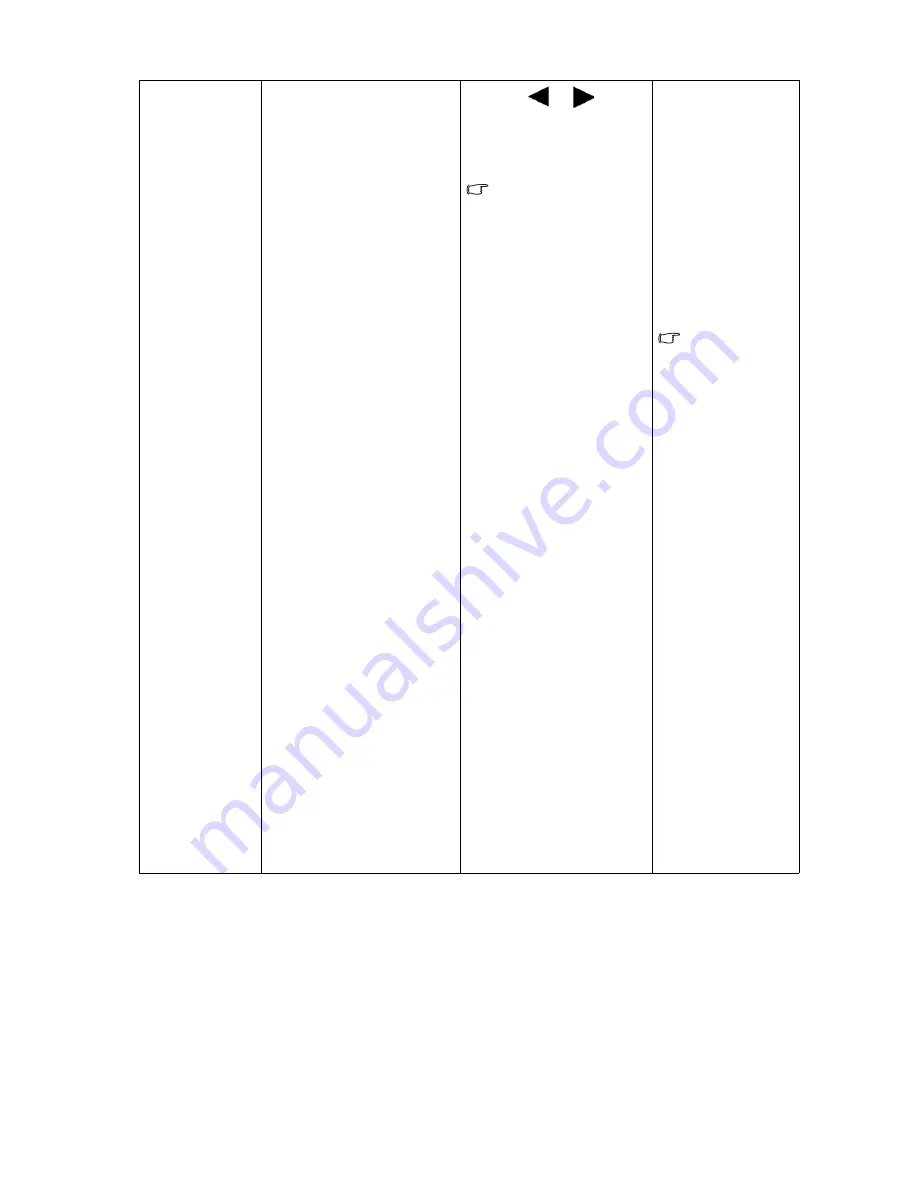
32
How to adjust your monitor
Display Mode
(*)
This feature is provided to
allow aspect ratios other
than 16:9 to be displayed
without geometric
distortion.
•
Overscan - Slightly
enlarges the input image.
Use this feature to hide
annoying edge noise if
present around your
image.
•
Full - Scales the input
image to fill the screen.
Ideal for 16:9 aspect
images.
•
Aspect - The input image is
displayed without
geometric distortion
filling as much of the
display as possible.
•
1:1 - Displays the input
image in its native
resolution without scaling.
•
17" - Displays the input
image as if on a 17"
monitor of 5:4 aspect
ratio.
•
19" - Displays the input
image as if on a 19"
monitor of 5:4 aspect
ratio.
•
19"W - Displays the input
image as if on a 19"
wide-screen monitor.
•
22"W - Displays the input
image as if on a 22"
wide-screen monitor.
Press the
or
keys to
change the settings.
The options under
Display Mode will be
different depending on
the input signal sources.
Aspect and 1:1 are not
available for a 1920 x
1080 resolution.
Overscan is only
available when the
signal source is from a
HDMI or D-Sub (VGA
converted from
Component) source.
•
Overscan
•
Full
•
Aspect
•
1:1
•
17"
•
19"
•
19"W
•
22"W
The default
setting is 1:1.
Содержание XL2410T
Страница 1: ...Welcome LCD Monitor User Manual XL2410T ...









































