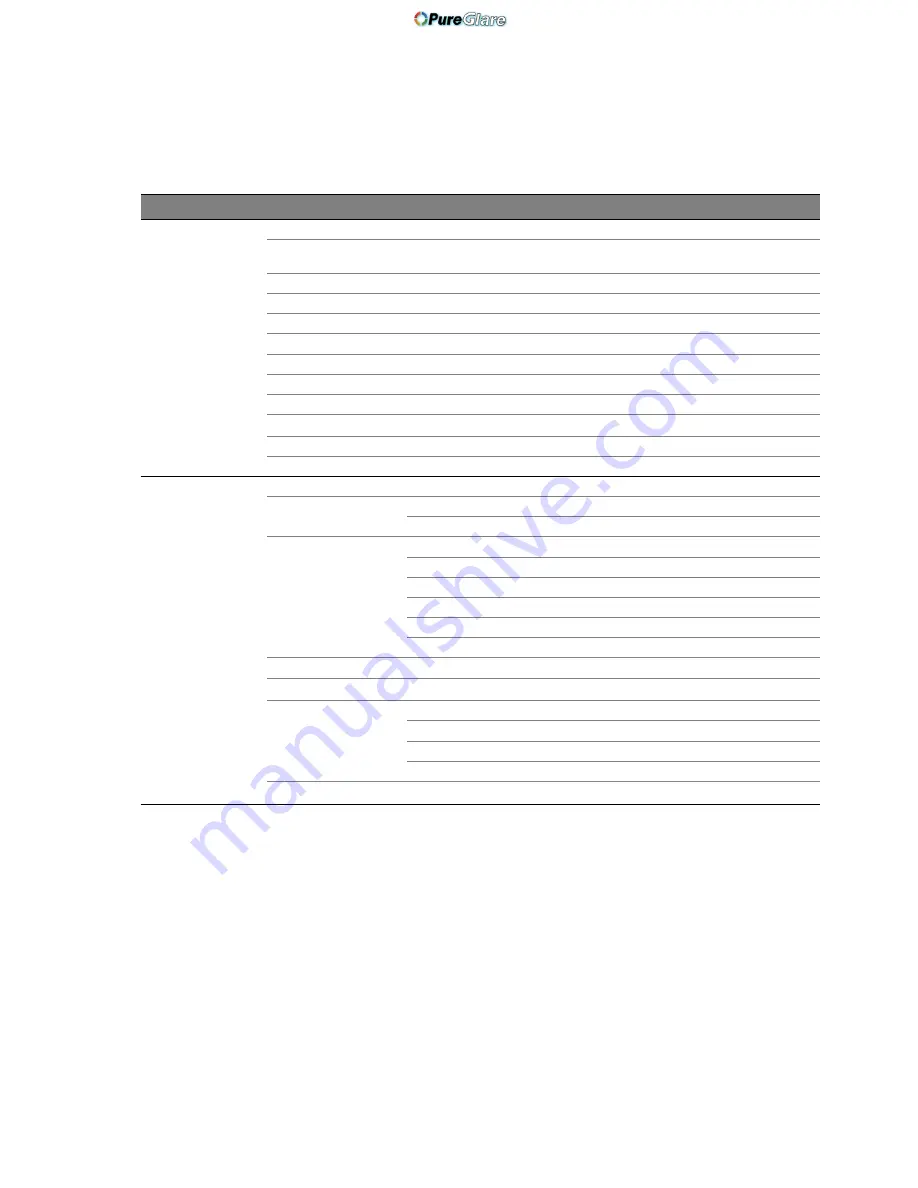
39
Using the projector
On-Screen Display (OSD) menus
On-Screen Display (OSD) structure
Please note that the on-screen display (OSD) menus vary according to the signal type selected.
Main menu
Sub-menu
Options
Picture --
Basic
Preset Mode
Cinema/Dynamic/Standard/User 1/User 2/User 3/3D/ISF Day/ISF Night
User Mode
Management
Brightness
0–100
Contrast
0–100
Color
0–100
Tint
0–100
Sharpness
0–2
Flesh Tone
0–5
Color Temperature
Normal/Cool/Lamp Native/Warm
Frame Interpolation
Off
/
Low
/
Middle
/
High
Lamp Power
Normal/Economic
Reset Picture Settings
Picture --
Advanced
Black Level
0 IRE/7.5 IRE
Clarity Control
Noise Reduction
0–31
Detail Enhancement
0–4
Color Temperature
Fine Tuning
Red Gain
0–100
Green Gain
0–100
Blue Gain
0–100
Red Offset
0–511
Green Offset
0–511
Blue Offset
0–511
Gamma Selection
1.6/1.8/2.0/2.2/2.4/2.5/2.6/2.8/BenQ
Brilliant Color
On/Off
Color Management
Primary Color
Red/Green/Blue/Cyan/Magenta/Yellow
Hue
0–100
Gain
0–100
Saturation
0–100
Dynamic Black
On/Off
http://www.pureglare.com.au
















































