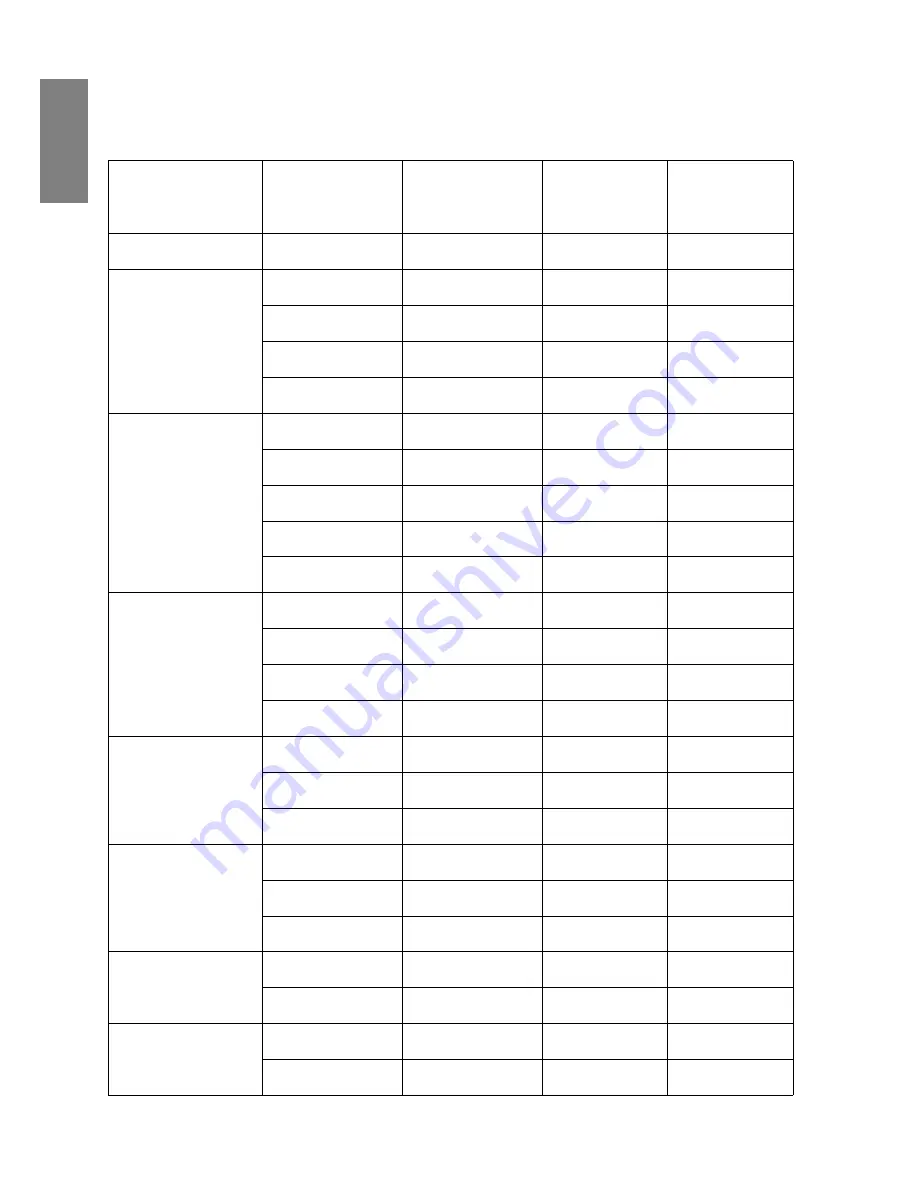
Specifications
64
English
Supported timing for HDMI (HDCP) input
Resolution
Horizontal
Frequency
(kHz)
Vertical
Frequency
(Hz)
Pixel
Frequency
(MHz)
Mode
720 x 400
37.927
85.039
35.5
720 x 400_85
640 x 480
31.469
59.940
25.175
VGA_60
37.861
72.809
31.500
VGA_72
37.500
75.000
31.500
VGA_75
43.269
85.008
36.000
VGA_85
800 x 600
35.2
56.3
36
SVGA_56
37.879
60.317
40.000
SVGA_60
48.077
72.188
50.000
SVGA_72
46.875
75.000
49.500
SVGA_75
53.674
85.061
56.250
SVGA_85
1024 x 768
48.363
60.004
65.000
XGA_60
56.476
70.069
75.000
XGA_70
60.023
75.029
78.750
XGA_75
68.667
84.997
94.500
XGA_85
1280 x 800
49.7
59.8
83.5
WXGA_60
62.8
74.9
106.5
WXGA_75
71.554
84.880
122.500
WXGA_85
1280 x 1024
63.981
60.020
108.000
SXGA_60
79.976
75.025
135.000
SXGA_75
91.146
85.024
157.500
SXGA_85
1280 x 960
60.000
60.000
108
1280 x 960_60
85.938
85.002
148.500
1280 x 960_85
1440 x 900
55.935
59.887
106.500
WXGA+_60
70.635 74.984
136.750
WXGA+_75



















