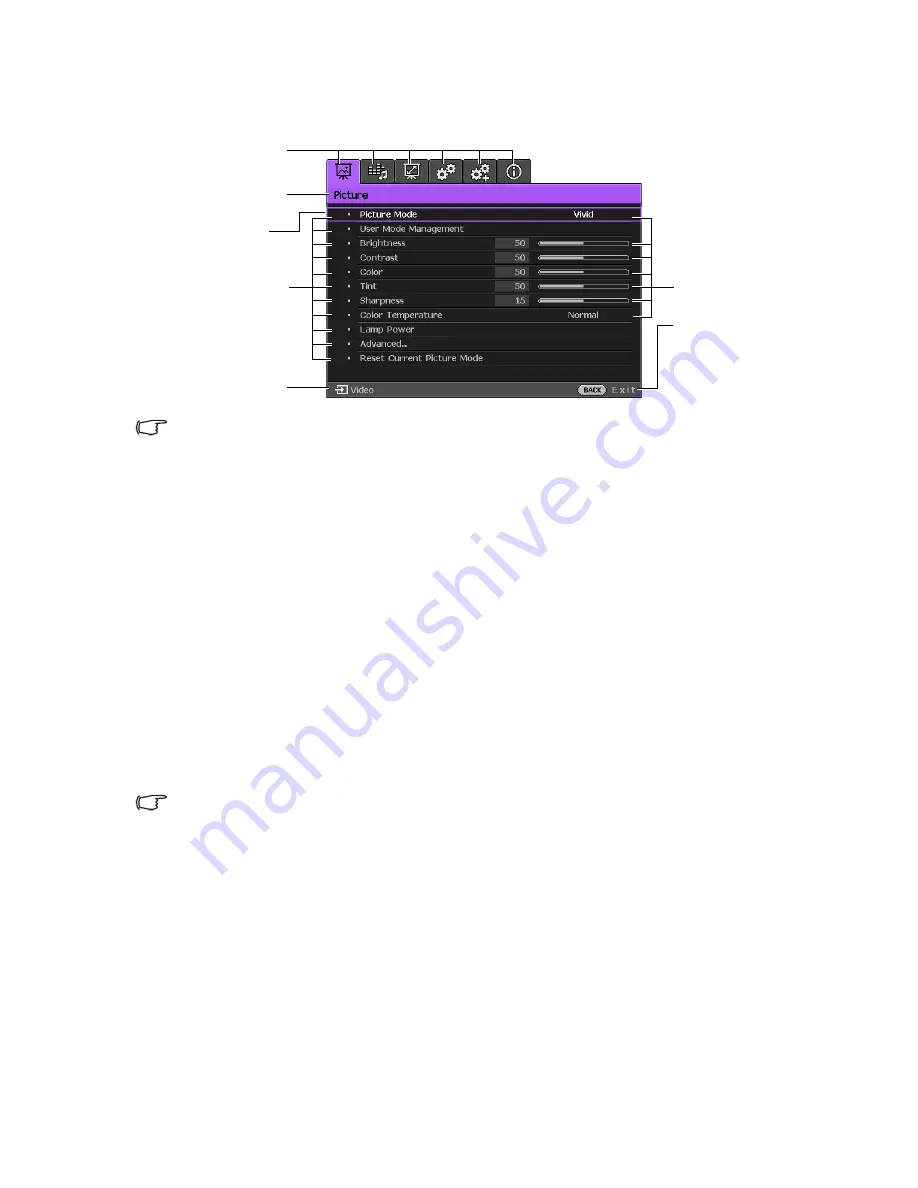
Menu Functions
40
Using the Advanced OSD menu
The
Advanced
OSD menu offers complete menu functions.
The Advanced OSD menu overview above is for reference only and may differ from the actual
design and the projector model you are using.
To access the OSD menu, press MENU on the projector or remote control. It is consisted
of the following main menus. Check the links after the menu items below to learn more
details.
1.
Picture
menu (see
"Picture menu" on page 45
)
2.
Audio Setup
menu (see
"Audio Setup menu" on page 50
)
3.
Display
menu (see
"Display menu" on page 51
)
4.
System Setup : Basic
menu (see
"System Setup : Basic menu" on page 53
)
5.
System Setup : Advanced
menu
(see
"System Setup : Advanced menu" on page 54
)
6.
Information
menu (see
"Information menu" on page 56
)
Available menu items may vary depending on the connected video sources or specified
settings. Menu items that are not available will become grayed out.
• Use the arrow keys (
▲
/
▼
/
◄
/
►
) on the projector or remote control to move through
the menu items.
• Use
OK
to confirm the selected menu item.
To switch from the Advanced OSD menu to the Basic OSD menu, see page
"About the OSD
Menus" on page 34
.
Main menu icon
Main menu
Submenu
Select
Press
BACK
to
go back to the
previous
window or to
exit.
Status
Current input
source






























