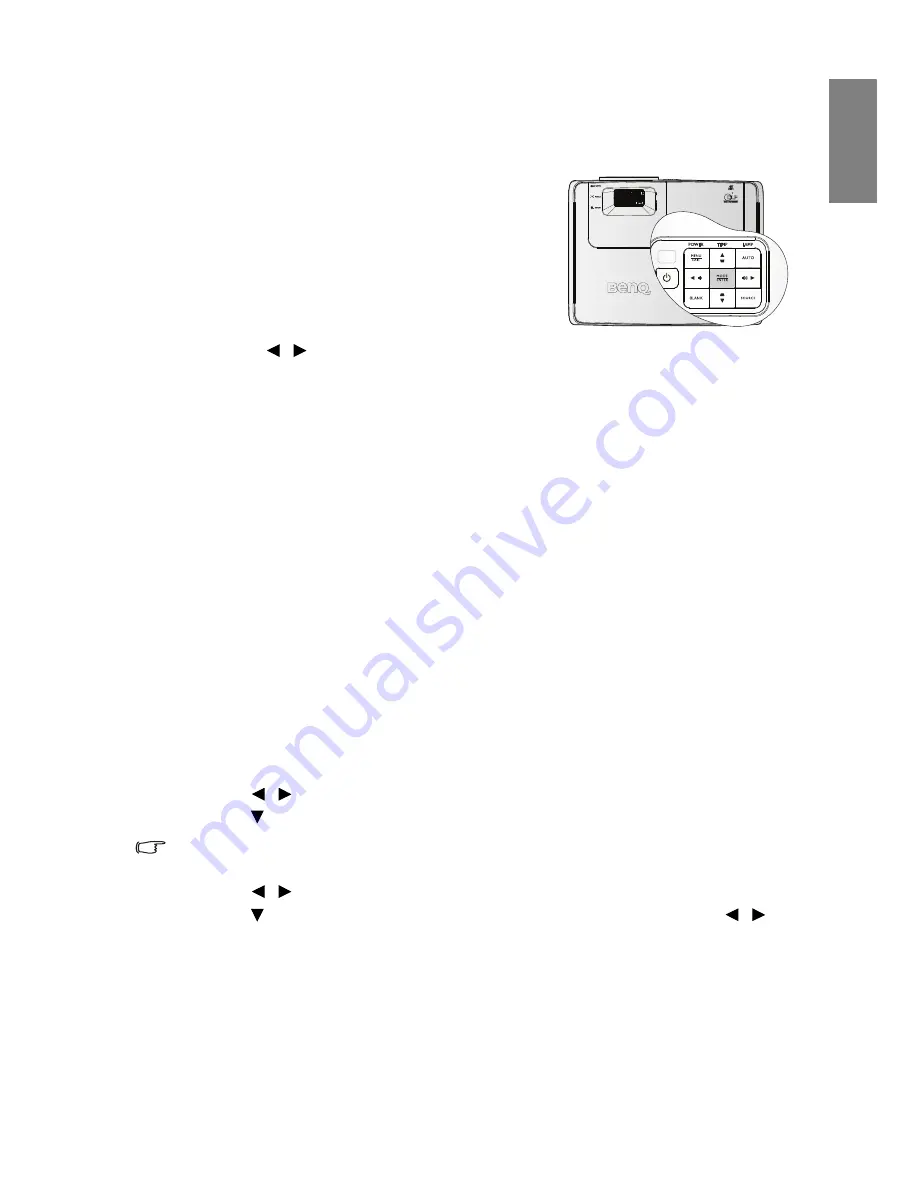
Operation
35
Eng
lish
Optimizing the image
Selecting a picture mode
The projector is preset with several predefined picture
modes so that you can choose one to suit your operating
environment and input signal picture type.
To select an operation mode that suits your need, you
can follow one of the following steps.
•
Press MODE/ENTER on the projector repeatedly
until your desired mode is selected.
•
Go to the PICTURE: Basic > Picture Mode menu
and press
/
to select a desired mode.
The picture modes available for different types of signals are listed below.
1.
Bright mode: Maximizes the brightness of the projected image. This mode is suitable
for environments where extra-high brightness is required, such as using the projector
in well lit rooms.
2.
Living Room mode:
Is designed for using the projector in a living room.
3.
Gaming mode: Is designed for playing video games in a bright room.
4.
Cinema mode:
Is appropriate for playing colorful movies, video clips from digital
cameras or DVs through the PC input for best viewing in a blackened (little light)
environment.
5.
User 1/User 2/User 3 mode: Recalls the settings customized based on the current
available picture modes. See
"Setting the User 1/User 2/User 3 mode" on page 35
for
details.
Setting the User 1/User 2/User 3 mode
There are three user-definable modes if the current available picture modes are not suitable
for your need. You can use one of the picture modes (except the User 1/User 2/User 3) as a
starting point and customize the settings.
1.
Press MENU/EXIT to open the On-Screen Display (OSD) menu.
2.
Go to the PICTURE: Basic > Picture Mode menu.
3.
Press
/
to select User 1 to User 2/User 3.
4.
Press
to highlight Reference Mode.
This function is only available when User 1/User 2/User 3 mode is selected up in the Picture
Mode sub-menu item.
5.
Press
/
to select a picture mode that is closest to your need.
6.
Press
to select a sub-menu item to be changed and adjust the value with
/
.
See
"Fine-tuning the image quality in user modes"
below for details.
7.
When all settings have been done, highlight Save Settings and press MODE/ENTER to
store the settings.
8.
The confirmation message 'Setting Saved' displays.






























