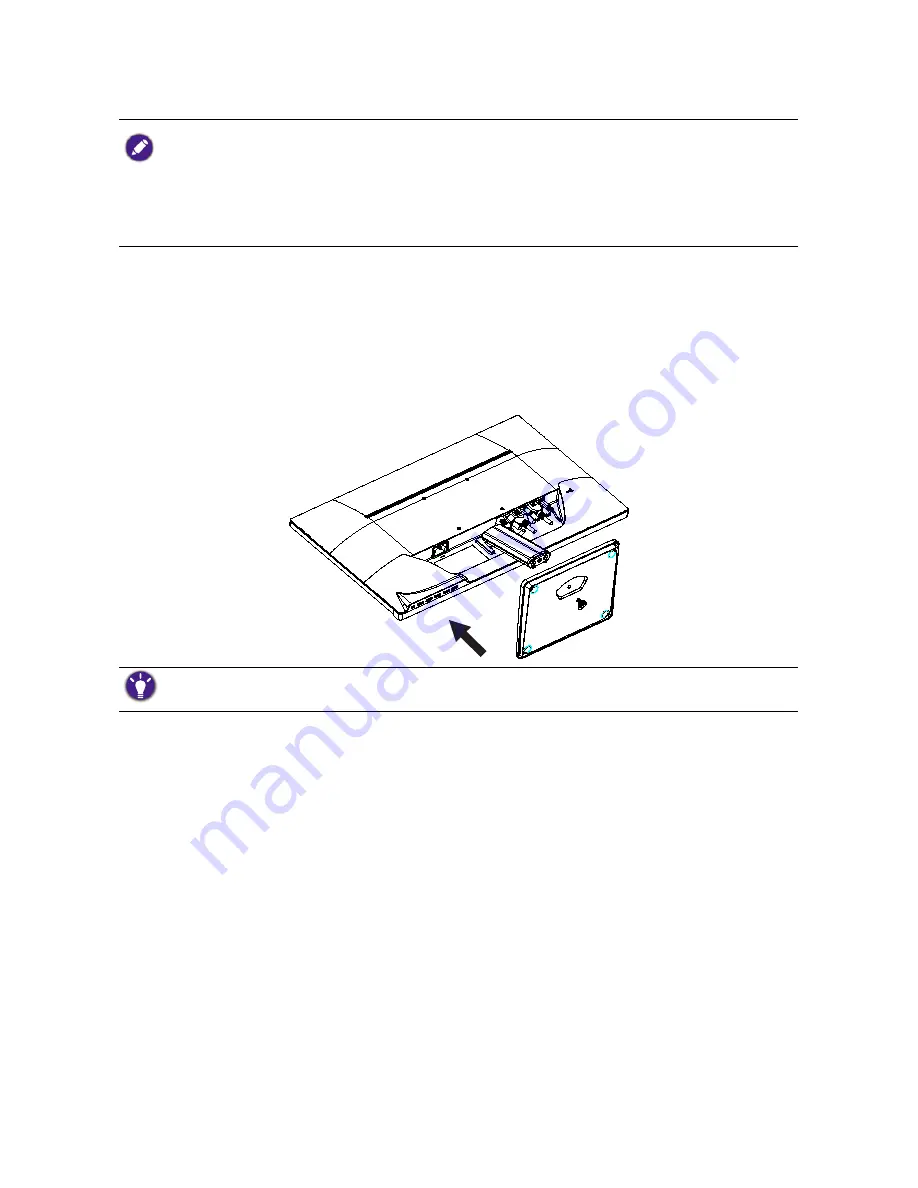
6
Installation
•
If the computer is turned on you must turn it off before continuing. Do not plug-in or turn-on the power to
the monitor until instructed to do so.
• The following illustrations are for your reference only. Available input and output jacks may vary depending on
the purchased model.
• Please be careful to prevent damage to the monitor. Placing the screen surface on an object like a stapler or a
mouse will crack the glass or damage the LCD substrate voiding your warranty. Sliding or scraping the monitor
around on your desk will scratch or damage the monitor surround and controls.
Attach the monitor stand
1.
Protect the monitor and screen by clearing a flat open area on your desk and placing a soft item
like the monitor packaging bag on the desk for padding.
2.
Gently lay the screen face down on a flat clean padded surface.
3.
Orient and align the stand base socket with the end of the stand arm, then push them together
until they click and lock into place.
4.
Carefully lift the monitor, turn it over and place it upright on its stand on a flat even surface.
You should position the monitor and angle the screen to minimize unwanted reflections from other light
sources.
Содержание VZ Series
Страница 1: ...VZ Series LCD Monitor User Manual ...





















