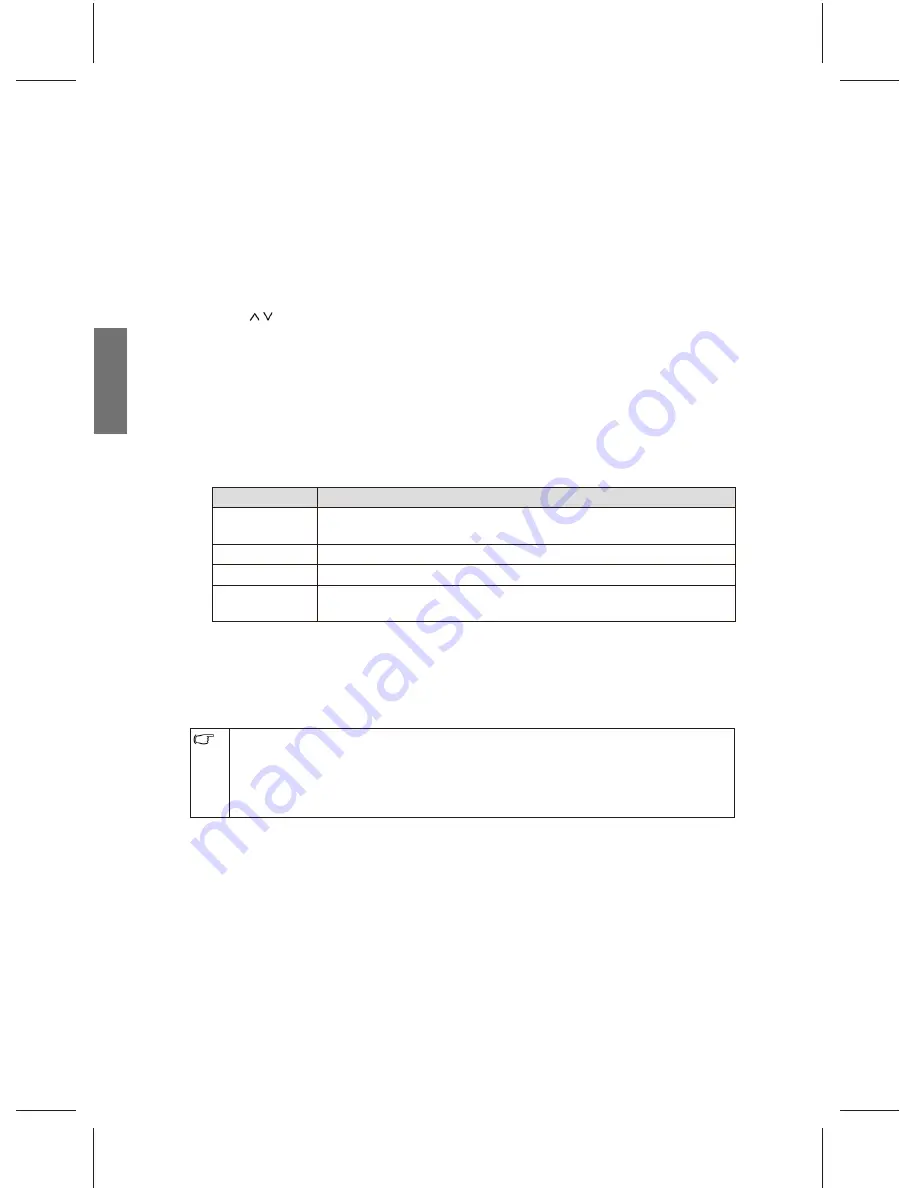
14
ENGLISH
Change Channels
Select channels directly
To select a single-digit program number, press the corresponding channel selection
•
button. For example, to select program 8, press
8
.
To select a double-digit program number, press -/--
fi
rst, make sure there is a "_ _"
•
shown, and then enter the channel number using the channel selection buttons. For
example, to select
2
,
8
.
Change channels sequentially
Press / on the remote control, or CH + or CH - on the TV to sequentially navigate
through all available channels.
Return to the previous selected channel
button on the remote control allows you to quickly switch between the current selected
channel and the previous one.
Select a picture mode
Press the
图像模式
button on your remote control allows you to select a picture mode
from following options according to your need:
Mode
Description
Dynamic
Suitable for brighter environments. The contrast of the TV display will
be adjusted to higher level for better view.
Standard
Suitable for environments with normal lighting condition.
User
Personal Your own customised picture mode.
Cinema
Suitable for darker environments. The contrast of the TV display will
be adjusted to lower level for better view.
Freeze image on screen
Press the
静止
button on the remote control to freeze the image on the screen. And
press it again to undo.
This function allows you to stop the screen at the current image. However the current
•
video will keep running at the background, and the screen will resume playing from the
video signal received at the moment you cancel the funtion, not from the freezed image.
In order to avoid possible "image retention" or "screen burn-in" on the LCD screen, it is
•
recommended that you change the aspect ratio from time to time, and not to display a still
image for more than two hours.
Use the sleep timer
1. Press the
睡眠
button to turn on the automatic shut-down timer.
2. Press the button again to set the time. The time can be 15 to 120 minutes.
When it comes to the preset time, the TV will enter the off mode automatically if you
want the TV to enter the off mode automatically at the preset time.
Display information for current input source
Press
显示
button on the remote control to display the information for the current input.
The information displayed will vary with the type of current selected input.
Содержание VC3202
Страница 1: ...VC3202 LCD TV User Manual ...
Страница 4: ...1 ENGLISH VC3202 LCD TV User Manual Welcome ...
Страница 36: ...33 ENGLISH Dimension 240 3 527 4 579 5 80 9 803 2 Unit mm ...
Страница 42: ...4J V0K01 001 ...






























