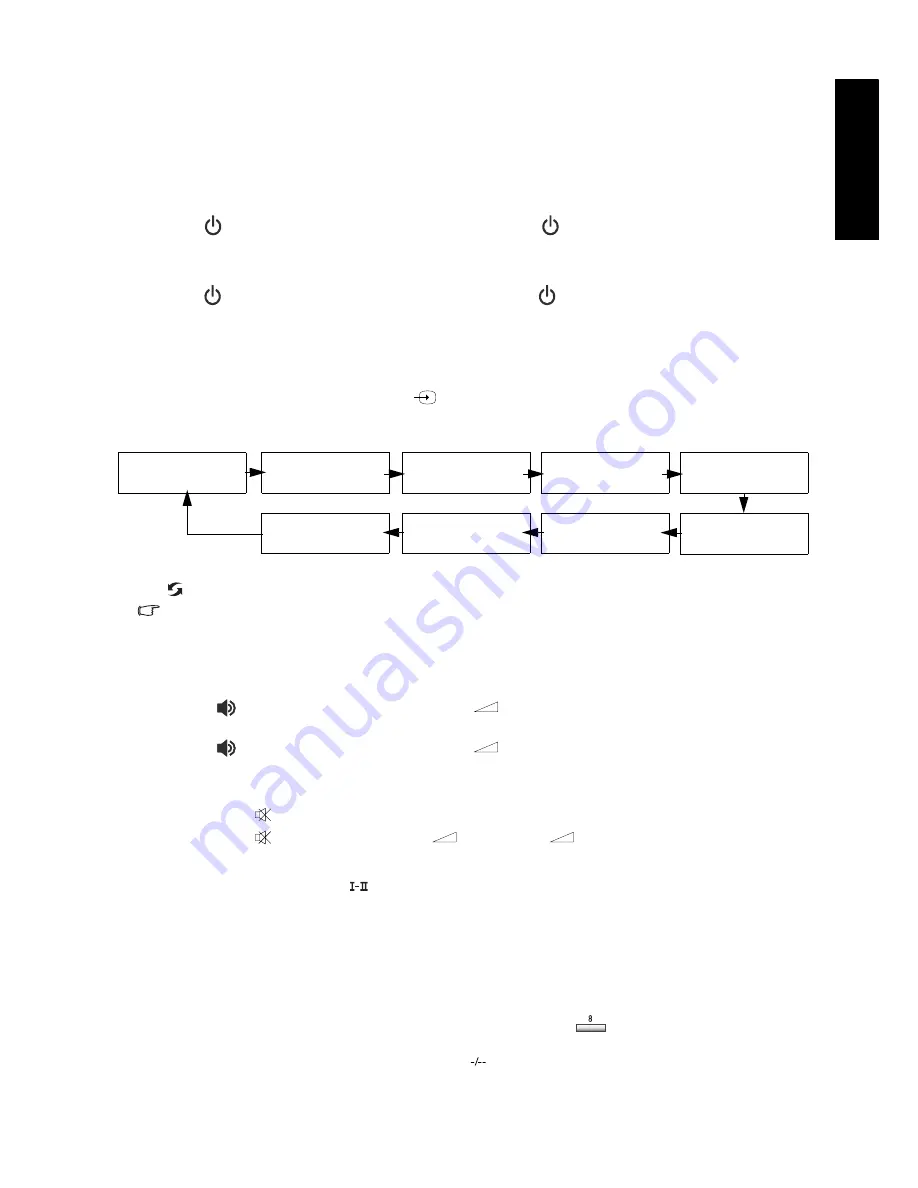
Using the remote control
19
Eng
lish
Using the remote control
Power on and standby
Turning on the TV
After plugging the TV's power cable into a wall outlet and turning on the main power switch,
the TV will enter standby mode automatically. The power indicator will light up red.
Press
(Power/standby) on the TV, or Power/standby
on the remote control. The TV will
turn on and the power indicator will change to green.
Putting the TV to standby
Press
(Power/standby) on the TV, or Power/standby
on the remote control again, and the
TV will return to standby mode. The power indicator will turn red.
Switching inputs
1. Turn on all connected equipment or devices before selecting an input.
2. Press INPUT on the TV, or Input
on the remote control to display the current selected
input. Press the button repeatedly until your desired input is displayed. The sequence is as
follows:
If you have just switched from a different input source to the current one, you can press Recall
on the remote control to toggle between the current and previous viewed input sources.
• AV3-S and AV4-S will appear only when the S-Video input signal is connected to these inputs.
• DVI and HDMI inputs share the same input option "HDMI".
Adjusting volume
Adjusting volume
• Press
(Volume)
on the TV, or Volume
+ on the remote control to increase volume.
The volume indicator will increase in length as volume rises.
• Press
(Volume)
on the TV, or Volume
- on the remote control to decrease volume.
The volume indicator will decrease in length as volume falls.
Mute setting
• Press Mute
on the remote control to turn off the audio temporarily.
• Press Mute
again, or press Volume
+ or Volume
- to restore the sound level.
TV sound mode selection
Press TV sound/red button
on the remote control to select Sound 1, Sound 2, Sound 3, Auto,
NICAM, Stereo, or Mono systems (the items available will depend on the TV and video sound
system being received).
Changing programs
Selecting a program directly
• To select a single-digit program, press the corresponding program selection button on the
remote control. For example, to select program 8, press the
program selection button on
the remote control.
• To select a double-digit program, press the
program entry button on the remote control,
and then enter the program number using the program selection buttons. For example, to
ATV
AV 1
AV 2
PC
HDMI
AV 3 (or AV3-S)
Component 2
AV 4 (or AV4-S)
Component 1
Содержание V37C
Страница 3: ...Welcome English V37C VL3735 LCD TV Section 1 Quick Start Guide...
Страница 10: ...Section 1 Quick Start Guide 8 English Memo...
Страница 11: ...Welcome English V37C VL3735 LCD TV Section 2 User s Manual...
Страница 43: ...Reference 41 English Dimensional drawings Unit mm...
Страница 48: ...Reference 46 English Memo...






























