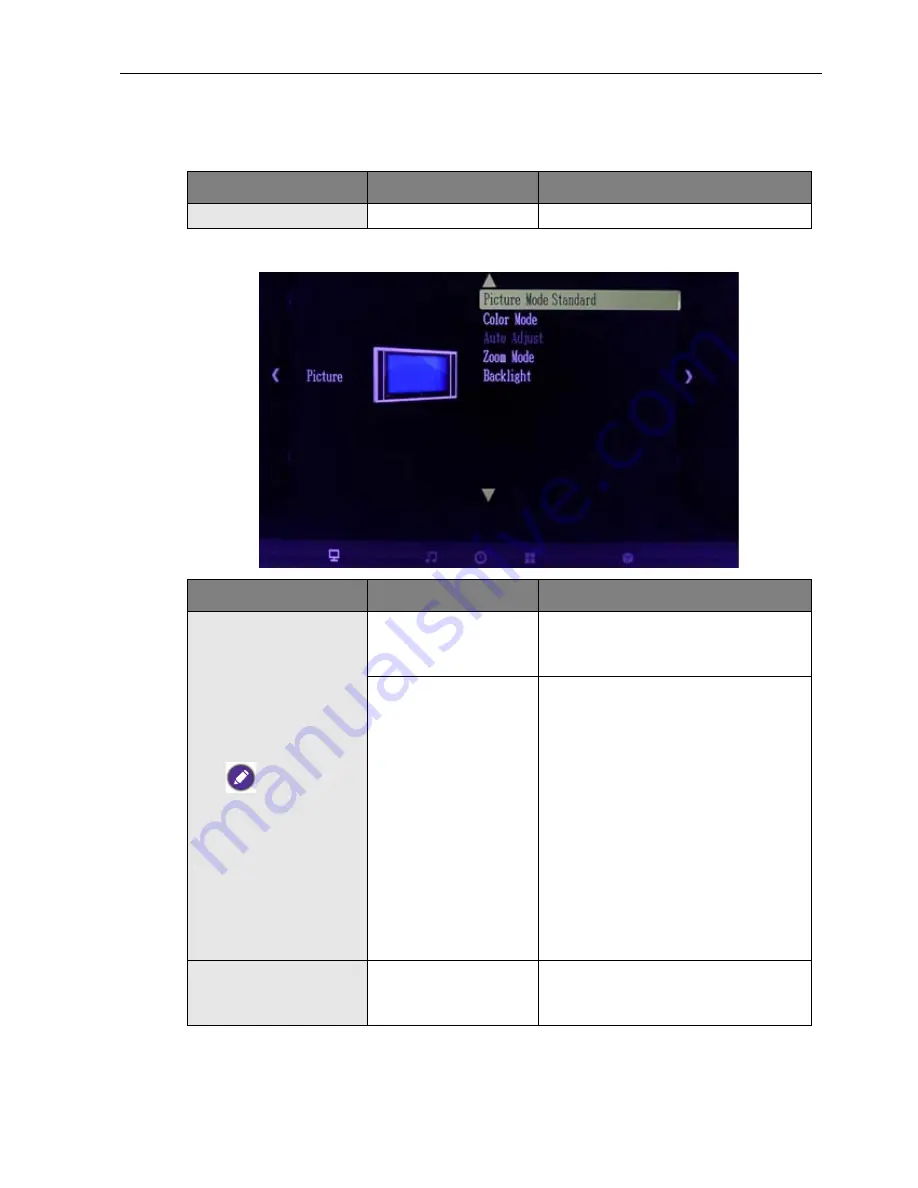
The OSD Functions
13
The OSD Functions
Input Source
Picture
Item
Selection
Description
Input Source
VGA, HDMI, DVI
To select the input signal source.
Item
Selection
Description
Picture Mode
(only support for
VGA/HDMI/DVI)
Sharpness,
Saturation & Hue and
Color can be selected
only for the video
signal.
Standard, Dynamic,
Soft
To select the type of preset picture
mode that suit your personal
preference or viewing requirement.
Personal, Contrast,
Brightness,
Sharpness, Hue,
Saturation
• To manually configure the
following picture setting to suit
your personal preference or
viewing requirement.
• To adjust the contrast level of
picture.
• To adjust the brightness level of
picture.
• To adjust the edge definition of
picture.
• To adjust the color hue of picture.
• To adjust the color saturation of
picture.
Color Mode
Cool, Normal, Warm
For color temperature adjustment,
you can select Cool/Normal/Warm
mode.
Содержание TL240C
Страница 1: ...TL240C TL321C Transparent Display User Manual ...
Страница 4: ...Table of Contents 4 Function Operation 28 ...
Страница 22: ...Dimensions 22 Dimensions TL240C ...
Страница 23: ...Dimensions 23 TL321C ...














































