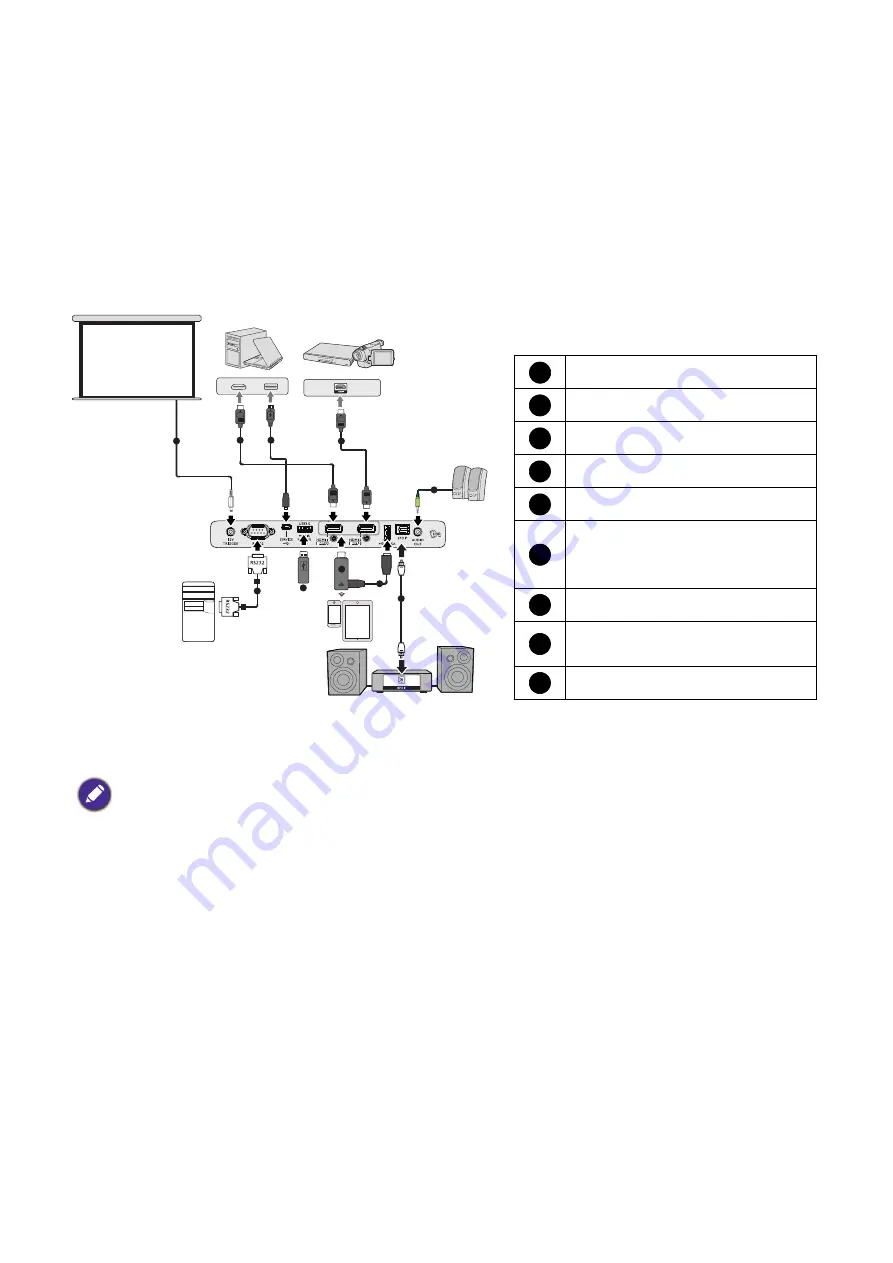
18 Connection
Connection
When connecting a signal source to the projector, be sure to:
1. Turn all equipment off before making any connections.
2. Use the correct signal cables for each source.
3. Ensure the cables are firmly inserted.
• In the connections above, some cables may not be included with the projector (see
).
They are commercially available from electronics stores.
• The connection illustrations are for reference only. The rear connecting jacks available on the projector vary with
each projector model.
• Many notebooks do not turn on their external video ports when connected to a projector. Usually a key combo
like FN + function key with a monitor symbol turns the external display on/off. Press FN and the labeled function
key simultaneously. Refer to your notebook's documentation to find your notebook's key combination.
• If the selected video image is not displayed after the projector is turned on and the correct video source has been
selected, check that the video source device is turned on and operating correctly. Also check that the signal cables
have been connected correctly.
• The built-in speaker(s) will be muted when the AUDIO OUT jack is connected.
• Please check your computer’s baud rate at 9600 so that you can connect the projector by using a suitable RS-232
cable.
2
2
4
7
2
1
6
8
9
3
5
Notebook or
desktop computer
12V Trigger for screen control
HDMI cable
USB cable (Mini-B to A type)
Audio cable
SPDIF cable
USB cable (A to Micro B type)
connect to the power port of
HDMI wireless dongle
HDMI wireless dongle
USB Storage Device for Media
Reader, Firmware Upgrade
RS232 cable
1
2
3
4
5
6
7
8
9
Speakers
A/V device
















































