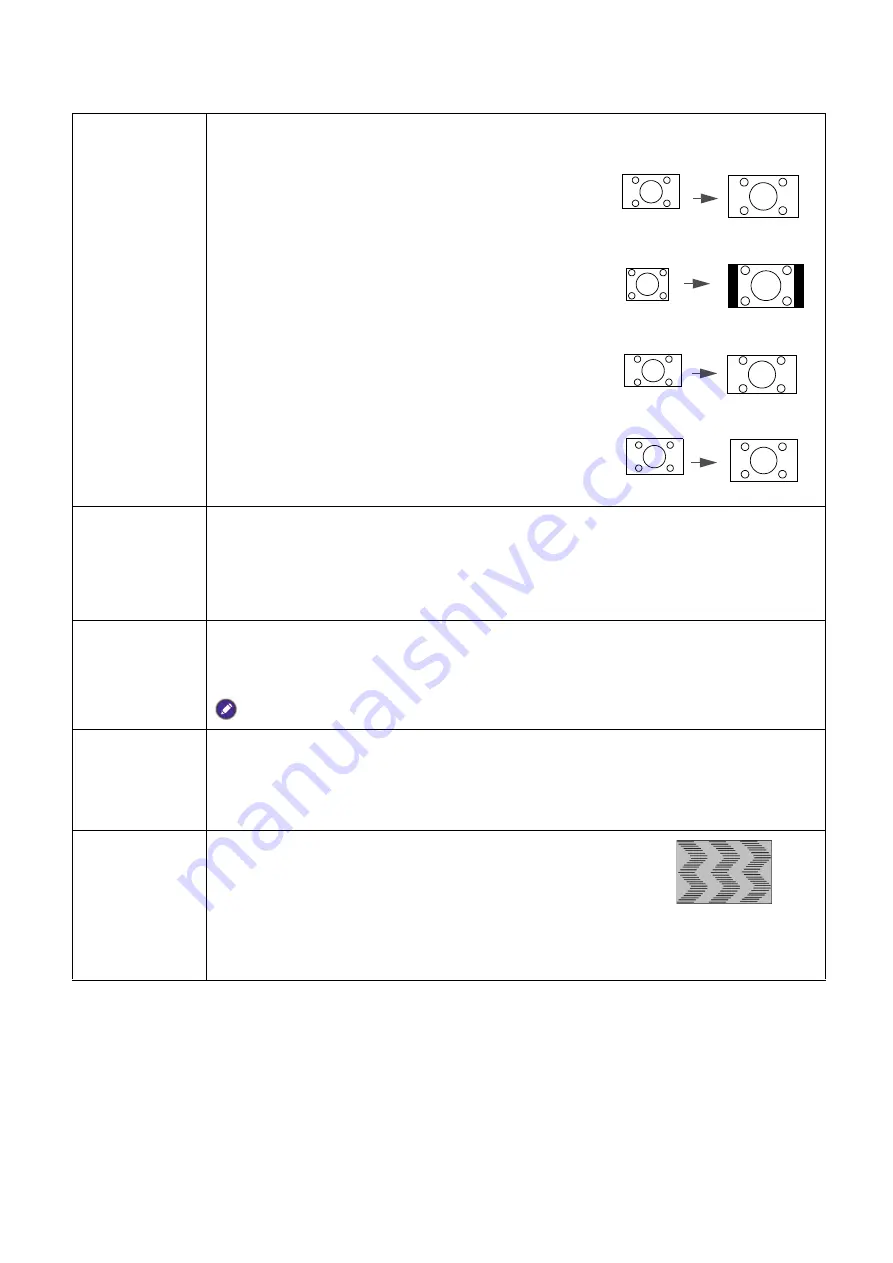
40 Menu
operation
Display
Aspect Ratio
There are several options to set the image's aspect ratio depending on your input
signal source.
•
Auto
: Scales an image proportionally to fit the
projector's native resolution in its horizontal or
vertical width.
•
4:3
: Scales the picture so that it is displayed in the
center of the screen with a 4:3 aspect ratio.
•
16:9
: Scales an image so that it is displayed in the
center of the screen with a 16:9 aspect ratio.
•
16:10
: Scales an image so that it is displayed in the
center of the screen with a 16:10 aspect ratio.
Wall Color
Corrects the projected picture’s color when the projection surface such as a
painted wall which may not be white, the Wall Color feature can help correct the
projected picture’s colors to prevent possible color difference between the source
and projected pictures. There are several precalibrated colors to choose from:
Light Yellow
,
Pink
,
Light Green
, and
Blue
.
Image
Position
Displays the
Image Position
window. You may use the directional arrow keys on
the projector or remote control to adjust the position of the projected picture.
The values shown on the lower position of the window change with every key press you made.
This function is only available when the
PC
signal is selected.
Overscan
Adjustment
Conceals the poor picture quality in the four edges.
The greater the value, the more portion of the picture is concealed while the
screen remains filled and geometrically accurate. Setting 0 means the picture is
100% displayed.
PC &
Component
YPbPr Tuning
•
Phase
:
Adjusts the clock phase to reduce image
distortion. This function is only available when a PC
signal (analog RGB) or YPbPr signal is selected.
•
H. Size
: Adjusts the horizontal width of the image.
This function is only available when a PC signal (analog RGB) is selected.
•
Auto
: Adjusts the phase and frequency automatically.
15:9 picture
4:3 picture
16:9 picture
16:10 picture
















































