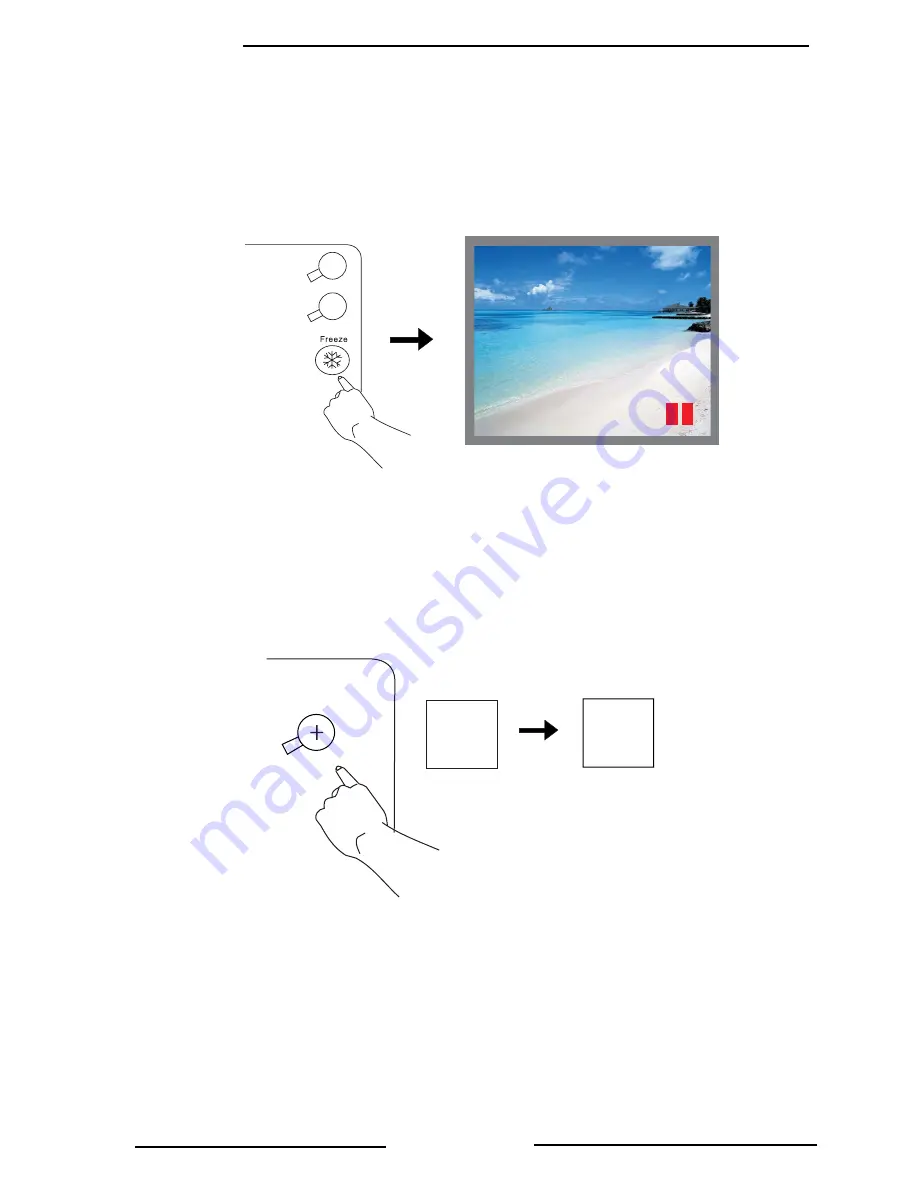
Introduction
8
Benq Corporation
FREEZE
The image can be frozen when FREEZE is pressed. A “Pause” icon will appear in the
lower right corner of the screen for three seconds. To release the freeze function,
press the FREEZE button, RETURN button or SOURCE button (when the input source
is switched over during display) again. A “Play” icon will appear in the lower right corner
of the screen for three seconds when the freeze function is released.
ZOOM IN/OUT
By pressing ZOOM IN +, the center of the picture will be magnified. When the
+
button
is pressed again, the picture is further magnified, up to four times the original size. By
pressing ZOOM OUT -, the size of the image is reduced. When the
-
button is pressed
again, the picture is further reduced until it is restored to its original size. To return to
the normal display mode, press the RETURN button. (This function can be used in
combination with FREEZE. )
A
A
Zoom In
Содержание SL 703S
Страница 3: ...iii Disclaimer ...
Страница 32: ...Dimensions 27 Benq Corporation DIMENSIONS 220 mm 175 mm 52 mm ...




























