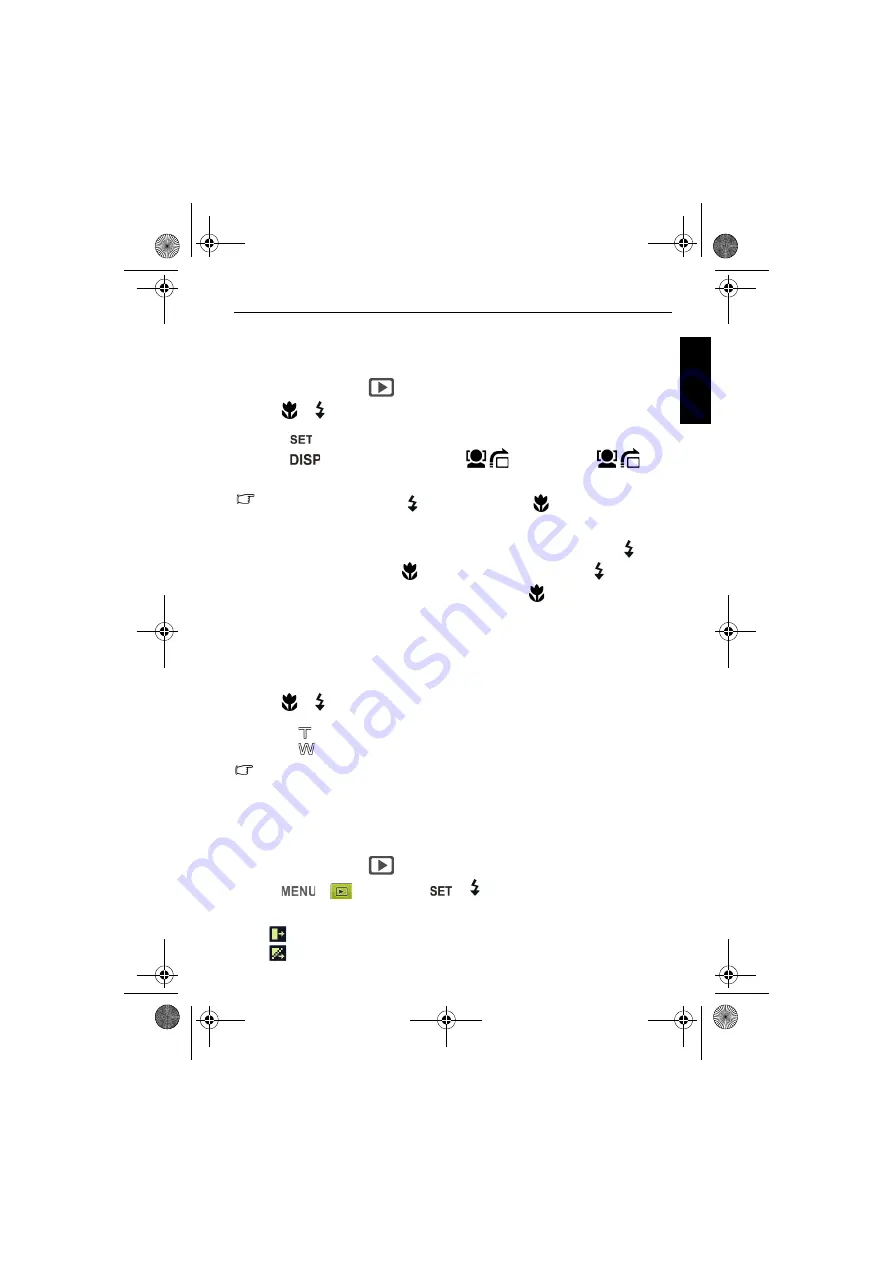
Playback mode 33
Eng
lish
Playing back video clips
View recorded video clips in the playback mode.
To view a video clip:
1. Slide the mode switch to
.
2. Press
or
to move to the video clip you want to view.
3. Start playing back.
• Press
to start playing the video clip.
• Press
to stop the video clip, or press
to pause it. Press
again
to resume.
Adjusting the playback volume
Increase or decrease the volume of video clips, audio clips, or voice memos.
To adjust the playback volume:
1. Turn the power on, and set the camera to the playback mode.
2. Press
or
to select a video clip, audio clip, or voice memo that you want to playback.
3. Adjust the volume.
• Slide to
to increase the volume.
• Slide to
to decrease the volume.
The volume can be set during playback, but not during rewind, fast forward, or pause.
Slideshow
Sets the time interval for presenting a series of captured image and video files (first frame
only).
To play a slideshow:
1. Slide the mode switch to
.
2. Press
>
>
Slideshow
>
or
.
3. Change the slideshow settings.
• Use the four-way control to set one of the following slideshow effects:
•
Applies a transition effect from left to right.
•
Applies a transition effect from upper-left side to lower-right side.
• During video playback, press
to fast forward or press
to rewind.
• While pausing video playback, you can press the shutter to capture the video frame as
a still image in the VGA format.
• While pausing video playback, you can view the video frame by frame. Press
to fast
forward one frame, or press
to rewind one frame. Press and hold
to fast
forward frame by frame continuously, or press and hold
to rewind frame by frame
continuously.
S1420_UM - EN.book Page 33 Thursday, December 16, 2010 11:04 AM


























