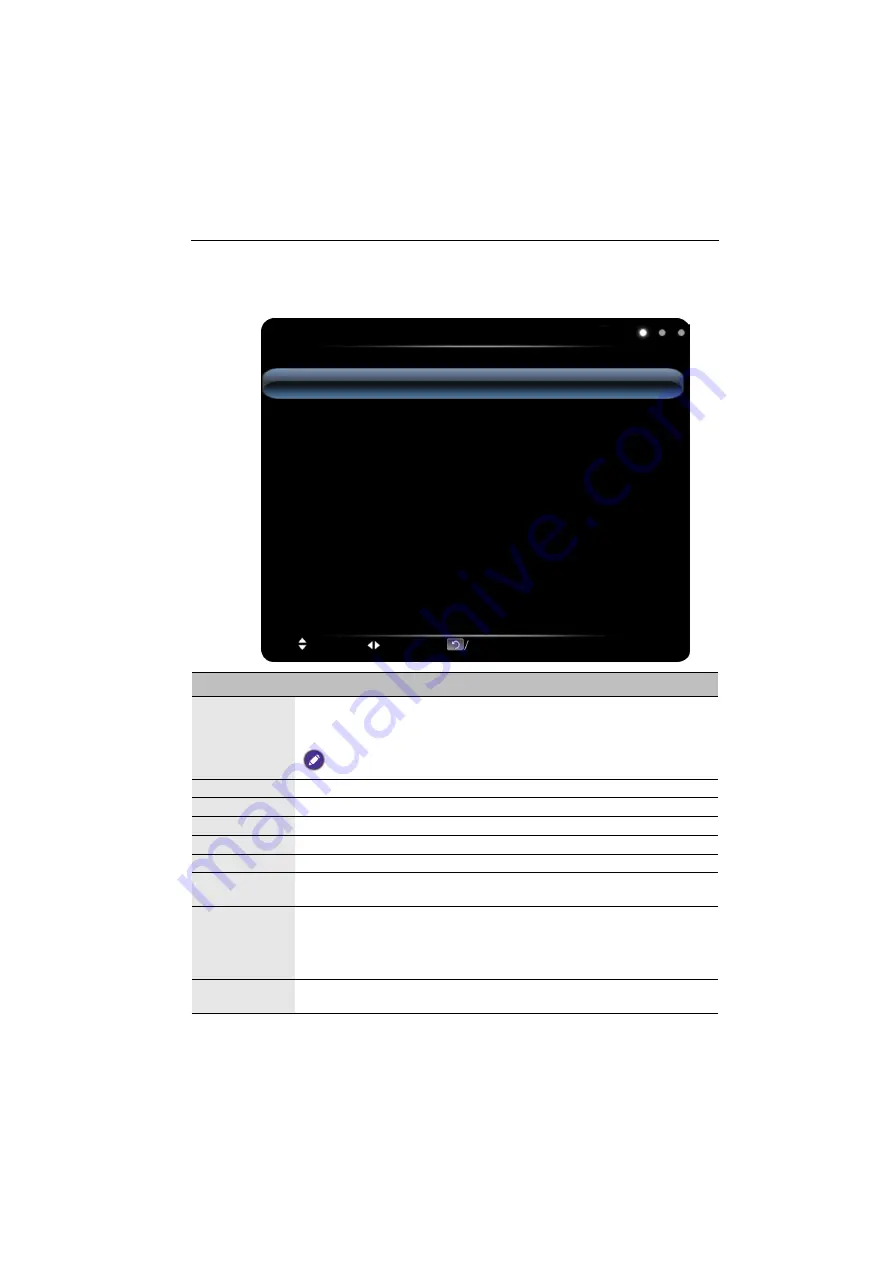
The OSD (On-Screen Display) menu
31
Picture
menu
Screen images and icons in this document are for your reference only. Actual displays may
vary.
Picture
Picture Mode
Contrast
Brightness
Hue
Sharpness
Saturation
Color Temperature
Zoom Mode
Classroom
50
50
50
50
50
Warm
Full
Move
Switch
Menu
:
Exit
OK
/
Source
:
Select
Name
Description
Picture Mode
Sets the display mode. Available modes are
Standard
,
User
,
Bright
, and
Classroom
. The properties such as
Contrast
,
Brightness
,
Hue
,
Sharpness
, and
Saturation
can be adjusted if the mode is set to
User
.
If the mode is set to
Classroom
, the low blue light will be activated.
Contrast
Adjusts the degree of difference between darkness and lightness.
Brightness
Adjusts the balance between light and dark shades.
Hue
Adjusts the degree of how we perceive colors.
Sharpness
Adjusts the clarity and visibility of the edges of the subjects in the image.
Saturation
Adjusts the purity degree of colors.
Color
Temperature
Adjusts the color temperature. Available options are
Standard
,
Warm
,
and
Cold
.
Zoom Mode
Sets the aspect ratio of the displayed image.
The supported aspect ratio varies depending on the input source:
• HDMI:
PC Mode
,
Full
,
4:3
,
Film
, and
Subtitle
.
• VGA:
Full
and
4:3
.
Image Noise
Reduction
Reduces the electrical image noise caused by different media players.
Available options are
Middle
,
High
,
Off
, and
Low
.
Содержание RP652
Страница 1: ...RP652 RP652H RP702 RP790 Interactive Flat Panel User Manual...
Страница 50: ...Product information 46 Dimensions RP652 Unit mm...
Страница 51: ...Product information 47 RP652H Unit mm...
Страница 52: ...Product information 48 RP702 Unit mm...
Страница 53: ...Product information 49 RP790 Unit mm...






























