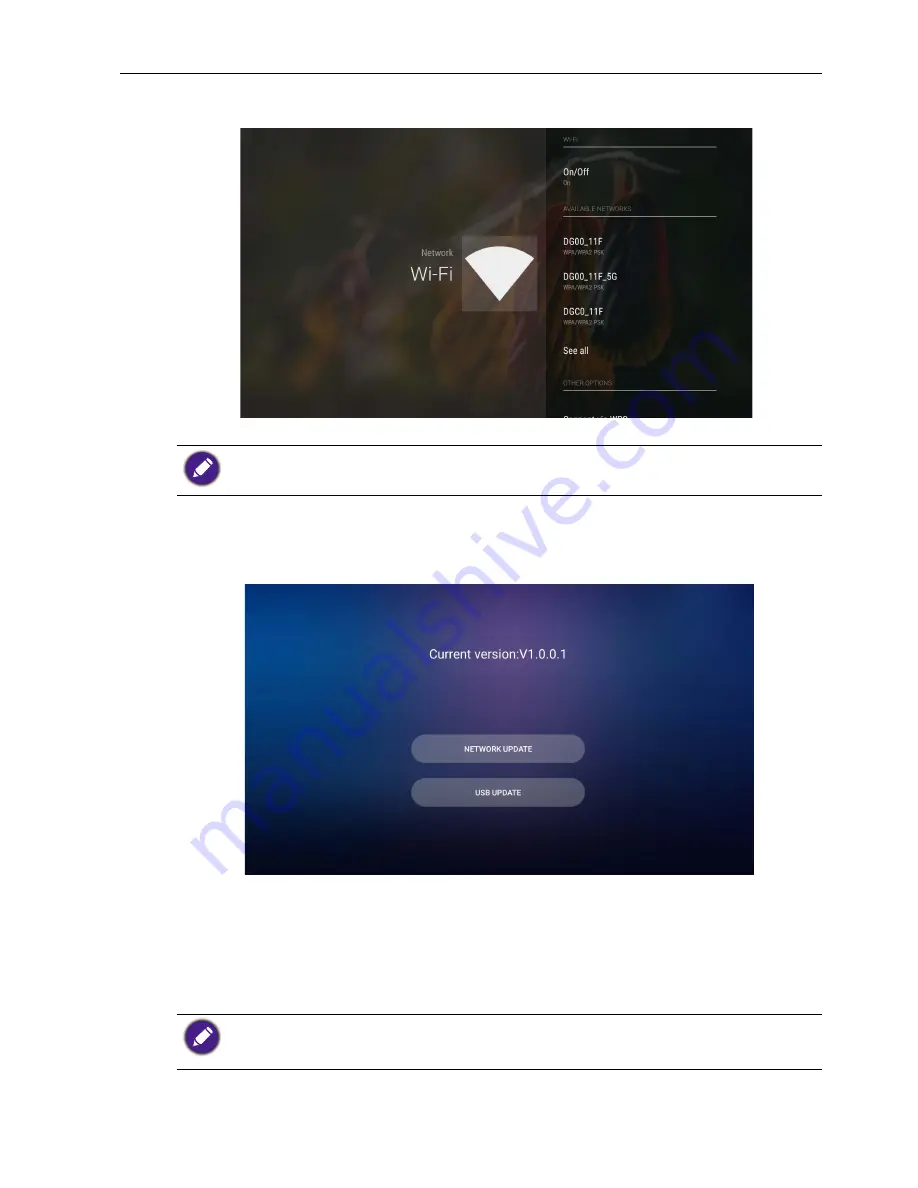
Basic operations
29
3. A list of available networks is displayed. Tap the network you want to connect to
and tap
Connect
.
Updating software
Whenever a new version of software is available, the system will automatically detect the
update and will prompt you to download it every time you turn on the display.
There are two methods that can be used to update the software:
• If you want to update the software via the internet, select
NETWORK UPDATE
and
then press the
OK
button on the remote control.
• If you want to update the software via the USB port, select
USB UPDATE
then press
the
OK
button on the remote control.
Or you can skip this step and update the software later.
If you are connecting to a secured wireless network, enter the password for the wireless network
access when prompted and tap
Connect
.
• Software update process may take some time to complete.
• During the update process, do not turn off the device or disconnect the Internet connection.
Any interruptions during the software update process may permanently damage your display.
Содержание RP553K
Страница 1: ...RP553K RP653K LCD Monitor User Manual ...
Страница 56: ...Product information 52 Dimensions RP553K Unit mm ...
Страница 57: ...Product information 53 RP653K Unit mm ...






























