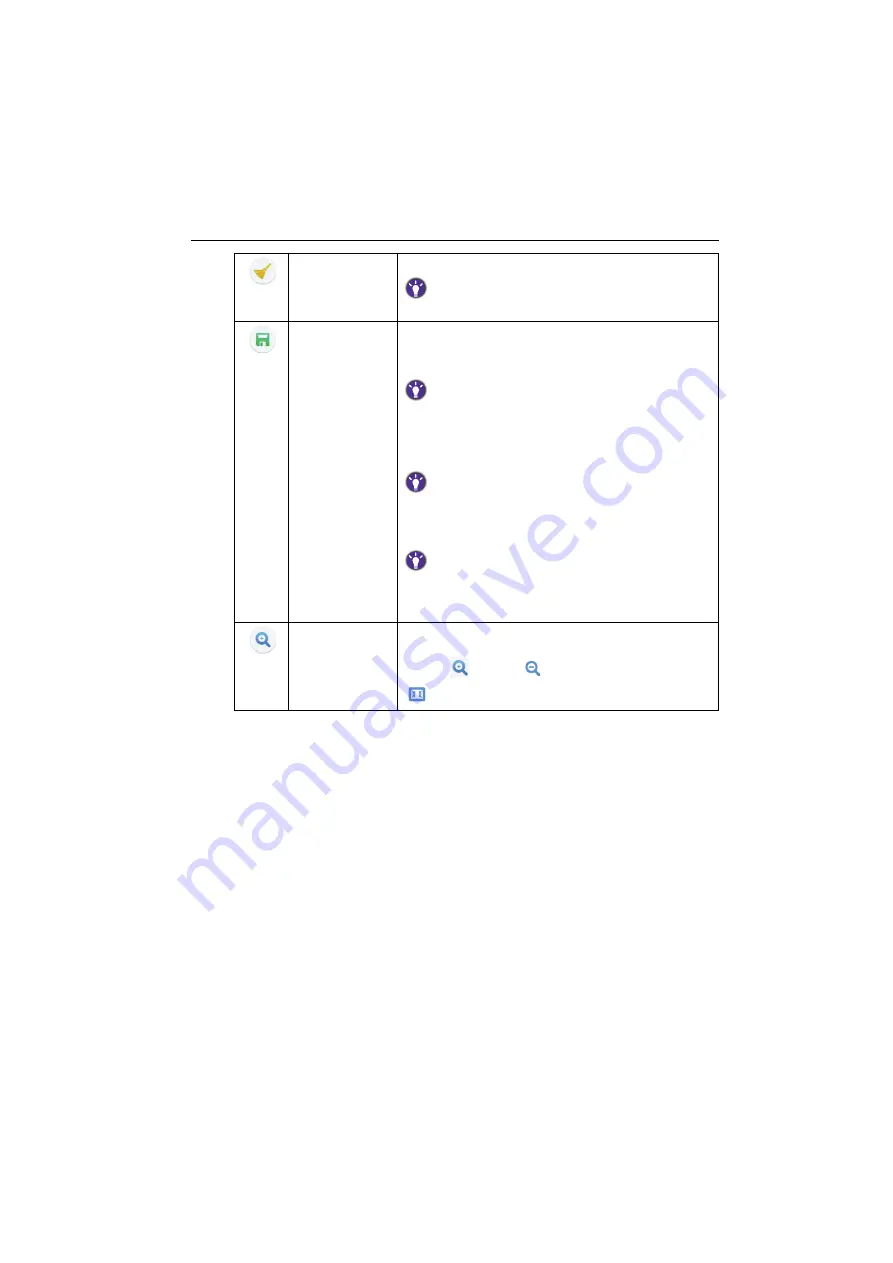
Android system interface
59
Clear
Click to erase all annotations on the screen.
You may also quickly erase any annotations made by wiping any
writing or drawings on the touchscreen using a balled-up fist.
Save
Click to save the annotations on the screen. Refer to
for more information on saving
files.
If a storage device is connected to the display, images saved in
the Floating Annotation Toolbar will be automatically saved
there. If no storage devices are connected to the display,
images saved in the Floating Annotation Toolbar will be saved
in the
Note
tab of EZFinder.
If two external USB storage devices are connected to the
display at the same time, a prompt will appear in the Floating
Annotation Toolbar allowing you to choose which storage
device the image will be saved to.
The Floating Annotation Toolbar does not allow saving via a
QR code, all saved images will be saved in either the internal
memory of the display or externally to a connected storage
device.
Resize
Click and a resize window will appear allowing you to
adjust the size of an annotation. Resizing options include
enlarge (
), shrink (
), and revert to original size
(
).
















































